
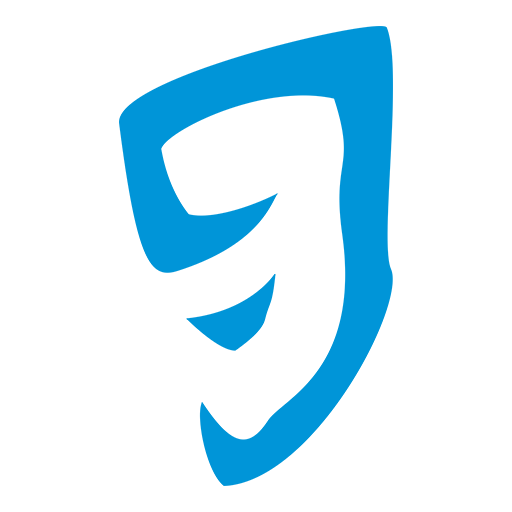
RuneAudio Remote Control
Play on PC with BlueStacks – the Android Gaming Platform, trusted by 500M+ gamers.
Page Modified on: February 20, 2018
Play RuneAudio Remote Control on PC
Main features:
- Player discovery - scan the local network for connected RuneAudio compatible players
- Manually add a player via IP address (Support and Credits -> Manual Add).
- Edit/delete available players via via long press.
- Fullscreen UI - RuneUI is displayed in true fullscreen, with no additional browser bars
- Volume control - adjust the volume with the physical buttons on your phone
IMPORTANT - BEFORE USING THE APP
Please check the official documentation for requirements, compatibility and troubleshooting:
http://www.runeaudio.com/documentation/development/runeaudio-remote-control/
Play RuneAudio Remote Control on PC. It’s easy to get started.
-
Download and install BlueStacks on your PC
-
Complete Google sign-in to access the Play Store, or do it later
-
Look for RuneAudio Remote Control in the search bar at the top right corner
-
Click to install RuneAudio Remote Control from the search results
-
Complete Google sign-in (if you skipped step 2) to install RuneAudio Remote Control
-
Click the RuneAudio Remote Control icon on the home screen to start playing



