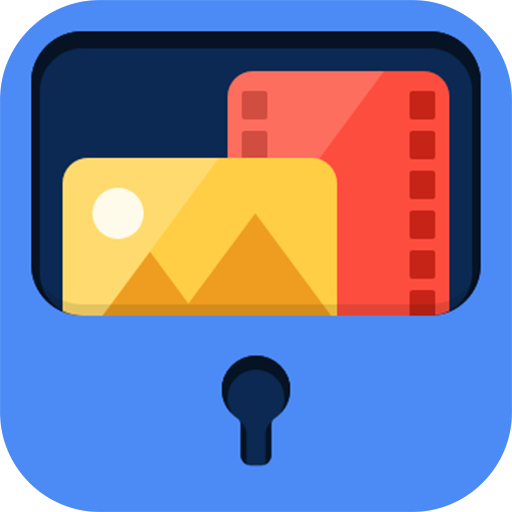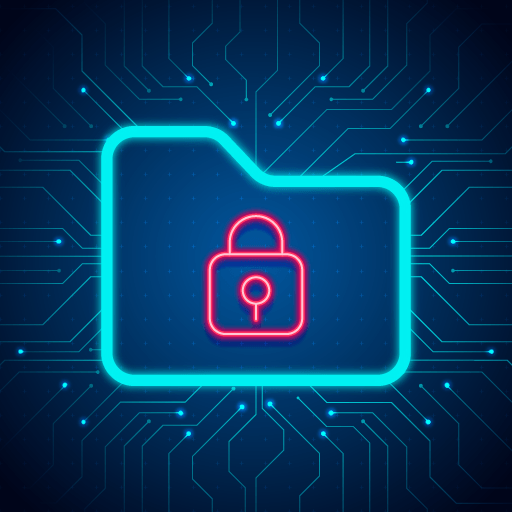
Safe Folder: Keep Secure Photo Vault App Lock
Jogue no PC com BlueStacks - A Plataforma de Jogos Android, confiada por mais de 500 milhões de jogadores.
Página modificada em: 10 de mai. de 2022
Play Safe Folder: Keep Secure Photo Vault App Lock on PC
Safe folder vault app lock help you to hide private photos, secure videos, lock contacts, secure notes, private incognito browser, wifi file transfer, use social media, free cloud backup, google drive backup.
Secure folder lock app to keep safe privacy with file manager, protect video locker, photo locker vault app with safe gallery lock app
* App Lock
- Lock any app which you want.
- Prevent direct access of app from all user.
- Save data from your child.
* Safe Photo Album and vault
- Import Photos from gallery.
- Export Photos to gallery , Delete photos.
- Multiple Photo can be handled at a time.
- Fast and intuitive photo viewer
* Safe Video Album and Secure Folder
- Import Video(s) from Gallery.
- Export Video(s) to gallery , Delete photo(s).
- Multiple Video can be handled at a time.
- Watch Video.
* Audio Support
- Import Audio(s) from music library.
- Listen Audio.
- Delete Audio.
* Secret Contact
- Manage Contacts.
* In app Purchase
- Remove ads from app by purchase subscriptions plan
* Secure Note
- Manage Secure Notes.
* Intruder Selfie
- Intruder Selfie will helps you to identify unauthorized person(s), Who have tried to watch your secure data.
- When user entered wrong password user photo will be captured unknowingly.
* Cloud Backup
- By using cloud backup user can take backup of their data( ex.images, video, audio, notes, contacts).
- Also, User can restore their data backup from google drive to the app.
* Secure Browser
- Browser won’t remember the pages you visited, Your search history will be removed after you close your browser.
* Transfer Photo
- By using Transfer feature, user can transfer Applications, Images, videos or audio files between two Android device.
* Wallets
- User can manage their ATM Cards, Bank Accounts, Credit Cards, Id Cards, License, Passport Cards, Insurances, Email Accounts, Social Networks, Business Cards, E-Commerce, Web Accounts, Business Informations, General Purpose, Health & Hygiene.
* To Do List
- User can add details regarding reminder data (date, time, repeat & reminder text).
- User get notified when event gets fired.
* Wifi File Transfer
- User can transfer file(s) between your Personal Computer and Android device.
Choose Safe Folder because:
- You can protect your privacy very securely with lots of features!
- Children are not able to change the setting of your phone and mess up your data.
- You don't need to worry about your friends borrow your phone to play games.
- Never worry about your private data may be read by some other apps.
This app uses the Device Administrator permission.
Disclosure:
To prevent Safe folder being uninstalled, Safe folder need Device Administrator Permission and it never use any other Device Administrator permission except uninstall prevention.
-----Useful FAQ Safe Folder and Vault--------
Q). My hidden files are stored online?
A. No, your hidden files are stored inside phone locally.
Q). Got new phone or phone stolen or broken. Can I recover hidden files from old phone?
A. No, currently we do not support online backup of your hidden files so that you can not recover any of files from the old phone.
Q).How can I access hidden app?.
A. Go with this link www.usemysmartapp.com/safefolder.html >> press click to open safe folder link.
Q) After hide app, I am not able to open app.
A. Above lollipop device, Go to you phone security app(setting)-->app-->permission-->Auto start-->enable autostart of safe folder and vault.
IMPORTANT: Do not uninstall this app before unhiding your personal files otherwise it will be lost forever. Activate Uninstall Protection to prevent this app from being uninstalled by others especially kids.
Jogue Safe Folder: Keep Secure Photo Vault App Lock no PC. É fácil começar.
-
Baixe e instale o BlueStacks no seu PC
-
Conclua o login do Google para acessar a Play Store ou faça isso mais tarde
-
Procure por Safe Folder: Keep Secure Photo Vault App Lock na barra de pesquisa no canto superior direito
-
Clique para instalar Safe Folder: Keep Secure Photo Vault App Lock a partir dos resultados da pesquisa
-
Conclua o login do Google (caso você pulou a etapa 2) para instalar o Safe Folder: Keep Secure Photo Vault App Lock
-
Clique no ícone do Safe Folder: Keep Secure Photo Vault App Lock na tela inicial para começar a jogar