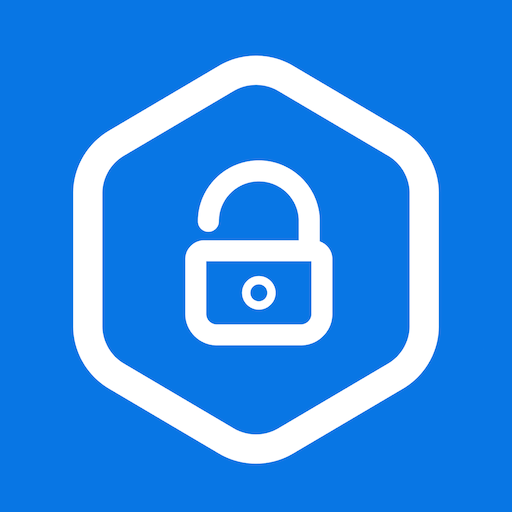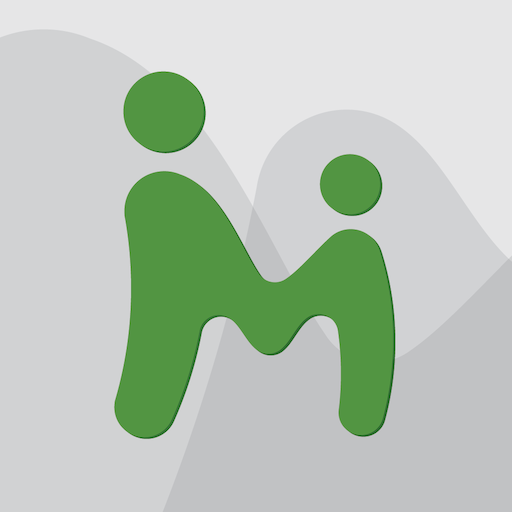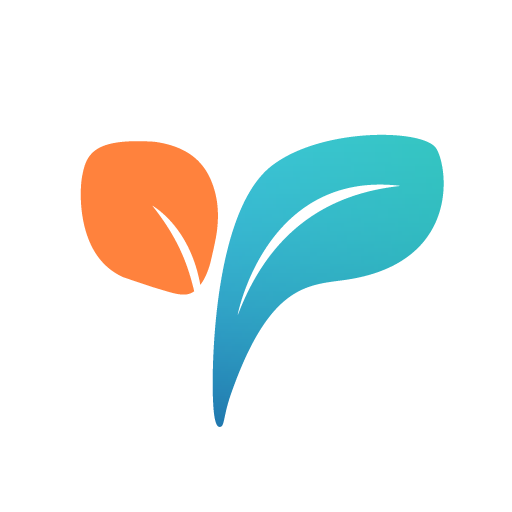Safe Lagoon 🐠 Parental Control with Advanced AI
Play on PC with BlueStacks – the Android Gaming Platform, trusted by 500M+ gamers.
Page Modified on: December 30, 2019
Play Safe Lagoon 🐠 Parental Control with Advanced AI on PC
SafeLagoon is the award-winning app that protects your children online 24/7 against cyberbullying and helps you manage screen time on their tablets and smartphones while keeping your pre-teens and teens safe.
Safe Lagoon is the only parental control app solution that allows you to monitor SMS texts, and many other messengers that kids use today.
The app uses AI to keep your teens safe with many more features than a sms tracker or call blocker. Safe Lagoon should not be confused with apps that spy on kids and we encourage discussion with your children on its use.
Intelligent parental control filters stop your kids from viewing inappropriate sites while our app lets you monitor all your children's activity, screen time, app usage, location, photos and videos by using our parental android app.
We keep the app displayed so the teen knows about the active protection of their device and understands it is not for spying on kids (or just sms tracking and call blocking) but to guard from potential risks like cyberbullying, suicidal thoughts, sexting and pedophile predators on social networks.
With Safe Lagoon on your devices you will:
🔅Monitor Instant Messengers
🔅Find your child’s location on a map with GPS
🔅Set up virtual fences - know when they come and go
🔅Monitor app usage and web searches
🔅Block Apps and Games or Lock with a schedule
🔅Monitor Calls and SMS texts: block specific numbers and block phone time on a schedule
🔅Control app time: set healthy limits on App & Internet screen time
🔅Lock or unlock the child’s phone with a simple press of a button
Are your kids spending too much time on their tablet or phone?
🐙Manage excessive screen time by setting time limits on apps you want to restrict or the entire device itself.
Are the apps on their phone appropriate for kids?
🐠New apps require your approval before they can be opened.
Are they getting enough sleep?
🦀Block all apps at night: healthy schedules can do wonders for children–lights out means lights out!
How are they using their device at school?
🐟Full control and monitoring, block games but allow educational apps during school hours.
Are they being bullied?
🐋The ability to easily monitor SMS text, IMs, and social messages lets you see if your child is the victim of cyberbullying or being exposed to bad influences.
Photos and Videos:
Our Gallery service lets you review photos and videos saved to your child’s device. This is especially useful for capturing sexting images that may be sent through apps such as Snap.chat or Tic Tok.
Find your Child on demand
The GPS Tracker and locator provides you real-time location of your child's device and keeps you updated on their movements.
Healthy Time Management
Safe Lagoon lets you simply schedule screen time and app use.
Keep track of how long your child is spending on their device. Allow educational apps.
Instant Messaging Monitoring
Safe Lagoon unique method for monitoring your child's IM conversations monitors the most popular messengers.
You are back in control of play time, study time and family time!
This app uses the Device Administrator permission and Accessibility services.
More info at: https://safelagoon.com
🥇7 day free trial of Safe Lagoon Premium🥇
Try for Free!
After your trial, you can continue to use the Safe Lagoon Premium parental control app with a small monthly subscription. See https://safelagoon.com/en/pricing.html
Play Safe Lagoon 🐠 Parental Control with Advanced AI on PC. It’s easy to get started.
-
Download and install BlueStacks on your PC
-
Complete Google sign-in to access the Play Store, or do it later
-
Look for Safe Lagoon 🐠 Parental Control with Advanced AI in the search bar at the top right corner
-
Click to install Safe Lagoon 🐠 Parental Control with Advanced AI from the search results
-
Complete Google sign-in (if you skipped step 2) to install Safe Lagoon 🐠 Parental Control with Advanced AI
-
Click the Safe Lagoon 🐠 Parental Control with Advanced AI icon on the home screen to start playing