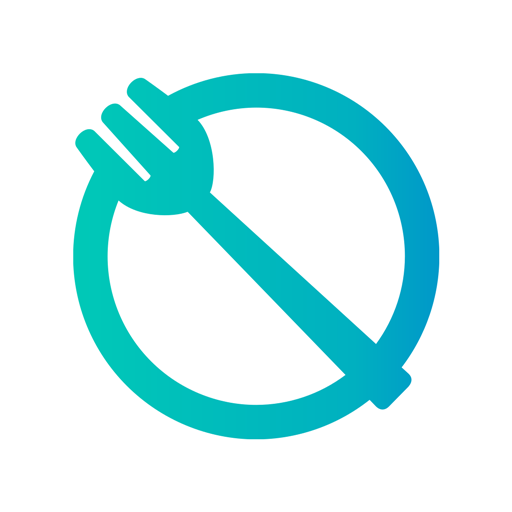My Circadian Clock
Play on PC with BlueStacks – the Android Gaming Platform, trusted by 500M+ gamers.
Page Modified on: December 12, 2019
Play My Circadian Clock on PC
Following are the key features:
- Camera function to snap picture of everything you eat or drink
- Sleep tab to record time to bed and time of waking up
- Exercise tab to log physical activity
- Personalized food menu
- Health tab to log and monitor health parameters
- Medication reminders
- Feedback with the research coordinator
Following are the new features:
- Tag Later Button : Now when you take a picture you have the option to tag it at a later time.
- Health Tracking : Now you can track your results for a wide variety of vitals and blood tests. You can now also log in metric units.
- Daily tracking and study status info on the home page : With a quick glance at the homepage you can see your daily Feedogram, step counts, exercise for the week, last nights sleep, and where you are in the study.
- Step Counts : Now you can see all of step counts from Apple Health on the app!
- Settings : Now, you can set your eating, sleeping, and exercise targets in one place. You can also set reminders, eating time notifications, and what you view on your homepage from the settings page.
- Improved user experience : The myCircadianClock app has been redesigned to make it easier and more enjoyable to use.
Play My Circadian Clock on PC. It’s easy to get started.
-
Download and install BlueStacks on your PC
-
Complete Google sign-in to access the Play Store, or do it later
-
Look for My Circadian Clock in the search bar at the top right corner
-
Click to install My Circadian Clock from the search results
-
Complete Google sign-in (if you skipped step 2) to install My Circadian Clock
-
Click the My Circadian Clock icon on the home screen to start playing