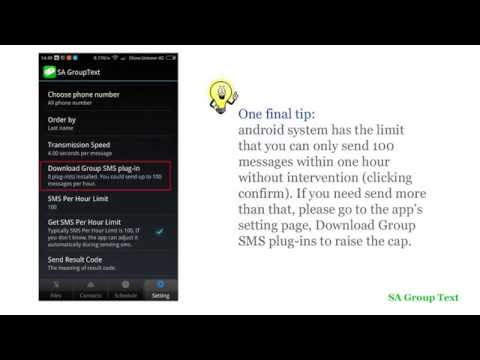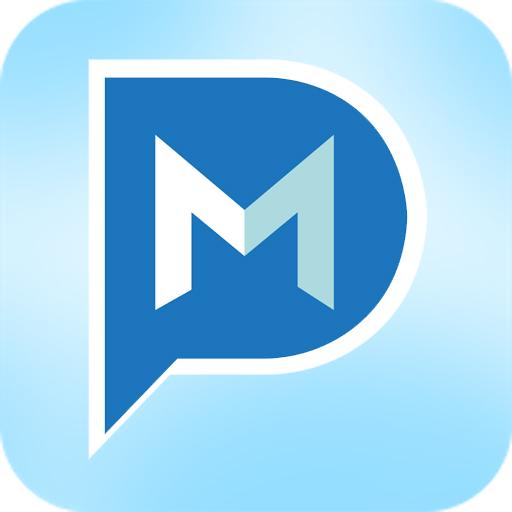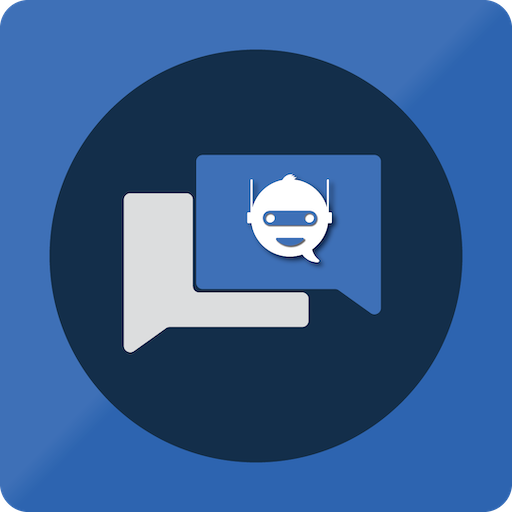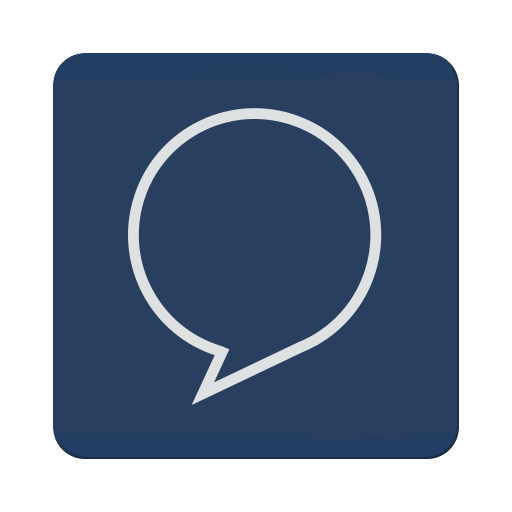SA Group Text Lite
Gioca su PC con BlueStacks: la piattaforma di gioco Android, considerata affidabile da oltre 500 milioni di giocatori.
Pagina modificata il: 23 gennaio 2020
Play SA Group Text Lite on PC
SA Group Text is also an easy way to send text messages to the contacts on your Phone. Just pick groups or individual contacts, type in a static or personalized message and send it.
Who uses SA Group Text ?
★ Small Businesses
★ Religious Groups
★ Retail
★ Nightlife - Bars & Nightclubs
★ Restaurants
★ Banks/Financial Institutions
★ Insurance Companies
★ Event Marketers (With hundreds (or even thousands) of people attending your events)
★ Traditional Media
★ Schools
★ Social Groups
★ Real Estate
With SA Group Text you can :
★ Import group Text from an Excel file via USB/Email.
★ Create your own groups in an Excel spreadsheet and send messages to them.
★ Insert tags ({nickname},{firstname},{lastname},{nickname},{company} etc) in your text message in order to create personalized messages. When you use this function, each message has a personal touch. For example:
Dear {firstname}, Welcome to our dinner party.
★ Use any Excel-compatible applications to create your group text messages. Be sure to save as an Excel 97-2003 Workbook.
★ Send SMS to as many recipients as you need within your Excel file
★ Create a formatted Excel file easily. The file can contain only two columns : Mobile and Message. You can find more example spreadsheets on the app’s website.
★ Create flexible group SMS in your spreadsheet.
For example “{family} Family – Practice Tomorrow at 5pm for little {kidname}!” becomes “David Family – Practice Tomorrow at 5pm for little Johnny!”. The names change over and over again.
★ Schedule your messages you want to send at a specific time.
★ Set the time range of when you want your text message to send.
★ Support for Dual SIM devices (Android 5.1 or later).
★ Pause and resume schedules. You have to long press the schedule to access pause/resume option.
★ Import and send more 10,000 personalized messages in one time.
★ Send unsent messages. If the app is terminated while sending group sms, the app can continue the sending schedule after you launch the app.
★ Make send report and reply report.
★ If you provide the recipient's email address in the excel file , the same message will be sent to their email address.
In order to send messages via email, you have to
a. Enable send mail in the app’s setting page.
b. set up an email account to send messages from it.
c. add “Subject” and “EmailAddress” in the excel file. you can see the file sample-mail.xls in the app for detail.
Due to SMS limitation, each app can only send 100 messages within an hour. You need to install SA Group text plug-in to extend the SMS limitation.
After download plug-ins, please go to your phone’s settings, then go to app manager, grant Send SMS permission to these plug-ins.
You also have to grant Run in background permission to the app and all plug-ins. Here's the way for some models to grant Run in background permission.
Huawei
go to Settings -> Battery -> Launch -> SA Group Text app
turn on Auto-launch and Run in background
Samsung
go to Settings -> Apps -> Special access -> Optimise battery usage -> All apps -> turn off SA Group Text
Vivo
go to Settings -> More Settings -> Applications -> All -> SA Group Text -> Permission -> Single Permission Setting -> Autostart
XiaoMi
Permissions -> SA Group Text -> Start in background
Gioca SA Group Text Lite su PC. È facile iniziare.
-
Scarica e installa BlueStacks sul tuo PC
-
Completa l'accesso a Google per accedere al Play Store o eseguilo in un secondo momento
-
Cerca SA Group Text Lite nella barra di ricerca nell'angolo in alto a destra
-
Fai clic per installare SA Group Text Lite dai risultati della ricerca
-
Completa l'accesso a Google (se hai saltato il passaggio 2) per installare SA Group Text Lite
-
Fai clic sull'icona SA Group Text Lite nella schermata principale per iniziare a giocare