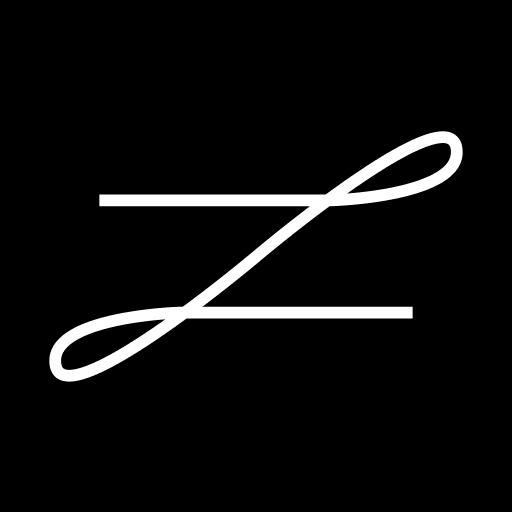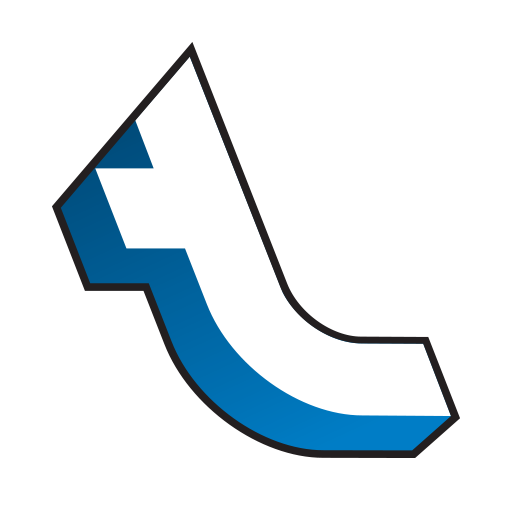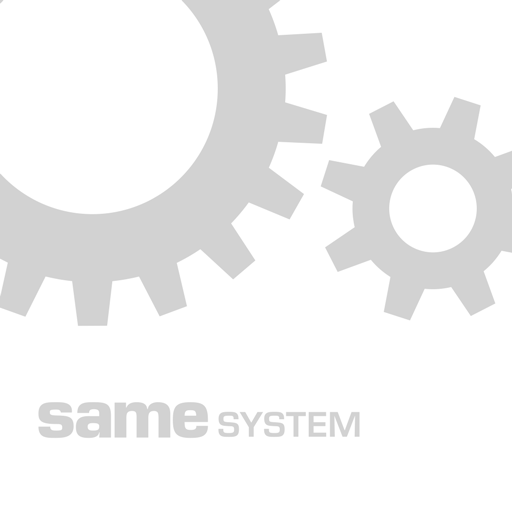
SameSystem
Play on PC with BlueStacks – the Android Gaming Platform, trusted by 500M+ gamers.
Page Modified on: October 26, 2017
Play SameSystem on PC
The functions you can find in the App are:
*Schedule:
-You can always see the actual schedule for yourself and the department.
-You can see your personal schedule, with extended info about lend outs, absence etc.
-You can see salary percentage and the daily budget.
-You can edit and confirm the days in horizontal view.
-You can synchronise your schedule with you mobile calendar.
*Weekly balance:
- You can insert and save all key figures.
-You can write comments and confirm days.
*Budget:
-You can follow the daily and monthly budgets.
-You can follow the turnover in your department.
-You can compare with turnover and budget from last year.
*Daily overview:
-You can easily adjust your daily overview to fit your personal needs.
-You can select the overview, which give you the most important key figures.
-You can get a personal overview of key figures for several departments at the same time.
-You can select your own personal start screen.
*News
- You can see news from your department.
*Contacts
-You can see the phone book for your department.
-You can make calls directly from the App.
-You can send emails directly from the App.
To use the SameSystem App you have to have an active account at SameSystem. You can get more information at SameSystem.com or contact us by phone at +45 70 70 70 27
Play SameSystem on PC. It’s easy to get started.
-
Download and install BlueStacks on your PC
-
Complete Google sign-in to access the Play Store, or do it later
-
Look for SameSystem in the search bar at the top right corner
-
Click to install SameSystem from the search results
-
Complete Google sign-in (if you skipped step 2) to install SameSystem
-
Click the SameSystem icon on the home screen to start playing