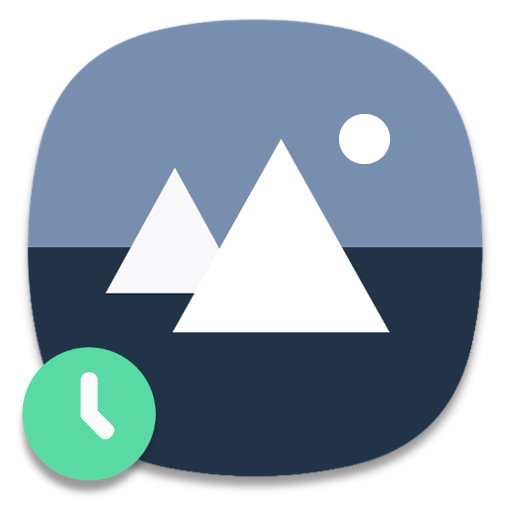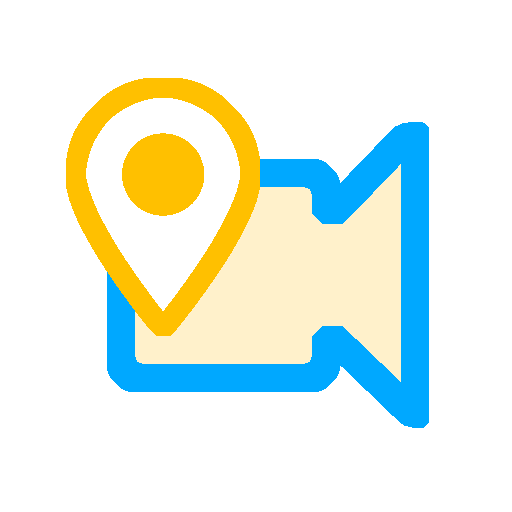
Mark Camera (Video Timestamp)
Jouez sur PC avec BlueStacks - la plate-forme de jeu Android, approuvée par + 500M de joueurs.
Page Modifiée le: 4 février 2020
Play Mark Camera (Video Timestamp) on PC
Feature Description :
1. The video can contain "Date time / coordinate / known landmarks nearby" stamp
2. Photography can include "Date time / coordinates / nearby known landmarks" stamp
3. Can change the "Timestamp" position arbitrarily
4. "Mirror" function of the front camera during "Take picture and Record Video"
5. "Trigger recording" recording options :
- Program launch, start recording video
- Program start + Turn to the left side of the landscape, start recording video
- Program start + Turn to the right side of the landscape, start recording video
- Program start + Cover the proximity sensor, start recording video
- Program start + Turn to the left side of the landscape + Cover the proximity sensor, start recording video
- Program start + Turn to the right side of the landscape + Cover the proximity sensor, start recording video
6. Can set "Loop recording" and "Segmented recording", which can be used to create "Driving recorder" or "Home surveillance camera" function.
7. Can be stored on an external SD memory card
8. Volume key control function :
- Torch
- Capture
- Rec start / stop
- Rec mute
- Bright on/off
9. Switch between recording or mute in the video
10. Switchable front/rear lens during recording
11. Fonts selection
12. Font color adjustment
13. Font size / paragraph spacing / font scale adjustment
14. Coordinate format selection(including "speed" and "number of satellites")
15. Date time format selection
16. Swipe up / down on the main screen, control zoom in/out
17. Swipe left / right on the main screen, control EV -/+
18. Click on the main screen, manual focus / long press on the main screen, cancel manual focus / double tap on the main screen, to execute "Take a picture after focusing"
19. Long press the photo gallery icon to switch the image browser
20. Can be started regularly via OK google/shortcut/Tasker.... With the set "Trigger recording" function.
21. long press the "Take picture" button, the "Share" option will be turned on after "Take picture", and the photo will be instantly shared via Line/Skype/Facebook/Bluetooth....(Note: The "Share" function cannot be used during recording)
Precautions :
1. Using the "Take picture" function during recording, the photo resolution will change to 1920x1080 due to the recording mode.
2. The "proximity sensor" is usually located above the front of the smart phone, and its function is to detect whether an object is approaching. For example, when talking on the phone, the screen will be temporarily turned off.
3. Internet connection is required to use "known landmarks nearby".
4. For advanced features that exceed the "trial time", you can extend the trial once by clicking the ad method (until the app is closed).
Jouez à Mark Camera (Video Timestamp) sur PC. C'est facile de commencer.
-
Téléchargez et installez BlueStacks sur votre PC
-
Connectez-vous à Google pour accéder au Play Store ou faites-le plus tard
-
Recherchez Mark Camera (Video Timestamp) dans la barre de recherche dans le coin supérieur droit
-
Cliquez pour installer Mark Camera (Video Timestamp) à partir des résultats de la recherche
-
Connectez-vous à Google (si vous avez ignoré l'étape 2) pour installer Mark Camera (Video Timestamp)
-
Cliquez sur l'icône Mark Camera (Video Timestamp) sur l'écran d'accueil pour commencer à jouer