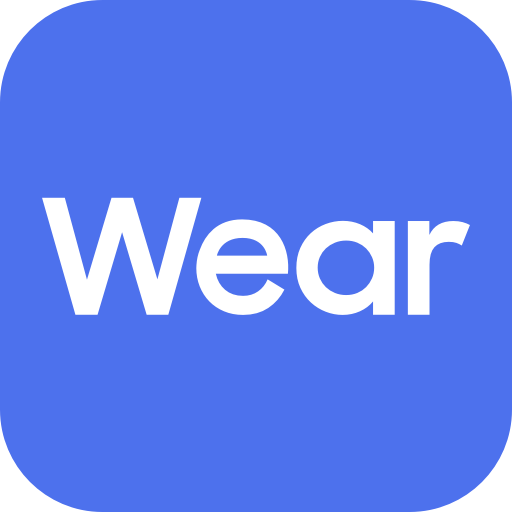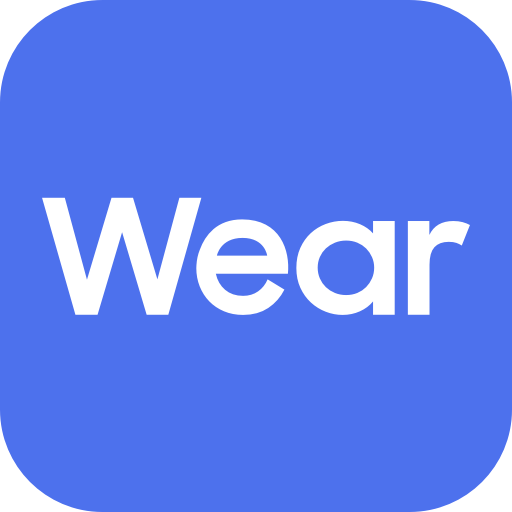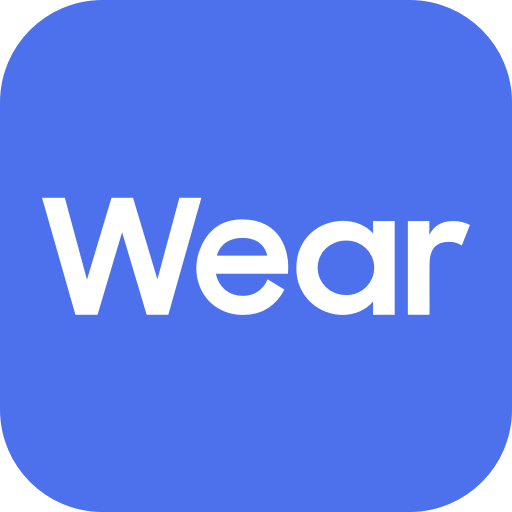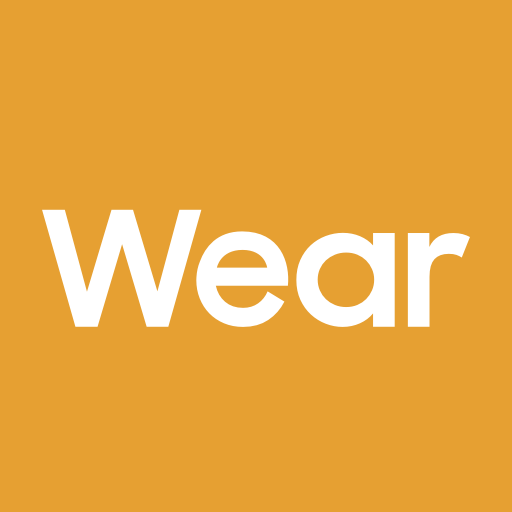
Galaxy Buds Plugin
Play on PC with BlueStacks – the Android Gaming Platform, trusted by 500M+ gamers.
Page Modified on: January 16, 2020
Play Galaxy Buds Plugin on PC
This application does not work alone because this is a component of the Galaxy Wearable application.
The Galaxy Wearable application has to be installed first for the Galaxy Buds application to operate normally.
※ Please allow the permissions of the Galaxy Buds Plugin in Android Settings to use all the features in Android 6.0 or later.
Settings > Applications > Application manager > Galaxy Buds Plugin > Permissions
※ Access rights information
The following permissions are required for the app service. For optional permissions, the default functionality of the service is turned on, but not allowed.
[Required Permissions]
- Phone: Purpose of checking the version update information of the device
- Storage space: Purpose of storing music in external storage to use music transmission function
- Schedule: Purpose of checking schedule contents for using voice notification function
- Contact: Purpose for checking contact information when receiving a call to use voice notification function
- SMS: Purpose for confirming SMS contents for voice notification
[Optional Permissions]
-None
If your system software version is lower than Android 6.0, please update the software to configure App permissions.
Previously allowed permissions can be reset on Apps menu in device settings after software update.
Play Galaxy Buds Plugin on PC. It’s easy to get started.
-
Download and install BlueStacks on your PC
-
Complete Google sign-in to access the Play Store, or do it later
-
Look for Galaxy Buds Plugin in the search bar at the top right corner
-
Click to install Galaxy Buds Plugin from the search results
-
Complete Google sign-in (if you skipped step 2) to install Galaxy Buds Plugin
-
Click the Galaxy Buds Plugin icon on the home screen to start playing