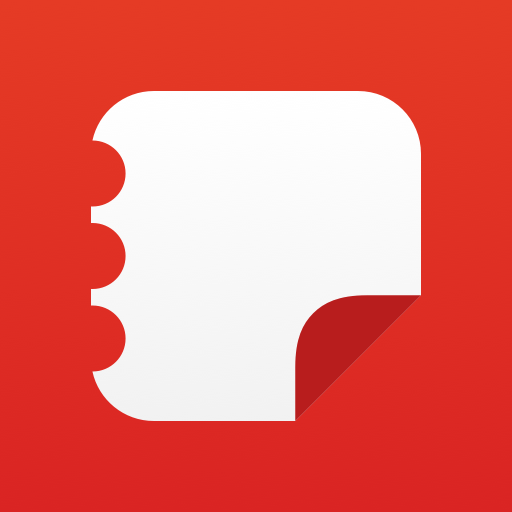Samsung Flow
Play on PC with BlueStacks – the Android Gaming Platform, trusted by 500M+ gamers.
Page Modified on: January 17, 2020
Play Samsung Flow on PC
You can also log in to your Tablet/PC with your biometric data (Iris, Fingerprints) if you register with Samsung Pass.
You can also use Samsung Flow on Galaxy Watch. Unlock and Sign in to your Tablet/PC using your Samsung Wearable. Using watch to unlock Tablet/PC, you can also view notifications on your phone and check the flow history of your shared content.
The following devices support Samsung Flow:
1. Windows Tablet/PC : Windows 10 OS Creators update (V1703) and June patch build (15063.413)
(Galaxy TabPro S, Galaxy Book, Galaxy Book2, PC)
2. Android Tablet: Android Marshmallow OS or newer (Galaxy Tab S4, Tab S3, Tab S2, Tab A (2018, 10.5), Tab A2, Tab Active 2, Tab A 10.1, Tab A (2017))
3. Android Phone : Android Marshmallow OS or Newer
It may not be supported by some models, depending on the smartphone specifications.
4. Samsung Wearable: Tizen 3.0 OS or Newer
Samsung Galaxy Watch, Samsung Gear S3, Samsung Gear Sports
* Samsung Flow will operate only on official software released by Samsung Electronics.
* Windows: Bluetooth (Bluetooth LE optional) or Wi-Fi/LAN, Wi-Fi direct
Windows 10 users can find the Samsung Flow app on the Windows App Store.
Go to the Samsung Flow webpage where you can find the setup guide:
www.samsung.com/samsungflow
If you have not updated the Samsung Flow app to the latest version, please go to Windows Store > Menu > Downloads and Updates to update the app.
The following permissions are required for the app service. For optional permissions, the default functionality of the service is turned on, but not allowed.
[Required permissions]
- Location: Used to search for your phone using your tablet or computer connected through Bluetooth
- Storage: Used to store content shared among registered devices on an external storage device and view the stored content
[Optional permissions]
- Phone: Used to answer and decline calls to your phone on your tablet or computer
- Contacts: Used to obtain information about callers or senders when you receive calls or text messages on your phone
- SMS: Used to receive and reply to text messages to your phone on your tablet or computer
- Microphone: Used to record and send the audio from your phone to your computer or tablet while using Smart View
Play Samsung Flow on PC. It’s easy to get started.
-
Download and install BlueStacks on your PC
-
Complete Google sign-in to access the Play Store, or do it later
-
Look for Samsung Flow in the search bar at the top right corner
-
Click to install Samsung Flow from the search results
-
Complete Google sign-in (if you skipped step 2) to install Samsung Flow
-
Click the Samsung Flow icon on the home screen to start playing