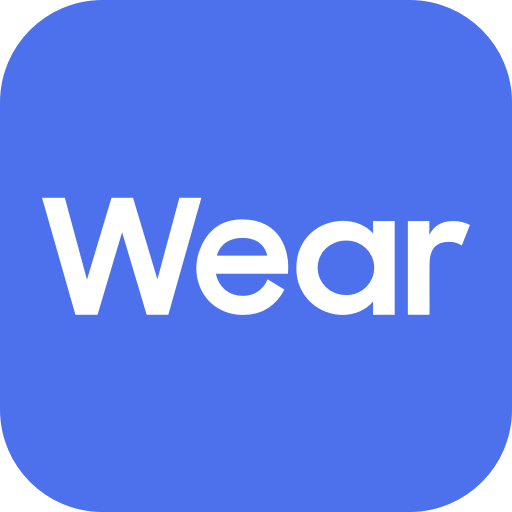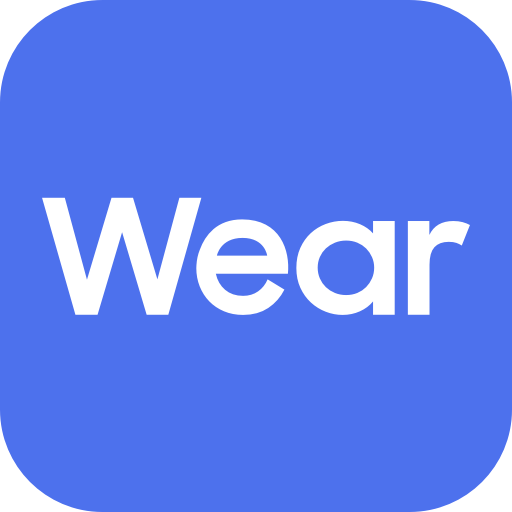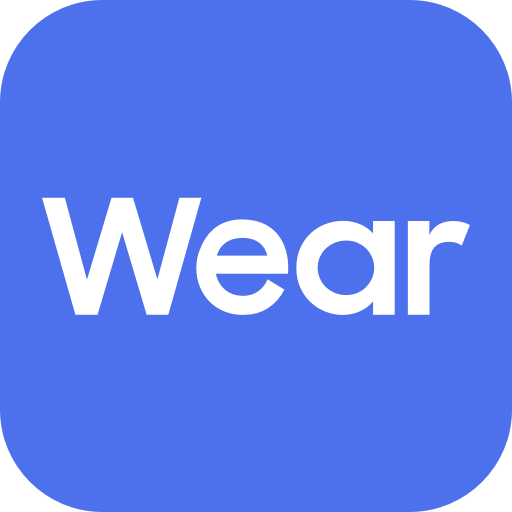Gear Fit2 Plugin
Play on PC with BlueStacks – the Android Gaming Platform, trusted by 500M+ gamers.
Page Modified on: December 26, 2019
Play Gear Fit2 Plugin on PC
※ Please allow the permission of Samsung Gear Manager from Android Settings to use it completely in Android 6.0.
Settings > Apps > Gear Plugin > Permissions
※ Access rights information
The following permissions are required for the app service. For optional permissions, the default functionality of the service is turned on, but not allowed.
[Required permissions]
- Location: Used to search for nearby devices for Gear through Bluetooth
- Storage: Used to transmit and receive the stored files with Gear
- Telephone: Used to check device-unique identification information for updating apps and installing plug-in apps
- Contacts: Used to provide services that need to be linked with accounts using registered Samsung account information
- Calendar : Used to synchronize schedule with Gear
- SMS : Used to synchronize SMS with Gear
Play Gear Fit2 Plugin on PC. It’s easy to get started.
-
Download and install BlueStacks on your PC
-
Complete Google sign-in to access the Play Store, or do it later
-
Look for Gear Fit2 Plugin in the search bar at the top right corner
-
Click to install Gear Fit2 Plugin from the search results
-
Complete Google sign-in (if you skipped step 2) to install Gear Fit2 Plugin
-
Click the Gear Fit2 Plugin icon on the home screen to start playing