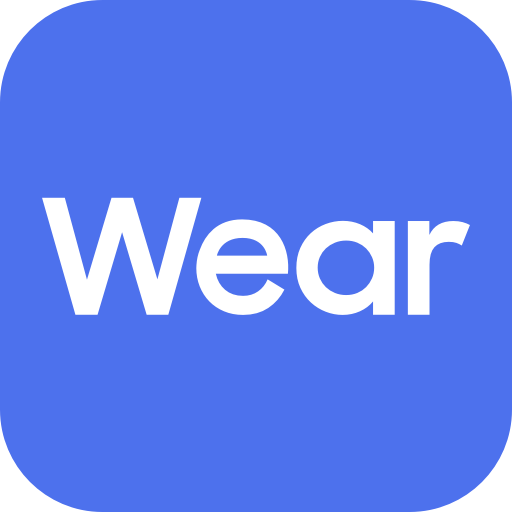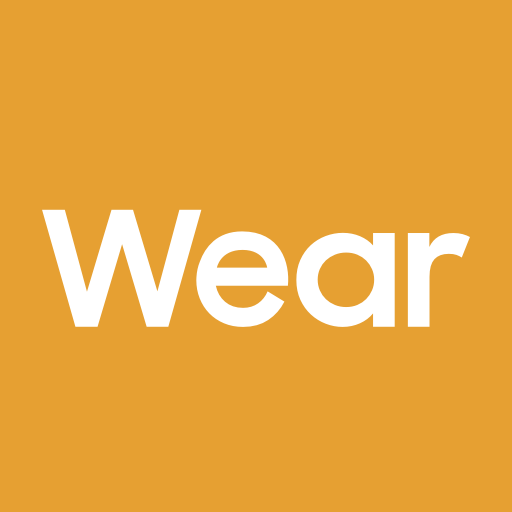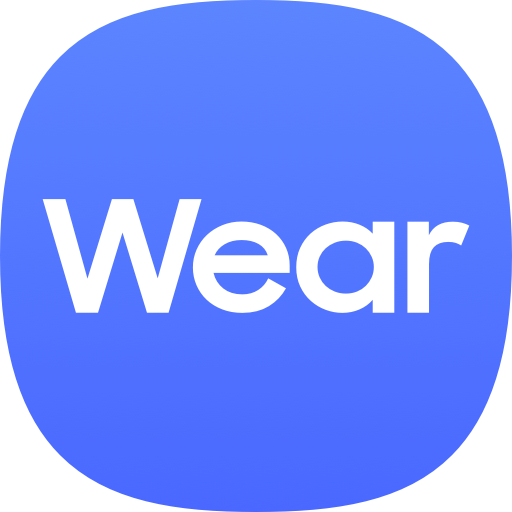Gear S Plugin
Gioca su PC con BlueStacks: la piattaforma di gioco Android, considerata affidabile da oltre 500 milioni di giocatori.
Pagina modificata il: 11 dicembre 2019
Play Gear S Plugin on PC
Samsung Gear Application has to be installed in advance.
※ Please allow the permission of Samsung Gear Manager from Android Settings to use it completely in Android 6.0.
Settings > Apps > Gear Plugin > Permissions
※ Access rights information
The following permissions are required for the app service. For optional permissions, the default functionality of the service is turned on, but not allowed.
[Required permissions]
- Location: Used to search for nearby devices for Gear through Bluetooth
- Storage: Used to transmit and receive the stored files with Gear
- Telephone: Used to check device-unique identification information for updating apps and installing plug-in apps
- Contacts: Used to provide services that need to be linked with accounts using registered Samsung account information
- Calendar : Used to synchronize schedule with Gear
- SMS : Used to synchronize SMS with Gear
[Optional permissions]
- Camera : Used to scan the QR code to activate Gear's SIM card(eSIM Support Model only)
Gioca Gear S Plugin su PC. È facile iniziare.
-
Scarica e installa BlueStacks sul tuo PC
-
Completa l'accesso a Google per accedere al Play Store o eseguilo in un secondo momento
-
Cerca Gear S Plugin nella barra di ricerca nell'angolo in alto a destra
-
Fai clic per installare Gear S Plugin dai risultati della ricerca
-
Completa l'accesso a Google (se hai saltato il passaggio 2) per installare Gear S Plugin
-
Fai clic sull'icona Gear S Plugin nella schermata principale per iniziare a giocare