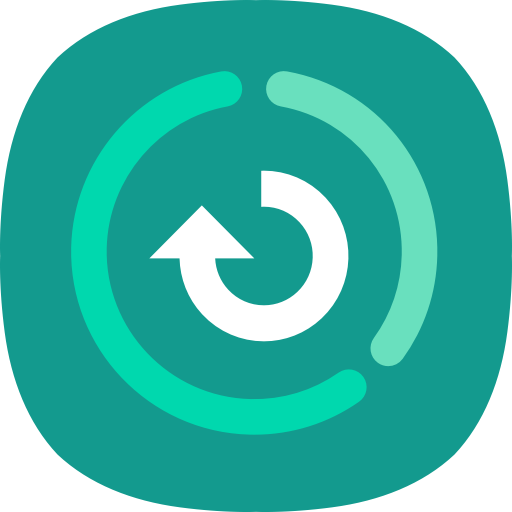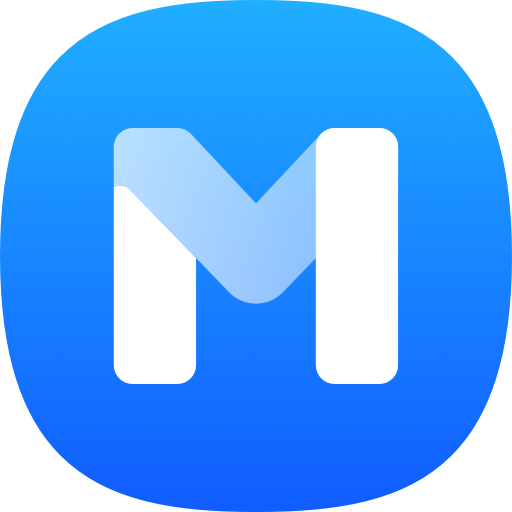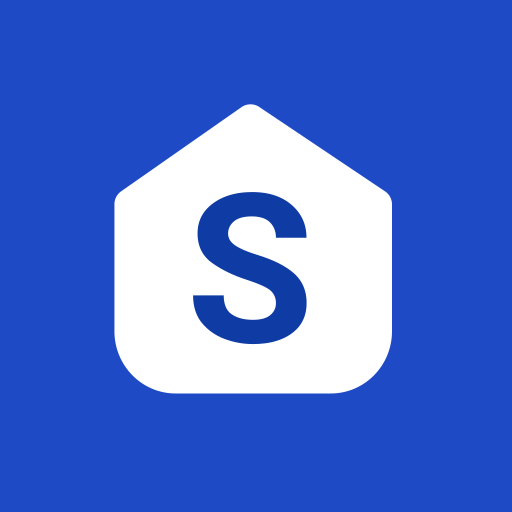このページには広告が含まれます

Galaxy Experience Service
ツール | Samsung Electronics Co., Ltd.
BlueStacksを使ってPCでプレイ - 5憶以上のユーザーが愛用している高機能Androidゲーミングプラットフォーム
Play Samsung Experience Service on PC
Samsung Experience Service is an app that includes a variety of features provided by Samsung.
This app is preloaded on Samsung Galaxy devices by default. It allows you to use multiple Samsung apps, such as Samsung Health, Samsung Pay, Galaxy Apps, Samsung Members, and SmartThings, with your Samsung account credentials. It also provides a user verification service.
Using your Samsung Cloud and Samsung account shared groups, you can also share a diverse range of content through preloaded Samsung apps, such as Calendar, Samsung Notes, Reminder, Gallery, and Contacts.
Samsung Experience Service ensures a quicker and more convenient user verification process through continuous updates. It also provides a feature that enables you to connect different Samsung apps with Samsung products.
Samsung Experience Service provides the following main features:
-. The ability to sign in to Samsung apps with your Samsung account
-. Samsung account's Sharing groups feature
-. Profile sharing in the Contacts app
-. Shared albums in the Gallery app
-. Family calendar in the Calendar app
-. Shared notebooks in the Samsung Notes app
-. Family reminders in the Reminder app
* You can change your Samsung account settings by going to Settings and then selecting Profile at the top of the screen.
* Note:
-. The features that each member of your group can use to share content on their device may vary, depending on the version of their Samsung Experience Service app. The new feature that is used to share content between family members is available from the latest versions of the Calendar, Samsung Notes, and Reminder apps.
-. Samsung Experience Service versions
10.0 or earlier: Create a family group or general groups, and use the Shared albums feature in the Gallery app.
10.1 or later: Use Family calendar, Family reminders, and Shared notebooks for your family group as well as Shared notebooks for general groups.
* If Samsung Experience Service is disabled or not updated when required, then some features of Samsung apps may not work properly.
This app is preloaded on Samsung Galaxy devices by default. It allows you to use multiple Samsung apps, such as Samsung Health, Samsung Pay, Galaxy Apps, Samsung Members, and SmartThings, with your Samsung account credentials. It also provides a user verification service.
Using your Samsung Cloud and Samsung account shared groups, you can also share a diverse range of content through preloaded Samsung apps, such as Calendar, Samsung Notes, Reminder, Gallery, and Contacts.
Samsung Experience Service ensures a quicker and more convenient user verification process through continuous updates. It also provides a feature that enables you to connect different Samsung apps with Samsung products.
Samsung Experience Service provides the following main features:
-. The ability to sign in to Samsung apps with your Samsung account
-. Samsung account's Sharing groups feature
-. Profile sharing in the Contacts app
-. Shared albums in the Gallery app
-. Family calendar in the Calendar app
-. Shared notebooks in the Samsung Notes app
-. Family reminders in the Reminder app
* You can change your Samsung account settings by going to Settings and then selecting Profile at the top of the screen.
* Note:
-. The features that each member of your group can use to share content on their device may vary, depending on the version of their Samsung Experience Service app. The new feature that is used to share content between family members is available from the latest versions of the Calendar, Samsung Notes, and Reminder apps.
-. Samsung Experience Service versions
10.0 or earlier: Create a family group or general groups, and use the Shared albums feature in the Gallery app.
10.1 or later: Use Family calendar, Family reminders, and Shared notebooks for your family group as well as Shared notebooks for general groups.
* If Samsung Experience Service is disabled or not updated when required, then some features of Samsung apps may not work properly.
Galaxy Experience ServiceをPCでプレイ
-
BlueStacksをダウンロードしてPCにインストールします。
-
GoogleにサインインしてGoogle Play ストアにアクセスします。(こちらの操作は後で行っても問題ありません)
-
右上の検索バーにGalaxy Experience Serviceを入力して検索します。
-
クリックして検索結果からGalaxy Experience Serviceをインストールします。
-
Googleサインインを完了してGalaxy Experience Serviceをインストールします。※手順2を飛ばしていた場合
-
ホーム画面にてGalaxy Experience Serviceのアイコンをクリックしてアプリを起動します。