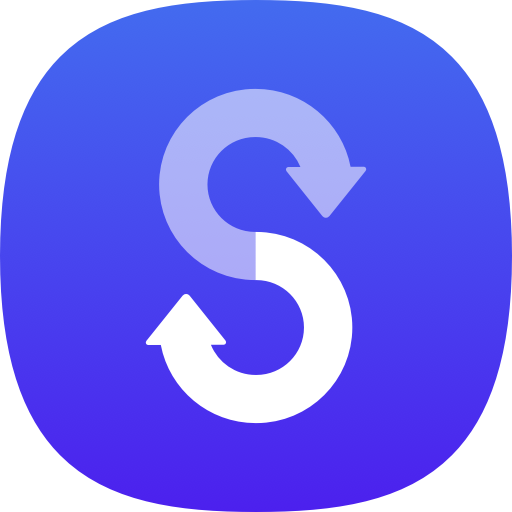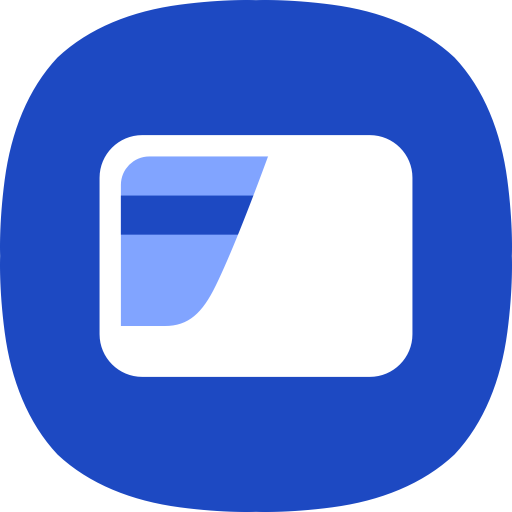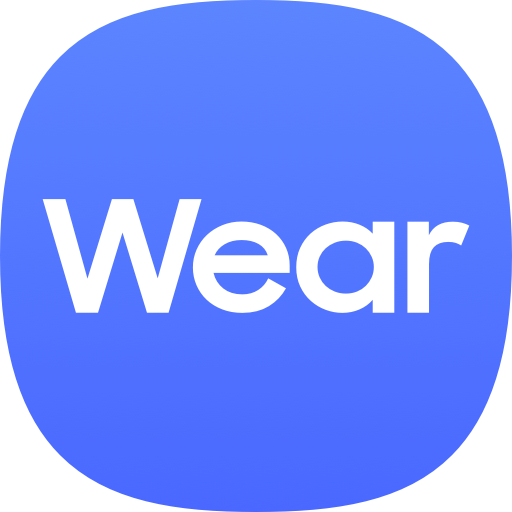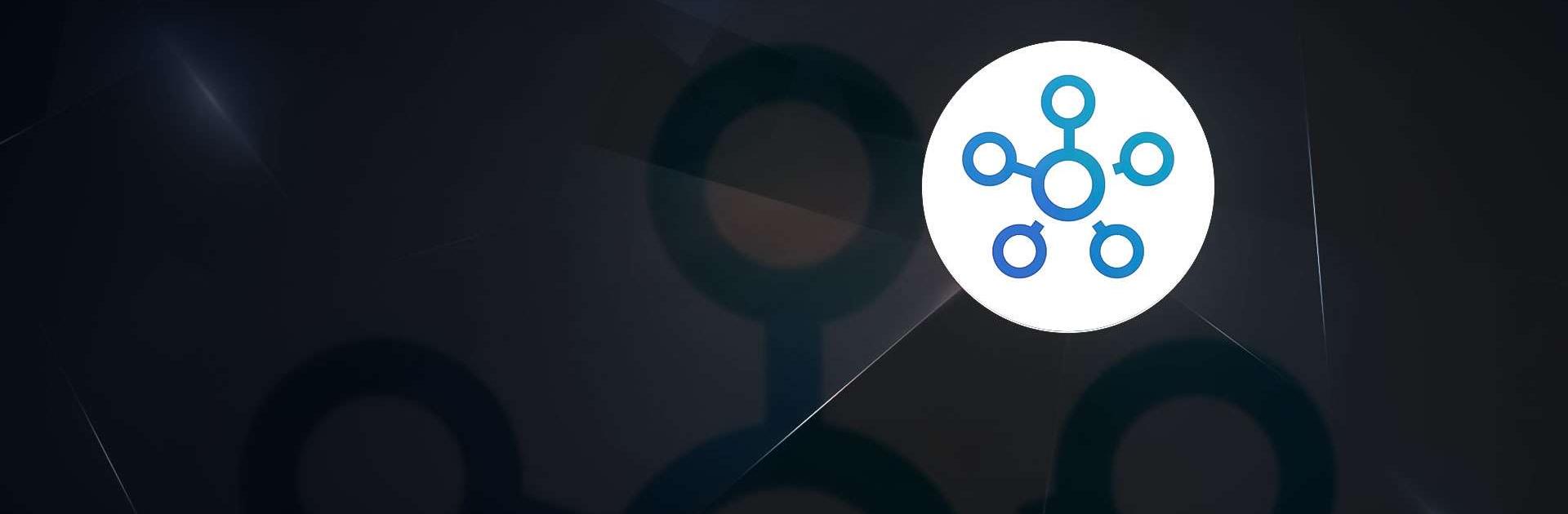

SmartThings
Play on PC with BlueStacks – the Android Gaming Platform, trusted by 500M+ gamers.
Page Modified on: Dec 13, 2023
Run SmartThings on PC or Mac
SmartThings is a lifestyle app developed by Samsung Electronics Co., Ltd. BlueStacks app player is the best platform to use this Android app on your PC or Mac for your everyday needs.
Experience the ultimate control over your Samsung Smart TVs, appliances, and an extensive range of SmartThings-compatible devices with unparalleled ease and convenience.
SmartThings empowers you to swiftly connect and manage your smart home devices, offering a unified platform for seamless control.
Compatible with hundreds of leading smart home brands, SmartThings consolidates all your gadgets into one comprehensive interface, granting you full command over your Samsung Smart TV, as well as an array of smart home appliances.
With SmartThings, the process of connecting, monitoring, and controlling multiple smart devices becomes effortlessly efficient.
Harness the power of voice assistants such as Alexa, Bixby, and Google Assistant to effortlessly control your smart devices, adding an extra layer of convenience to your everyday life.
Unlock a host of key features that elevate your smart home experience. Monitor and control your home regardless of your location, ensuring peace of mind and complete control at your fingertips.
Seamlessly connect your smart devices from different brands and orchestrate them to work in harmony by creating customized “scenes.” Build routines based on time, weather conditions, and device status, ensuring your home operates smoothly in the background.
Play SmartThings on PC. It’s easy to get started.
-
Download and install BlueStacks on your PC
-
Complete Google sign-in to access the Play Store, or do it later
-
Look for SmartThings in the search bar at the top right corner
-
Click to install SmartThings from the search results
-
Complete Google sign-in (if you skipped step 2) to install SmartThings
-
Click the SmartThings icon on the home screen to start playing