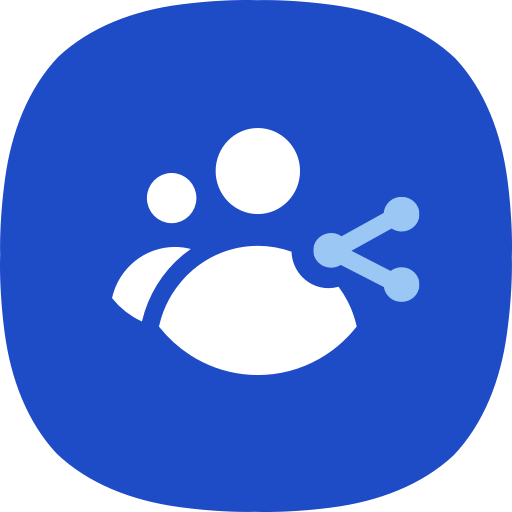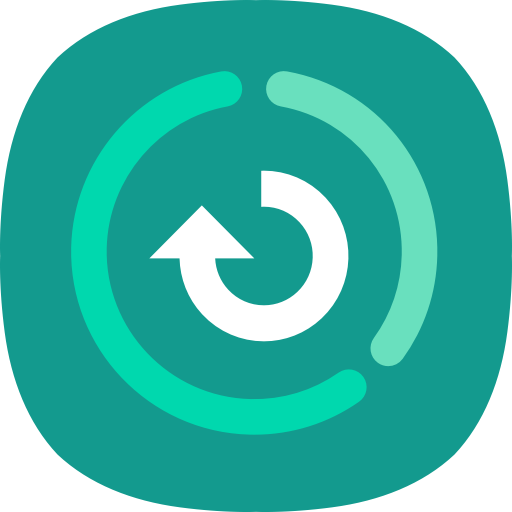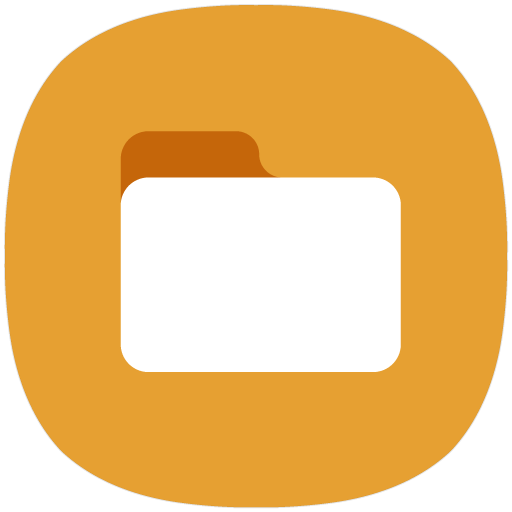보안폴더
비즈니스 | Samsung Electronics Co., Ltd.
5억명 이상의 게이머가 신뢰하는 안드로이드 게임 플랫폼 BlueStacks으로 PC에서 플레이하세요.
Play Secure Folder on PC
This update is available for Samsung Mobile with Android 7.0 and above.
Secure Folder leverages the defence-grade Samsung Knox security platform to create a private, encrypted space on your Samsung Galaxy phone. Apps and data moved to Secure Folder are sandboxed separately on the device and gain an additional layer of security and privacy.
Easier and more convenient
Store your private files and apps safely. It's easy to move apps and data by tapping "Move to Secure Folder" or by importing them via "Add files" from inside Secure Folder. Your personal apps and data will be separated and encrypted so that they are protected from malicious attacks.
More secure
Lock your Secure Folder with an additional PIN, pattern, password, or biometric lock, so that only you can access your private pictures, apps, and data.
Effectively manage data
Add or copy your apps and data into Secure Folder. You can use Secure Folder to store your private contacts, photos, and more in a separate account. This allows you to have two profiles on a device so you can manage your data more effectively.
※ Secure Folder will operate only on official software released by Samsung Electronics. Features or UX may vary depending on the device, OS version, etc.
※ Secure Folder is a service, based on Samsung account, that provides an independent, isolated environment within your mobile device. Applications and data moved or added to Secure Folder (e.g. photos, audio files, movie files, and documents), will not be accessible from outside Secure Folder, whether by USB or Wi-Fi Direct. If your mobile device detects any rooting or custom ROMs, Secure Folder will automatically lock-up in order to prevent unauthorised access, in which case you will no longer be able to access or use the contents within Secure Folder. Therefore, please make sure you back up any important applications or data elsewhere, such as on your personal computer, before moving them to Secure Folder. Samsung is not responsible for any data loss or inaccessibility.
Use Backup and Restore of the below path to store your customers' data more safely.
Secure Folder > Settings > Backup and restore > Back up Secure Folder data
[Required Permissions]
- Calendar: For the purpose of providing the ‘Share calendar’ function
- Contact: For the purpose of using the registered account to set up Secure Folder
- Storage: For the purpose of backing up and restoring the content in Secure Folder or for the purpose of providing the data backup feature when adding or deleting files
- Body sensors: For the purpose of using the lock screen with fingerprints and iris
Secure Folder leverages the defence-grade Samsung Knox security platform to create a private, encrypted space on your Samsung Galaxy phone. Apps and data moved to Secure Folder are sandboxed separately on the device and gain an additional layer of security and privacy.
Easier and more convenient
Store your private files and apps safely. It's easy to move apps and data by tapping "Move to Secure Folder" or by importing them via "Add files" from inside Secure Folder. Your personal apps and data will be separated and encrypted so that they are protected from malicious attacks.
More secure
Lock your Secure Folder with an additional PIN, pattern, password, or biometric lock, so that only you can access your private pictures, apps, and data.
Effectively manage data
Add or copy your apps and data into Secure Folder. You can use Secure Folder to store your private contacts, photos, and more in a separate account. This allows you to have two profiles on a device so you can manage your data more effectively.
※ Secure Folder will operate only on official software released by Samsung Electronics. Features or UX may vary depending on the device, OS version, etc.
※ Secure Folder is a service, based on Samsung account, that provides an independent, isolated environment within your mobile device. Applications and data moved or added to Secure Folder (e.g. photos, audio files, movie files, and documents), will not be accessible from outside Secure Folder, whether by USB or Wi-Fi Direct. If your mobile device detects any rooting or custom ROMs, Secure Folder will automatically lock-up in order to prevent unauthorised access, in which case you will no longer be able to access or use the contents within Secure Folder. Therefore, please make sure you back up any important applications or data elsewhere, such as on your personal computer, before moving them to Secure Folder. Samsung is not responsible for any data loss or inaccessibility.
Use Backup and Restore of the below path to store your customers' data more safely.
Secure Folder > Settings > Backup and restore > Back up Secure Folder data
[Required Permissions]
- Calendar: For the purpose of providing the ‘Share calendar’ function
- Contact: For the purpose of using the registered account to set up Secure Folder
- Storage: For the purpose of backing up and restoring the content in Secure Folder or for the purpose of providing the data backup feature when adding or deleting files
- Body sensors: For the purpose of using the lock screen with fingerprints and iris
PC에서 보안폴더 플레이해보세요.
-
BlueStacks 다운로드하고 설치
-
Google Play 스토어에 로그인 하기(나중에 진행가능)
-
오른쪽 상단 코너에 보안폴더 검색
-
검색 결과 중 보안폴더 선택하여 설치
-
구글 로그인 진행(만약 2단계를 지나갔을 경우) 후 보안폴더 설치
-
메인 홈화면에서 보안폴더 선택하여 실행