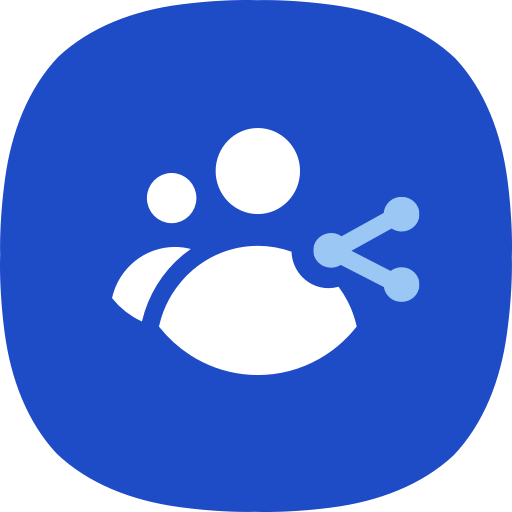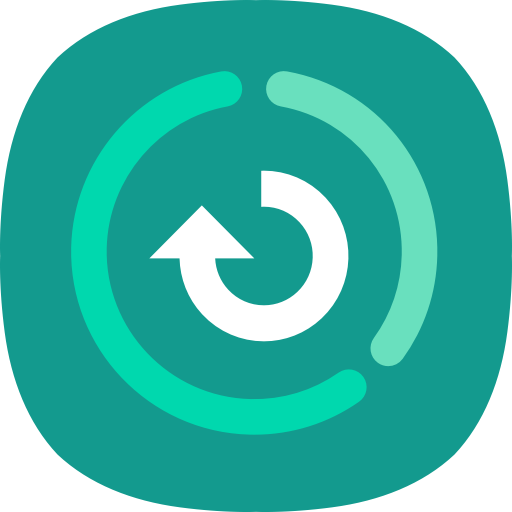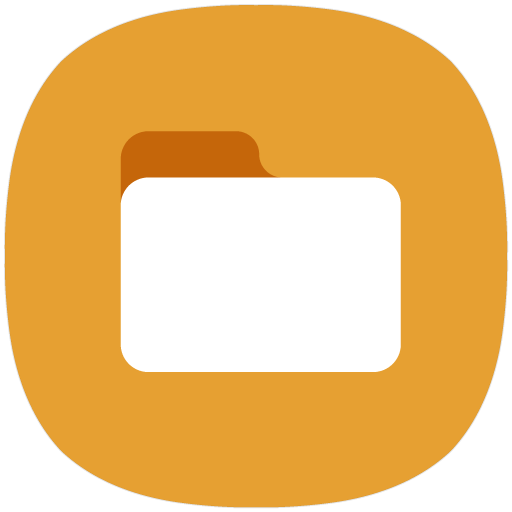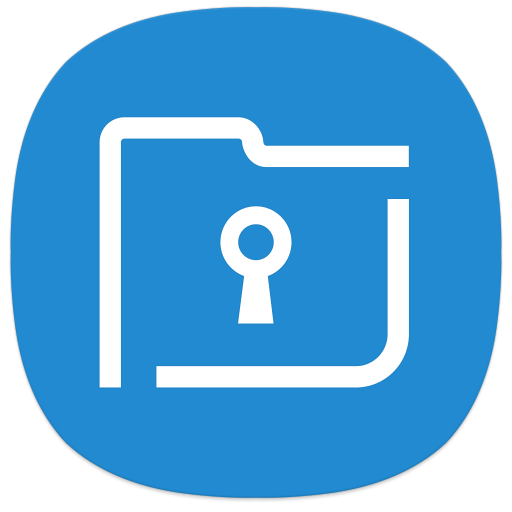
安全文件夹
公司 | Samsung Electronics Co., Ltd.
在電腦上使用BlueStacks –受到5億以上的遊戲玩家所信任的Android遊戲平台。
Play Secure Folder on PC
This update is available for Samsung Mobile with Android 7.0 and above.
Secure Folder leverages the defence-grade Samsung Knox security platform to create a private, encrypted space on your Samsung Galaxy phone. Apps and data moved to Secure Folder are sandboxed separately on the device and gain an additional layer of security and privacy.
Easier and more convenient
Store your private files and apps safely. It's easy to move apps and data by tapping "Move to Secure Folder" or by importing them via "Add files" from inside Secure Folder. Your personal apps and data will be separated and encrypted so that they are protected from malicious attacks.
More secure
Lock your Secure Folder with an additional PIN, pattern, password, or biometric lock, so that only you can access your private pictures, apps, and data.
Effectively manage data
Add or copy your apps and data into Secure Folder. You can use Secure Folder to store your private contacts, photos, and more in a separate account. This allows you to have two profiles on a device so you can manage your data more effectively.
※ Secure Folder will operate only on official software released by Samsung Electronics. Features or UX may vary depending on the device, OS version, etc.
※ Secure Folder is a service, based on Samsung account, that provides an independent, isolated environment within your mobile device. Applications and data moved or added to Secure Folder (e.g. photos, audio files, movie files, and documents), will not be accessible from outside Secure Folder, whether by USB or Wi-Fi Direct. If your mobile device detects any rooting or custom ROMs, Secure Folder will automatically lock-up in order to prevent unauthorised access, in which case you will no longer be able to access or use the contents within Secure Folder. Therefore, please make sure you back up any important applications or data elsewhere, such as on your personal computer, before moving them to Secure Folder. Samsung is not responsible for any data loss or inaccessibility.
Use Backup and Restore of the below path to store your customers' data more safely.
Secure Folder > Settings > Backup and restore > Back up Secure Folder data
[Required Permissions]
- Calendar: For the purpose of providing the ‘Share calendar’ function
- Contact: For the purpose of using the registered account to set up Secure Folder
- Storage: For the purpose of backing up and restoring the content in Secure Folder or for the purpose of providing the data backup feature when adding or deleting files
- Body sensors: For the purpose of using the lock screen with fingerprints and iris
Secure Folder leverages the defence-grade Samsung Knox security platform to create a private, encrypted space on your Samsung Galaxy phone. Apps and data moved to Secure Folder are sandboxed separately on the device and gain an additional layer of security and privacy.
Easier and more convenient
Store your private files and apps safely. It's easy to move apps and data by tapping "Move to Secure Folder" or by importing them via "Add files" from inside Secure Folder. Your personal apps and data will be separated and encrypted so that they are protected from malicious attacks.
More secure
Lock your Secure Folder with an additional PIN, pattern, password, or biometric lock, so that only you can access your private pictures, apps, and data.
Effectively manage data
Add or copy your apps and data into Secure Folder. You can use Secure Folder to store your private contacts, photos, and more in a separate account. This allows you to have two profiles on a device so you can manage your data more effectively.
※ Secure Folder will operate only on official software released by Samsung Electronics. Features or UX may vary depending on the device, OS version, etc.
※ Secure Folder is a service, based on Samsung account, that provides an independent, isolated environment within your mobile device. Applications and data moved or added to Secure Folder (e.g. photos, audio files, movie files, and documents), will not be accessible from outside Secure Folder, whether by USB or Wi-Fi Direct. If your mobile device detects any rooting or custom ROMs, Secure Folder will automatically lock-up in order to prevent unauthorised access, in which case you will no longer be able to access or use the contents within Secure Folder. Therefore, please make sure you back up any important applications or data elsewhere, such as on your personal computer, before moving them to Secure Folder. Samsung is not responsible for any data loss or inaccessibility.
Use Backup and Restore of the below path to store your customers' data more safely.
Secure Folder > Settings > Backup and restore > Back up Secure Folder data
[Required Permissions]
- Calendar: For the purpose of providing the ‘Share calendar’ function
- Contact: For the purpose of using the registered account to set up Secure Folder
- Storage: For the purpose of backing up and restoring the content in Secure Folder or for the purpose of providing the data backup feature when adding or deleting files
- Body sensors: For the purpose of using the lock screen with fingerprints and iris
在電腦上遊玩安全文件夹 . 輕易上手.
-
在您的電腦上下載並安裝BlueStacks
-
完成Google登入後即可訪問Play商店,或等你需要訪問Play商店十再登入
-
在右上角的搜索欄中尋找 安全文件夹
-
點擊以從搜索結果中安裝 安全文件夹
-
完成Google登入(如果您跳過了步驟2),以安裝 安全文件夹
-
在首頁畫面中點擊 安全文件夹 圖標來啟動遊戲