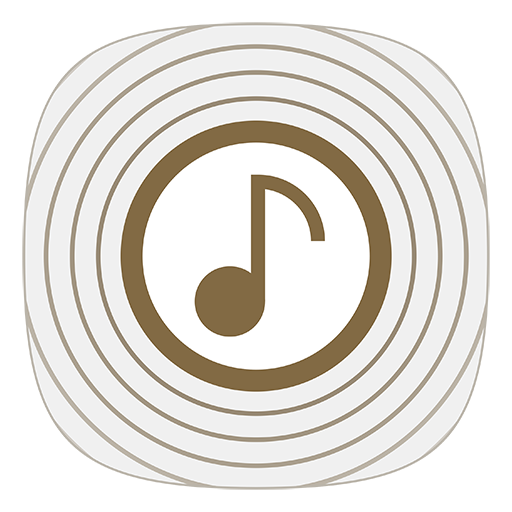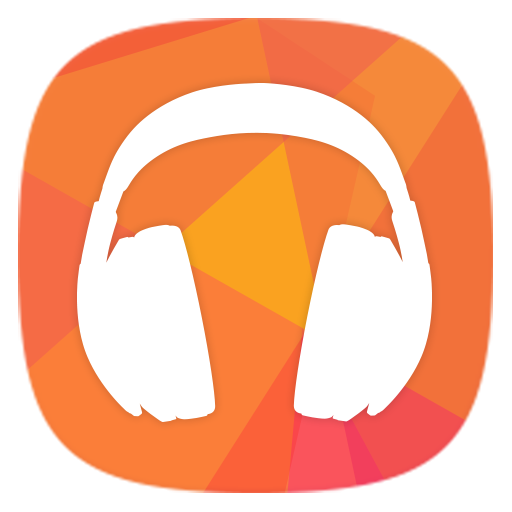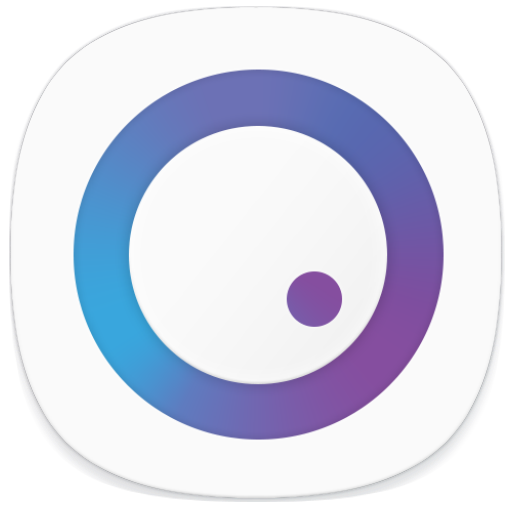Audio Remote
Play on PC with BlueStacks – the Android Gaming Platform, trusted by 500M+ gamers.
Page Modified on: March 8, 2019
Play Audio Remote on PC
Compatible Models
Soundbar : Y15 / Y16 / Y17 / Y18 / Y19 models (HW-J / HW-K / HW-M / HW-N / HW-R) 2 / 3 / 4 / 5 / 6 series, HW-J6000(R) and HW-Q6*R Series.
(Download "Wireless Audio - Multiroom" App for soundbar Wi-Fi supporting models)
GIGA : Model code MX-J***, MX-JS**** series
(excluding micro and non-bluetooth mini models : MX-J640, MM-J430D, MM-J330, MM-J320)
Control Soundbar with one hand! -
You can connect your mobile with Soundbar to easily use the Soundbar remote control function while watching TV. You can also easily play music from your smartphone through Soundbar.
Maximize your GIGA Party -
Simple music playback and playlist control!
You can play any music you want from your smartphone, USB, or CDs. You can also make a queue to hear only the songs you want. You can conveniently use equalizer settings and wireless remote control features.
Create your party yourself!
Enjoy the feeling of becoming a DJ through 7 DJ effects, panning effects, and music speed control. You can freely control the speaker lighting color and create a party atmosphere. You can even enjoy about 20 instruments with your own performance through DJ sound.
Sports broadcasts are that much more exciting!
Enjoy Samsung TV's sports broadcasts through TV SoundConnect and boost the announcer's voice or stadium background noise depending on your preference. Make sports broadcasts even more fun with cheering, jeering, vuvuzela, or siren noises.
Notice
Depending on the audio model, some features may not be supported.
May not operate smoothly, not be supported, or screen display problems may occur depending on your phone or the policy of telecom operators.
Check the Bluetooth volume when using other Bluetooth devices after using the app and then use.
Please update to the latest version to use.
Play Audio Remote on PC. It’s easy to get started.
-
Download and install BlueStacks on your PC
-
Complete Google sign-in to access the Play Store, or do it later
-
Look for Audio Remote in the search bar at the top right corner
-
Click to install Audio Remote from the search results
-
Complete Google sign-in (if you skipped step 2) to install Audio Remote
-
Click the Audio Remote icon on the home screen to start playing