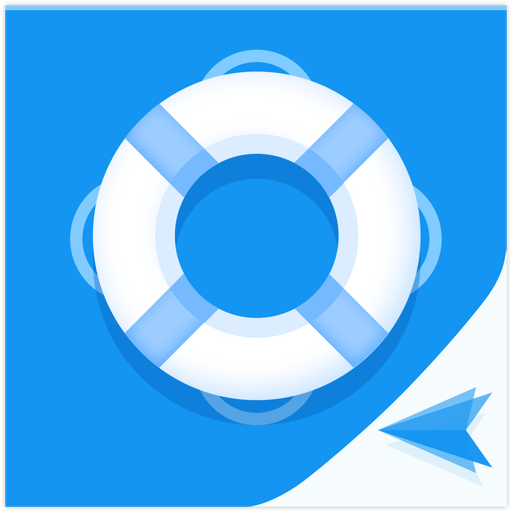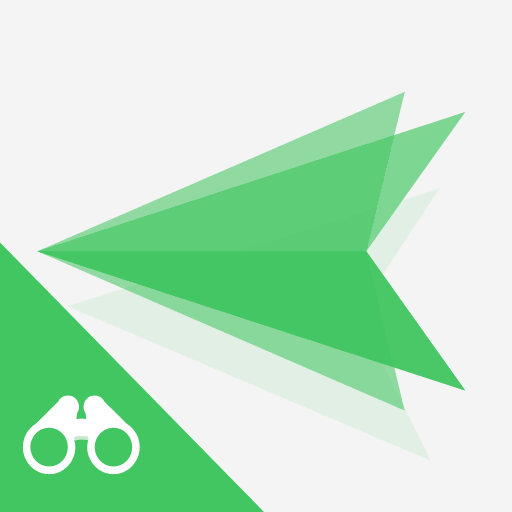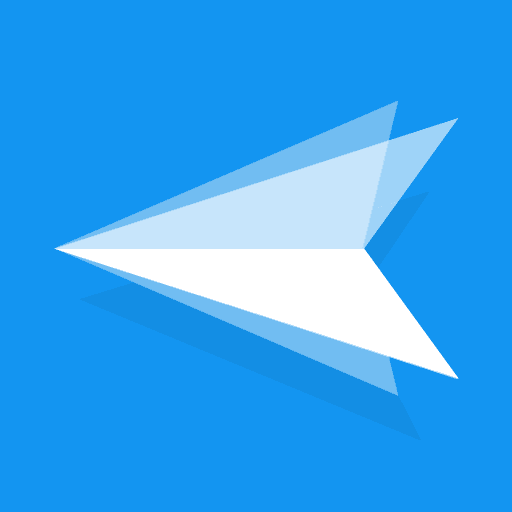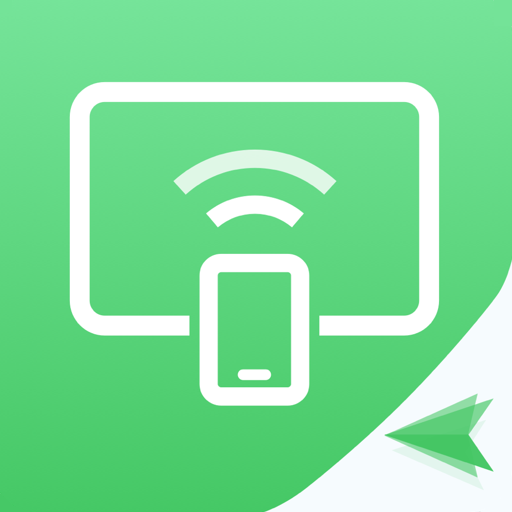
AirDroid Cast - scree mirroring & control
Jogue no PC com BlueStacks - A Plataforma de Jogos Android, confiada por mais de 500 milhões de jogadores.
Página modificada em: 19 de agosto de 2021
Play AirDroid Cast - scree mirroring & control on PC
Main Features:
Several Ways to Start Casting, Easy and Simple
Scan a QR code or input the Cast Code, or use a USB cable to cast the screen, eliminate the delays and enjoy the clear images. Suitable for game streaming and entertainment.
Control mobile device on computer
No matter you are in the office or at home, You can use AirDroid Cast to view and control your surroundings mobile device on a computer. As long as the AirDroid Cast is installed on a macOS/Windows computer, you can use it to control all mobile phones and tablets. You can click, scroll, and type on your mobile device through desktop, things that require you to take your phone in hand.
Mirror Android screen to pc with audio
AirDroid Cast streams not only the screen but the device microphone audio. Directly communicate with the meeting attendees using the two-way audio feature to enhance work efficiency
Works with a remote network
All features of AirDroid Cast are available under the local area network. Upgrade to Premium user, network type will not be limited; AirDroid Cast works even under the remote network to suit scenarios such as remote meetings.
Multi-screens on one computer
AirDroid Cast supports casting a maximum of 5 devices onto a computer simultaneously. With this in mind, you can enjoy multiplayer gaming, or view all the attendees' PowerPoint slides during a meeting.
What can you do with AirDroid Cast?
Remote & Multi-attendees Meeting
When you are on a business trip or working from home, AirDroid Cast can help bridge the communication gap in a remote meeting. By scanning the QR code or entering the Cast Code, the meeting attendees can easily share their mobile device screens with the meeting host. Each attendee can directly draw and show his/her idea, using the two-way audio feature to make the communication more effective.
Online Presentation
You can nail in-house meetings, training, or product demonstration with AirDroid Cast. It enables you to share your mobile device screen to the meeting room computer whether the devices are under the same local area network. AirDroid Cast also supports AirPlay, allowing you to share macOS or iOS device screens to Windows or Mac computers.
Remote Online Teaching
As an instructor, you can turn your mobile device into a handy whiteboard by using AirDroid Cast. You can type down key points or draw the formula right onto your device and share the screen with the computer. In addition, you can get your students' feedback right away using the two-way audio feature.
Gaming & Live-streaming
With AirDroid Cast, you can easily share your Android/iOS device screen along with the audio to your computer by Wi-Fi. In this way, your fans can enjoy watching the live game streams. Furthermore, AirDroid Cast supports up to 5 devices casting at the same time, your friends can join you and show their skills with you.
Jogue AirDroid Cast - scree mirroring & control no PC. É fácil começar.
-
Baixe e instale o BlueStacks no seu PC
-
Conclua o login do Google para acessar a Play Store ou faça isso mais tarde
-
Procure por AirDroid Cast - scree mirroring & control na barra de pesquisa no canto superior direito
-
Clique para instalar AirDroid Cast - scree mirroring & control a partir dos resultados da pesquisa
-
Conclua o login do Google (caso você pulou a etapa 2) para instalar o AirDroid Cast - scree mirroring & control
-
Clique no ícone do AirDroid Cast - scree mirroring & control na tela inicial para começar a jogar