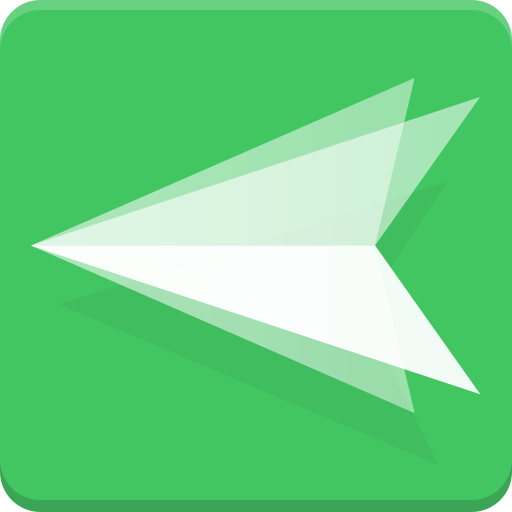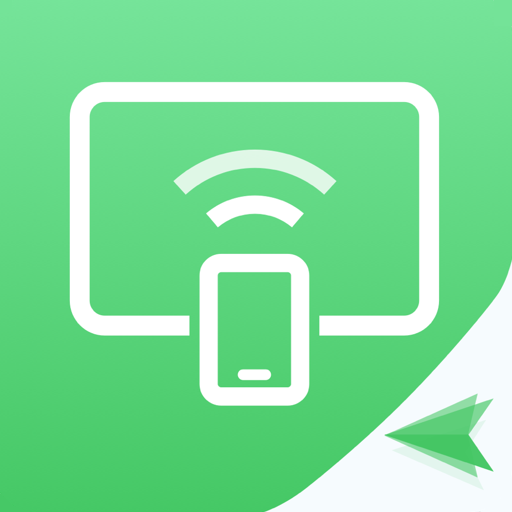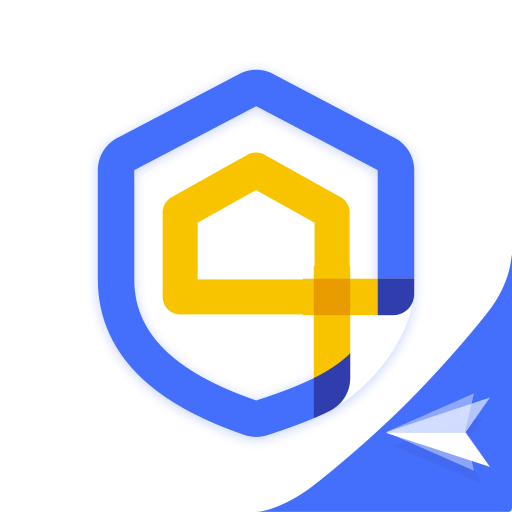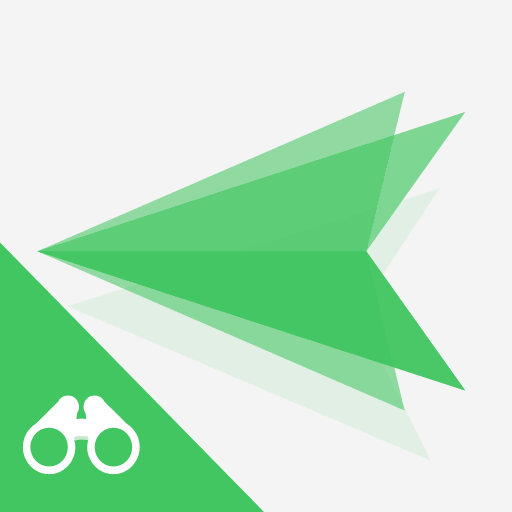
AirMirror: Remote control
Play on PC with BlueStacks – the Android Gaming Platform, trusted by 500M+ gamers.
Page Modified on: Sep 17, 2024
Play AirMirror: Remote control on PC
Remote Control
AirMirror fulfills the goal to control one Android phone with another phone.
*This feature needs AirDroid installed on the other end, and log in with the same email account.
You can apply AirMirror with the following features:
Remote Control
Directly control another phone/tablet, do whatever you like, no matter where this device is.
*If the controlled device is not rooted, it is required to process Non-Root setting through AirDroid PC beforehand.
Remote Camera
Access another phone's view from either front camera or rear camera. You can put this phone as a family security camera, guarding your family's safety.
Screen Mirroring
Check your device's screen anytime in real-time.
*If you want to control Android devices through PC, you can use AirDroid PC client.
Remote Support
You can easily assist your friend or family to solve mobile device issues through Remote Support.
*This function needs AirDroid Remote Support installed on the other end.
Overview:
Quick Connection by 9-digit Connection Code
No account is required, your friend or family can connect to you simply by their 9-digit Connection Code.
Screen Sharing
Send the screen sharing request with one tap, and you can see the device screen in real-time.
Voice Call
AirMirror provides clear voice communication, you can simply call and talk, saving time for texting.
Tutorial Gesture
Swipe or tap on the shared screen, the Tutorial Gesture will show on your friend or familyˇs device. Follow to easily solve the problem.
Voice Message and Text
If you are under a surrounding not suitable for making a call, you can still communicate through sending texts, pictures and voice messages.
AirMirror facilitates your life. If there is any problem during your experience in AirMirror, feel free to give us feedback anytime.
Thank you very much for your support of AirMirror!
Play AirMirror: Remote control on PC. It’s easy to get started.
-
Download and install BlueStacks on your PC
-
Complete Google sign-in to access the Play Store, or do it later
-
Look for AirMirror: Remote control in the search bar at the top right corner
-
Click to install AirMirror: Remote control from the search results
-
Complete Google sign-in (if you skipped step 2) to install AirMirror: Remote control
-
Click the AirMirror: Remote control icon on the home screen to start playing