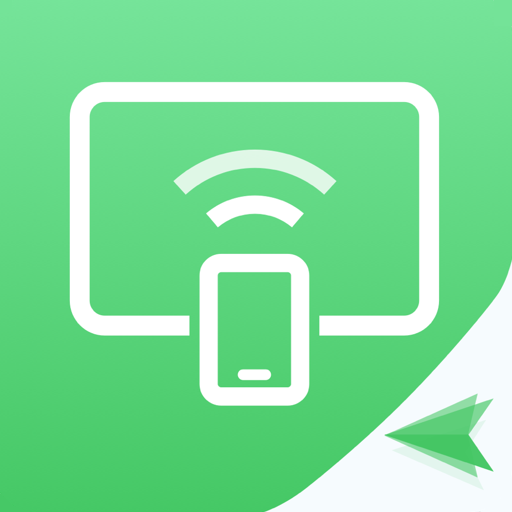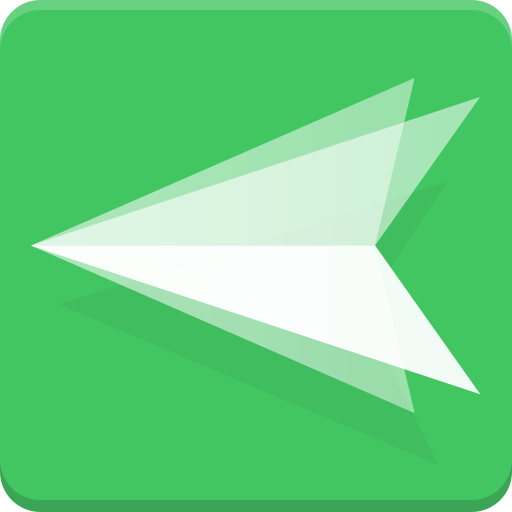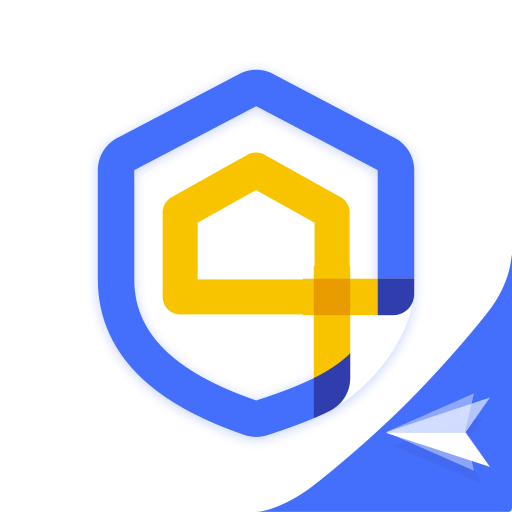このページには広告が含まれます

AirMirror: リモートサポート&リモートコントロール
Tools | SAND STUDIO
BlueStacksを使ってPCでプレイ - 5憶以上のユーザーが愛用している高機能Androidゲーミングプラットフォーム
Play AirMirror: Remote control on PC
One-way Audio is available in Screen Mirroring and Remote Camera. One-way Audio allows you to hear all the surrounding sounds from your remote device.
Remote Control
AirMirror fulfills the goal to control one Android phone with another phone.
*This feature needs AirDroid installed on the other end, and log in with the same email account.
You can apply AirMirror with the following features:
Remote Control
Directly control another phone/tablet, do whatever you like, no matter where this device is.
*If the controlled device is not rooted, it is required to process Non-Root setting through AirDroid PC beforehand.
Remote Camera
Access another phone's view from either front camera or rear camera. You can put this phone as a family security camera, guarding your family's safety.
Screen Mirroring
Check your device's screen anytime in real-time.
*If you want to control Android devices through PC, you can use AirDroid PC client.
Remote Support
You can easily assist your friend or family to solve mobile device issues through Remote Support.
*This function needs AirDroid Remote Support installed on the other end.
Overview:
Quick Connection by 9-digit Connection Code
No account is required, your friend or family can connect to you simply by their 9-digit Connection Code.
Screen Sharing
Send the screen sharing request with one tap, and you can see the device screen in real-time.
Voice Call
AirMirror provides clear voice communication, you can simply call and talk, saving time for texting.
Tutorial Gesture
Swipe or tap on the shared screen, the Tutorial Gesture will show on your friend or familyˇs device. Follow to easily solve the problem.
Voice Message and Text
If you are under a surrounding not suitable for making a call, you can still communicate through sending texts, pictures and voice messages.
AirMirror facilitates your life. If there is any problem during your experience in AirMirror, feel free to give us feedback anytime.
Thank you very much for your support of AirMirror!
Remote Control
AirMirror fulfills the goal to control one Android phone with another phone.
*This feature needs AirDroid installed on the other end, and log in with the same email account.
You can apply AirMirror with the following features:
Remote Control
Directly control another phone/tablet, do whatever you like, no matter where this device is.
*If the controlled device is not rooted, it is required to process Non-Root setting through AirDroid PC beforehand.
Remote Camera
Access another phone's view from either front camera or rear camera. You can put this phone as a family security camera, guarding your family's safety.
Screen Mirroring
Check your device's screen anytime in real-time.
*If you want to control Android devices through PC, you can use AirDroid PC client.
Remote Support
You can easily assist your friend or family to solve mobile device issues through Remote Support.
*This function needs AirDroid Remote Support installed on the other end.
Overview:
Quick Connection by 9-digit Connection Code
No account is required, your friend or family can connect to you simply by their 9-digit Connection Code.
Screen Sharing
Send the screen sharing request with one tap, and you can see the device screen in real-time.
Voice Call
AirMirror provides clear voice communication, you can simply call and talk, saving time for texting.
Tutorial Gesture
Swipe or tap on the shared screen, the Tutorial Gesture will show on your friend or familyˇs device. Follow to easily solve the problem.
Voice Message and Text
If you are under a surrounding not suitable for making a call, you can still communicate through sending texts, pictures and voice messages.
AirMirror facilitates your life. If there is any problem during your experience in AirMirror, feel free to give us feedback anytime.
Thank you very much for your support of AirMirror!
AirMirror: リモートサポート&リモートコントロールをPCでプレイ
-
BlueStacksをダウンロードしてPCにインストールします。
-
GoogleにサインインしてGoogle Play ストアにアクセスします。(こちらの操作は後で行っても問題ありません)
-
右上の検索バーにAirMirror: リモートサポート&リモートコントロールを入力して検索します。
-
クリックして検索結果からAirMirror: リモートサポート&リモートコントロールをインストールします。
-
Googleサインインを完了してAirMirror: リモートサポート&リモートコントロールをインストールします。※手順2を飛ばしていた場合
-
ホーム画面にてAirMirror: リモートサポート&リモートコントロールのアイコンをクリックしてアプリを起動します。