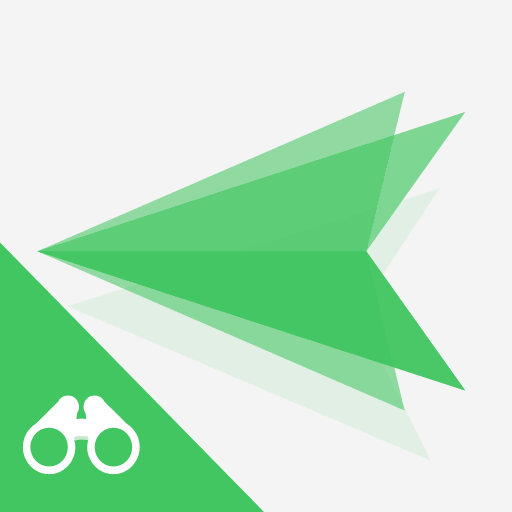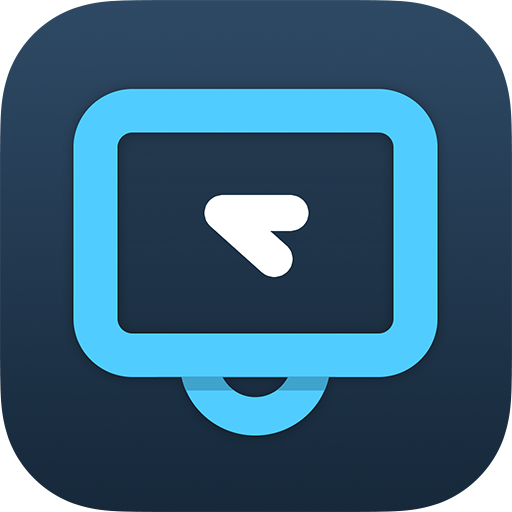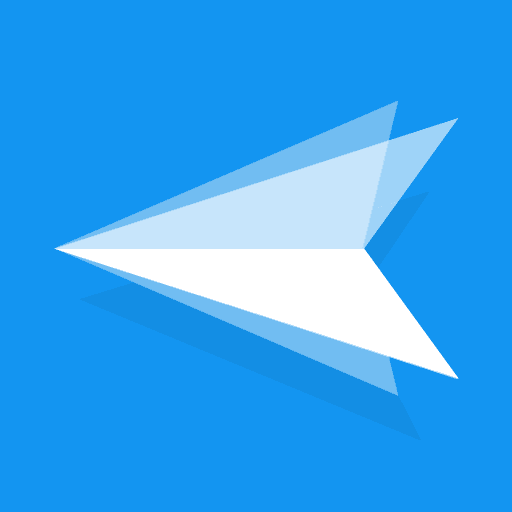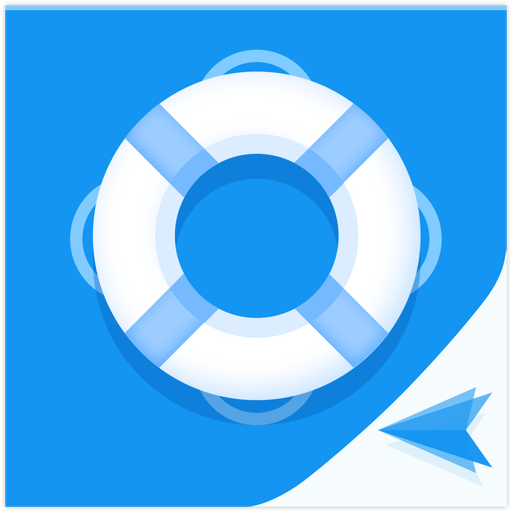
AirDroid Remote Support
Spiele auf dem PC mit BlueStacks - der Android-Gaming-Plattform, der über 500 Millionen Spieler vertrauen.
Seite geändert am: 31. Juli 2019
Play AirDroid Remote Support on PC
It helps you establish connection between you and your partner, providing the most intuitive and convenient way to demonstrate your problem and receive instant help. You can share your screen, receive a call, and send messages to have your partner quickly understand the problem and then provide useful suggestions.
Quick Guide:
1. Download and open AirDroid Remote Support app on your mobile device.
2. Share the 9-digit connection code to your partner who has downloaded AirMirror. (Note: Your partner needs to download AirMirror, not Remote Support to build connection with you)
3. After your partner connects to your device via a 9-digit connection code, you are in connection!
Features
Voice Call
Your partner can call you to discuss the probem in real-time.
Screen Sharing
Share your screen with your partner to see the issue together. Whether to start/pause/stop screen sharing is all controlled by you.
Tutorial Gesture
Your partner can show his/her operation trace and lead you to solution.
Chat
You can send text messages, pictures or even voice messages to help communicate with each other.
Privacy Protection
During screen-sharing, you can pause anytime you want to protect your password and privacy not to seen by the other.
Spiele AirDroid Remote Support auf dem PC. Der Einstieg ist einfach.
-
Lade BlueStacks herunter und installiere es auf deinem PC
-
Schließe die Google-Anmeldung ab, um auf den Play Store zuzugreifen, oder mache es später
-
Suche in der Suchleiste oben rechts nach AirDroid Remote Support
-
Klicke hier, um AirDroid Remote Support aus den Suchergebnissen zu installieren
-
Schließe die Google-Anmeldung ab (wenn du Schritt 2 übersprungen hast), um AirDroid Remote Support zu installieren.
-
Klicke auf dem Startbildschirm auf das AirDroid Remote Support Symbol, um mit dem Spielen zu beginnen