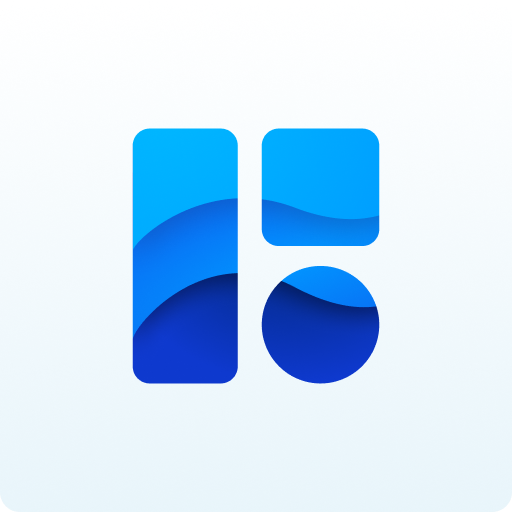SAP Mobile Documents
Play on PC with BlueStacks – the Android Gaming Platform, trusted by 500M+ gamers.
Page Modified on: August 20, 2019
Play SAP Mobile Documents on PC
Key features of SAP Mobile Documents for Android
• Securely access your content including documents, spreadsheets, presentations, and videos
• Navigate through your folders and documents and view them directly in the app
• Sync documents to your Android device for offline access in secure and encrypted storage
• Create and edit content in SAP Mobile Documents and make it available on any other device
• Communicate and share documents with other users and peers
• Edit additional business-relevant data for documents and folders
Note: To use the SAP Mobile Documents mobile app for Android with your business data, you need to have an account for SAP Mobile Documents provided by your IT department.
PERMISSIONS
SAP Mobile Documents requires the following permissions. These permissions are only used if the corresponding functionality is requested:
• Device and app history: To enable users to send log files to report issues
• Photos/Media/Files: To enable users to upload photos, videos, audio, and any other file from other apps or USB storage to SAP Mobile Documents
• Pair with Bluetooth devices and access Bluetooth settings: To enable location of nearby documents hosted by iBeacon devices
• Modify system settings: To save user settings for the SAP Mobile Documents mobile app
• Access network state: To update the SAP Mobile Documents user interface when the network state changes
Play SAP Mobile Documents on PC. It’s easy to get started.
-
Download and install BlueStacks on your PC
-
Complete Google sign-in to access the Play Store, or do it later
-
Look for SAP Mobile Documents in the search bar at the top right corner
-
Click to install SAP Mobile Documents from the search results
-
Complete Google sign-in (if you skipped step 2) to install SAP Mobile Documents
-
Click the SAP Mobile Documents icon on the home screen to start playing