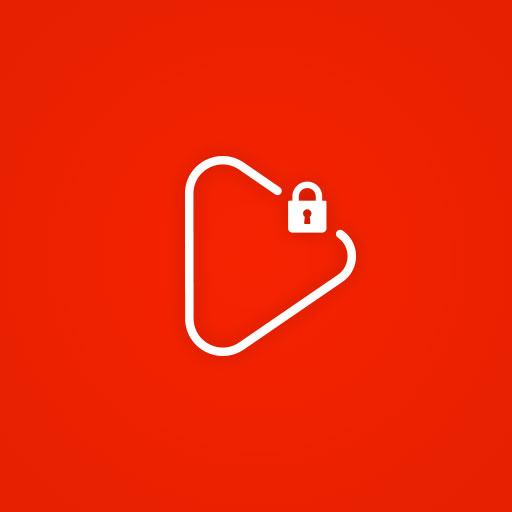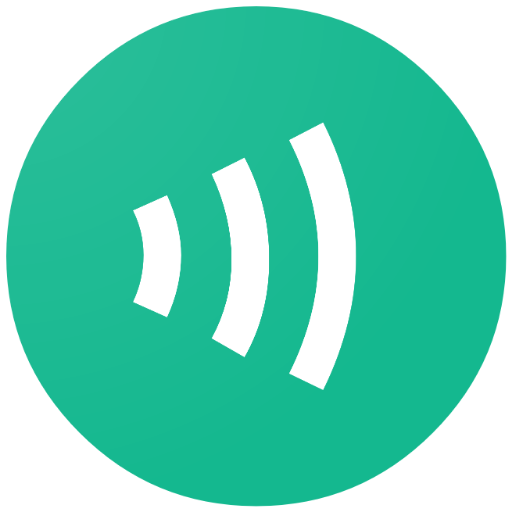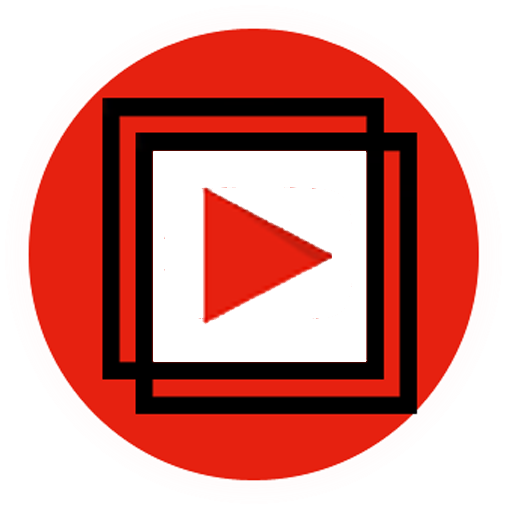
Floating Tube (Multitasking)
Play on PC with BlueStacks – the Android Gaming Platform, trusted by 500M+ gamers.
Page Modified on: October 12, 2018
Play Floating Tube (Multitasking) on PC
Floating Tube Player have the features as listed below :-
✔ Play Video & Playlist
✔ Movable Video Player
✔ Video can be play when player is minimized
✔ Re-sizable Video Player
✔ Locking player on a screen
✔ How to use tutorial
✔ Free of cost
⦿ By selecting on playlist from the youtube it will directly play whole playlist in player with out any interruption.And after one video by tapping on your desired video from the player. No need to go to the app again.
⦿ Video always play exactly in the front.
⦿ Video player can be re-sized using bottom right corner edge. There is a triangle with chessboard design and red-black color (tiny one).
⦿ Video player can be minimized and still can be continue playing.To minimize player click on center icon of minimization.
⦿ Video player can be maximized by single tap.
⦿ Player can be lock if you don't wan't to move it anywhere else from the screen just simply tap on the lock button.
⦿ After locking for continue moving player click on the unlock button.
⦿ If player will be too smaller at the time of re-size it will be minimize automatically.
⦿ So that simply anytime video player, Floating YouTube player.
Easy to share on whatsapp, facebook, twitter, instagram and many more.
With its new premium look it looks best.
Play Floating Tube (Multitasking) on PC. It’s easy to get started.
-
Download and install BlueStacks on your PC
-
Complete Google sign-in to access the Play Store, or do it later
-
Look for Floating Tube (Multitasking) in the search bar at the top right corner
-
Click to install Floating Tube (Multitasking) from the search results
-
Complete Google sign-in (if you skipped step 2) to install Floating Tube (Multitasking)
-
Click the Floating Tube (Multitasking) icon on the home screen to start playing