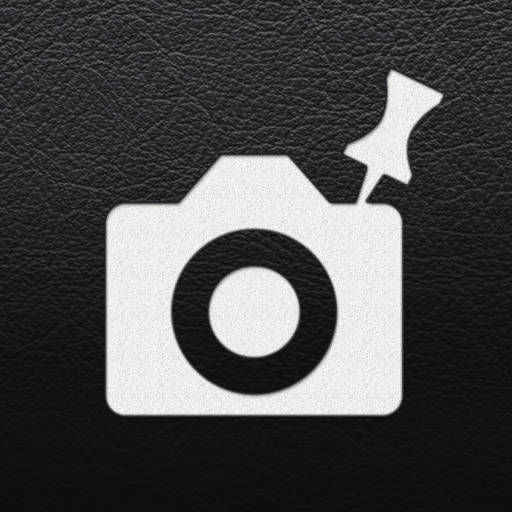Blackmagic Camera Controller
Play on PC with BlueStacks – the Android Gaming Platform, trusted by 500M+ gamers.
Page Modified on: October 31, 2019
Play Blackmagic Camera Controller on PC
Supported Cameras: BMPCC 4K/6K, Ursa Mini, Ursa Min Pro
BMPCC 6K CURRENTLY DOES NOT SUPPORT FOCUS CONTROL AND SAFE AREA CONTROL BECAUSE BMD IS YET TO UPDATE IT BLUETOOTH PROTOCOLS FOR IT.
Features include:
- Start/Stop Recording
- Choose Recording codec/formats - ProRes and BRAW
- Choose Resolution, Frame-rate, Dynamic Range, Detail Sharpening (in ProRes)
- Manage Iris, Shutter and ISO and Auto Exposure (if your lens supports)
- Manage White Balance and Tint
- Lens Control - Focus and Zoom (if your lens supports)
- Play last clip
- Manage Camera LCD Frame Guides
- Manage Clip/Slate + Project and Lens Information
Exciting Features:
- Rack Focus
- Shutter Angle/Speed suggestions for selected FPS
- Single Click to toggle special off speed - 60/75/100/120
- Mobile Rotation
- Slate Mode - only Slate settings editable
- Customizable Minibar to view and speed click to a particular Setting
- Topbar indicators if enabled in camera - Off Speed, Timelapse, Windowed Mode
Requirements:
Minimum Firmware version 6.2
Bluetooth Enabled on Camera
Bluetooth Enabled on Android Mobile
Location Enabled on Android Mobile
How to use:
- Open the App - Pair your Camera - There you go
Tested only on:
– Blackmagic Pocket 4K camera - version 6.2
Important:
- We are not affiliated with Blackmagic Design Pty Ltd.
- We love Blackmagic Design for their inclusive approach to enhance experience of their awesome products
- BMPCC4K Camera is a trademark product of Blackmagic Design Pty Ltd.
Privacy:
This App does NOT access, store nor transmit any personal information
This App does NOT make use of any advertisement frameworks nor user trackers
Play Blackmagic Camera Controller on PC. It’s easy to get started.
-
Download and install BlueStacks on your PC
-
Complete Google sign-in to access the Play Store, or do it later
-
Look for Blackmagic Camera Controller in the search bar at the top right corner
-
Click to install Blackmagic Camera Controller from the search results
-
Complete Google sign-in (if you skipped step 2) to install Blackmagic Camera Controller
-
Click the Blackmagic Camera Controller icon on the home screen to start playing