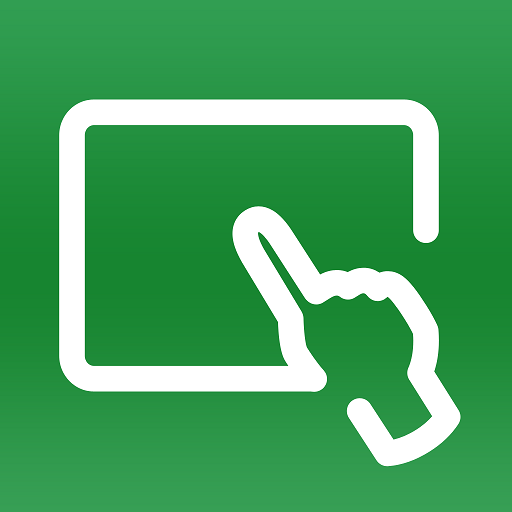eCommission SmartX Controllers
Play on PC with BlueStacks – the Android Gaming Platform, trusted by 500M+ gamers.
Page Modified on: January 15, 2020
Play eCommission SmartX Controllers on PC
1. Reduced commissioning time: The mobile application does not require an EcoStruxure BMS server to be present in the system, so users can get started with network settings or programming the controllers as soon as they are powered.
2. Simplified workflows: The mobile application provides users with the exact tools they need to carry out their tasks and nothing more.
3. Direct configuration and programming: Users can configure and load applications directly into the SmartX IP Controllers from their mobile devices.
4. Report generation and status check: Users can generate and view I/O Checkout reports, Balancing reports, and Diagnostic reports as well as check status of the progress directly from their mobile devices.
5. Elimination of dependencies: The eCommission SmartX Controllers mobile application allows projects to work around obstacles, overcome project roadblocks, and eliminate dependencies on network infrastructure.
There are two ways to connect the eCommission SmartX Controllers mobile application to SmartX IP Controllers:
1. Via WiFi access point - By setting up a WiFi access point, you will be able to connect your mobile device with all SmartX IP Controllers on your local wireless network.
2. Via BLE - The eCommission SmartX Controllers mobile application can connect to a single SmartX IP Controller via the eCommission Bluetooth Adapter (which is directly connected to a SmartX Sensor) or directly to an RP-C controller via its onboard BLE.
The eCommission SmartX Controller mobile application is available at no charge to all Schneider Electric authorized System Integrators working with SmartX IP Controllers.
Play eCommission SmartX Controllers on PC. It’s easy to get started.
-
Download and install BlueStacks on your PC
-
Complete Google sign-in to access the Play Store, or do it later
-
Look for eCommission SmartX Controllers in the search bar at the top right corner
-
Click to install eCommission SmartX Controllers from the search results
-
Complete Google sign-in (if you skipped step 2) to install eCommission SmartX Controllers
-
Click the eCommission SmartX Controllers icon on the home screen to start playing