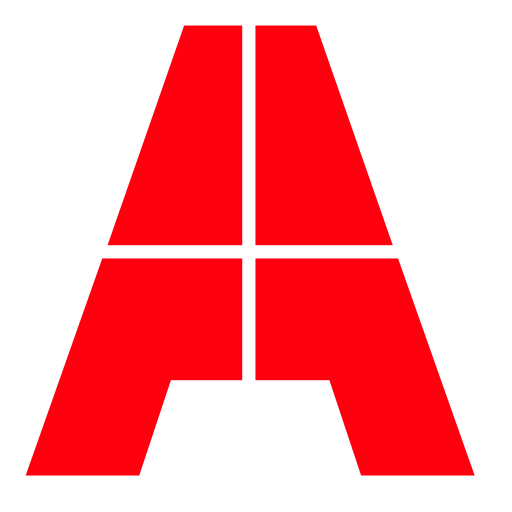このページには広告が含まれます

eSetup for Electrician
ビジネス | Schneider Electric SE
BlueStacksを使ってPCでプレイ - 5憶以上のユーザーが愛用している高機能Androidゲーミングプラットフォーム
Play eSetup for Electrician on PC
eSetup for Electricians is a dedicated app for installers and electricians for Wiser and Facility Expert SB products from Schneider Electric.
Save time on installation & commissioning: everything can be done with an app & simple interface.
Upscale your business the easy way: No need for a PC or any complex tools to configure the connected smart products – just use your phone!
No fuss installation & commissioning:
• Simple interface
• In-app guidance help
• Call Schneider Electric support center from inside the app
• See the demo mode for simulation of a real configuration
How its done:
• Install and power on the Schneider Electric devices
• Connect to the product directly by using this app
• Start configuring the connected devices: set the device parameters, pair the devices, etc
• Check instantly your configuration through the diagnostics
Demo mode:
No Devices? No problem! To see how a real configuration is done on devices, just activate the DEMO MODE in the app settings.
Get your job done quickly with a single tool. Download the eSetup for Electricians app today!
Devices supported for commissioning with this app
For Homes & residential applications:
• The Hub or the “brain” controller of Wiser: Wiser Home Touch
• Heating control set up: Wiser Radiator Thermostat
• Lighting & Shutter, blind control: Wiser Push Button modules (System M, System Design), Micromodule Dimmer, Micromodule Light switch
• Energy management: Wiser MIP communication module with EM5 or PowerTags
Key features for Wiser HomeTouch commissioning:
• Commission all Wiser products with step-by-step guidance
• Upgrade the product firmware when offline (when there is no internet available on site)
• Generate a PDF report of the Home Touch configuration, and save it to your phone
• Share the Home Touch System Configuration report through Whatsapp or Gmail
Devices supported for Business applications:
• PowerTag Link C communication module with PowerTag Energy
• PowerTag Ambient (new!) Fridge temperature sensor
• SmartLink ELB cloud communication module
NEW DEVICES & SYSTEMS supported for commissioning from v4.1 release:
Wiser Home Touch system commissioning:
• Smart home? No, it’s a Wiser Home. Make your demanding customers’ homes smarter and Wiser with this easy to install & commission products from Schneider Electric.
• Wiser Home Touch system commissioning is now possible with devices firmware upgrade and able to add devices for heating control (radiator thermostat), lighting control and shutter and blinds control.
• The Home Touch system enables your customer to control their home remotely, even if they are not at home. That is the beauty of the Home Touch controller from Wiser.
PowerTag Ambient for Temperature
• Designed specifically to collect temperature measures and transmit information to the PowerTag Link C through an encrypted wireless protocol every 2 min.
• Quick & easy to install – familiar app interface, just add the sensor as an auxiliary to the PowerTag Link C gateway. Battery operated (2 years of duration) and can be installed with just a double-sided tape, clamp or screw.
• Why its useful for the small business owner (restaurant, bakeries, etc): This sensor stores 1 measure of temperature per hour to enable the generation of HACCP compliant automated temperature reports (available through the end user app: Facility expert for Small Business).
To know more about these products, visit our website :
http://www.schneider-electric.com/
App availability may depend on the mobile phone model/version.
Save time on installation & commissioning: everything can be done with an app & simple interface.
Upscale your business the easy way: No need for a PC or any complex tools to configure the connected smart products – just use your phone!
No fuss installation & commissioning:
• Simple interface
• In-app guidance help
• Call Schneider Electric support center from inside the app
• See the demo mode for simulation of a real configuration
How its done:
• Install and power on the Schneider Electric devices
• Connect to the product directly by using this app
• Start configuring the connected devices: set the device parameters, pair the devices, etc
• Check instantly your configuration through the diagnostics
Demo mode:
No Devices? No problem! To see how a real configuration is done on devices, just activate the DEMO MODE in the app settings.
Get your job done quickly with a single tool. Download the eSetup for Electricians app today!
Devices supported for commissioning with this app
For Homes & residential applications:
• The Hub or the “brain” controller of Wiser: Wiser Home Touch
• Heating control set up: Wiser Radiator Thermostat
• Lighting & Shutter, blind control: Wiser Push Button modules (System M, System Design), Micromodule Dimmer, Micromodule Light switch
• Energy management: Wiser MIP communication module with EM5 or PowerTags
Key features for Wiser HomeTouch commissioning:
• Commission all Wiser products with step-by-step guidance
• Upgrade the product firmware when offline (when there is no internet available on site)
• Generate a PDF report of the Home Touch configuration, and save it to your phone
• Share the Home Touch System Configuration report through Whatsapp or Gmail
Devices supported for Business applications:
• PowerTag Link C communication module with PowerTag Energy
• PowerTag Ambient (new!) Fridge temperature sensor
• SmartLink ELB cloud communication module
NEW DEVICES & SYSTEMS supported for commissioning from v4.1 release:
Wiser Home Touch system commissioning:
• Smart home? No, it’s a Wiser Home. Make your demanding customers’ homes smarter and Wiser with this easy to install & commission products from Schneider Electric.
• Wiser Home Touch system commissioning is now possible with devices firmware upgrade and able to add devices for heating control (radiator thermostat), lighting control and shutter and blinds control.
• The Home Touch system enables your customer to control their home remotely, even if they are not at home. That is the beauty of the Home Touch controller from Wiser.
PowerTag Ambient for Temperature
• Designed specifically to collect temperature measures and transmit information to the PowerTag Link C through an encrypted wireless protocol every 2 min.
• Quick & easy to install – familiar app interface, just add the sensor as an auxiliary to the PowerTag Link C gateway. Battery operated (2 years of duration) and can be installed with just a double-sided tape, clamp or screw.
• Why its useful for the small business owner (restaurant, bakeries, etc): This sensor stores 1 measure of temperature per hour to enable the generation of HACCP compliant automated temperature reports (available through the end user app: Facility expert for Small Business).
To know more about these products, visit our website :
http://www.schneider-electric.com/
App availability may depend on the mobile phone model/version.
eSetup for ElectricianをPCでプレイ
-
BlueStacksをダウンロードしてPCにインストールします。
-
GoogleにサインインしてGoogle Play ストアにアクセスします。(こちらの操作は後で行っても問題ありません)
-
右上の検索バーにeSetup for Electricianを入力して検索します。
-
クリックして検索結果からeSetup for Electricianをインストールします。
-
Googleサインインを完了してeSetup for Electricianをインストールします。※手順2を飛ばしていた場合
-
ホーム画面にてeSetup for Electricianのアイコンをクリックしてアプリを起動します。