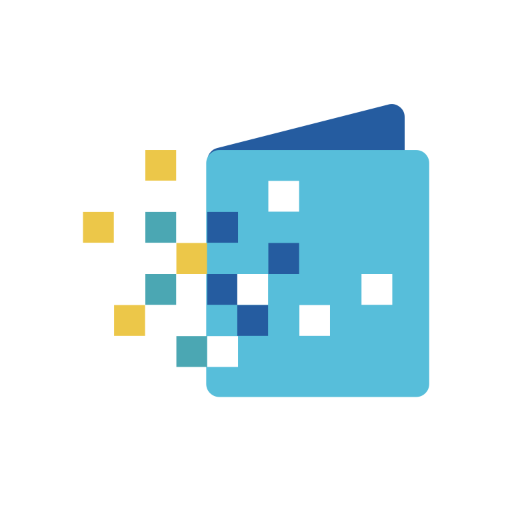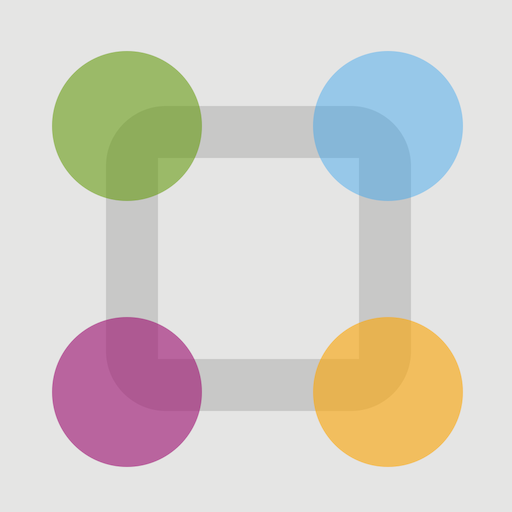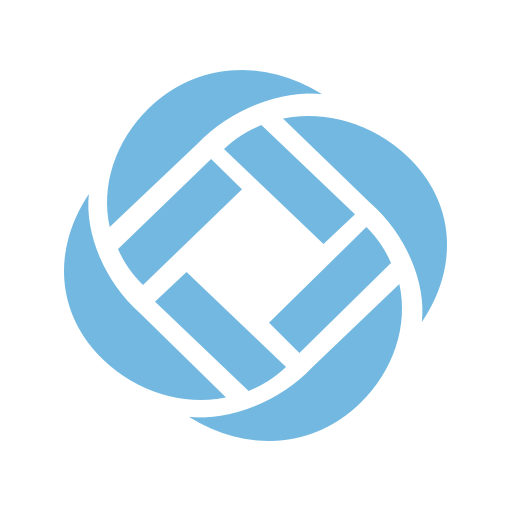
SchoolMessenger
Play on PC with BlueStacks – the Android Gaming Platform, trusted by 500M+ gamers.
Page Modified on: March 1, 2022
Play SchoolMessenger on PC
The new SchoolMessenger app gives busy parents, students, and staff a powerful way to stay engaged with their school or district, and connect to each other.
App Features:
- Easy-to-read inbox that captures all SchoolMessenger notifications, and now two-way teacher-parent-student messages (if enabled by school or district)
- Scrollable notification view to review all phone, email, and text content in a single place
- Detailed preference control allows adjusting notification settings
- Push notifications are available for alerts when school or district sends a message
Requirements:
- For notifications, school or district has SchoolMessenger notification service subscription with SchoolMessenger app enabled
- For notifications, valid email address on file with your school or district
- WiFi or data plan for internet access
- Android 4.4 or higher
Note:
SchoolMessenger app is not for sending broadcast messages. If you are a SchoolMessenger Communicate notification customer looking to send broadcast messages, please download the SchoolMessenger Admin sender app.
Play SchoolMessenger on PC. It’s easy to get started.
-
Download and install BlueStacks on your PC
-
Complete Google sign-in to access the Play Store, or do it later
-
Look for SchoolMessenger in the search bar at the top right corner
-
Click to install SchoolMessenger from the search results
-
Complete Google sign-in (if you skipped step 2) to install SchoolMessenger
-
Click the SchoolMessenger icon on the home screen to start playing