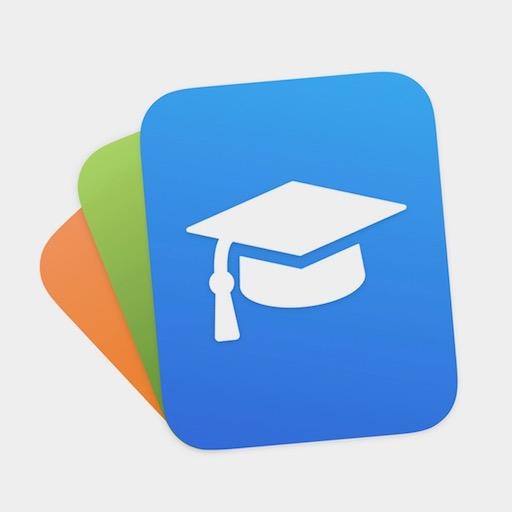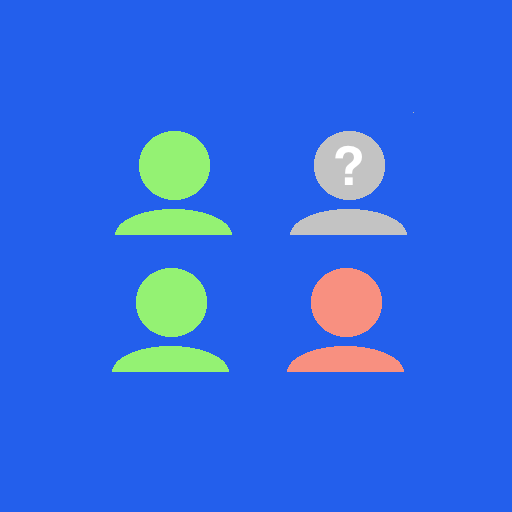School Assistant +
Play on PC with BlueStacks – the Android Gaming Platform, trusted by 500M+ gamers.
Page Modified on: November 15, 2019
Play School Assistant + on PC
Ever had your phone ring in class because you forgot to silence it?
School Assistant + will notify you when a class has started and automatically mute your phone for you during class.
Do you have trouble remembering when is your next test or assignment or what to study for your upcoming exam?
School Assistant + will remind you and even chart your progress throughout the year!
This version offers the following advantages over the free version:
• Main screen customization
• Weighted grades and evaluation types
• Better control and prediction on grades
• Unlimited evaluation types
• Google Calendar sync (one way)
• Google Drive sync
• Multi-user support
• Events widget (Android 3 and 4 - can be added in the lock screen in Android 4.2 and up)
• Custom icons
• Password protection
• Schedule widget
• No ads
• Many more features coming soon...
If you want to check if School Assistant + supports your needs and wants, you can try the free version first.
Upgrading from the free version? Here's how to import your data:
1. Have both versions installed and make sure you have the latest version of School Assistant installed
2. Open School Assistant +, and press "Import from free version", you may have to restart the app
3. Uninstall the free version and that's it :)
Do you have ideas to make School Assistant better or have you found a bug?
Contact me and I'll implement/solve it as soon as possible.
Leaving negative comments here won't help me solve the issue.
Coming soon only in School Assistant +
• Better Google Calendar integration
• Smart event adding
• User support
• Many other features
Play School Assistant + on PC. It’s easy to get started.
-
Download and install BlueStacks on your PC
-
Complete Google sign-in to access the Play Store, or do it later
-
Look for School Assistant + in the search bar at the top right corner
-
Click to install School Assistant + from the search results
-
Complete Google sign-in (if you skipped step 2) to install School Assistant +
-
Click the School Assistant + icon on the home screen to start playing