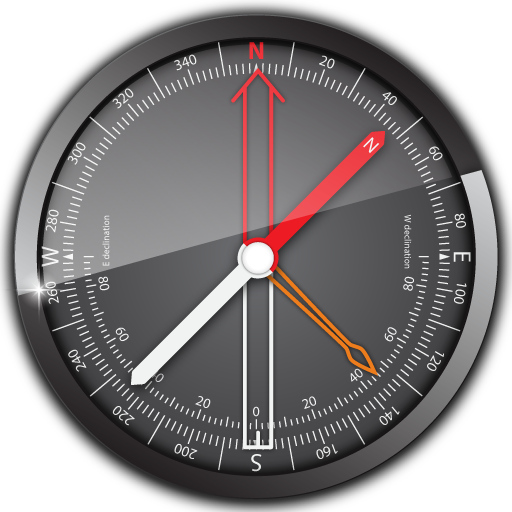Precision GPS Pro
Play on PC with BlueStacks – the Android Gaming Platform, trusted by 500M+ gamers.
Page Modified on: August 29, 2015
Play Precision GPS Pro on PC
Normally, software on your Android device determines your location from individual GPS readings. This is fine if your are interested in getting your location to within about 10 meters. However, it is possible to do better than this if you average many readings at a particular location.
This app is designed to do just that -- average many readings of a stationary Android device to get a more accurate location; it actually calculates a weighted average, accounting for the accuracy of each reading. The trade-off is time. You will need to wait a least a few minutes to get a high accuracy average location.
'Precision GPS Pro' displays the following information on the main screen:
-'start/stop' button,
-'reset' button,
-'save' button,
-'email' button,
-'UTM' button,
-remaining battery power readout (%),
-current latitude, longitude and (corrected - see below) elevation,
-round number,
-elapsed time,
-PDOP, HDOP, VDOP values,
-number of GPS satellites in view,
-number of GPS satellites employed in fixing location,
-signal-to-noise ratio of signal from each satellite,
-accuracy of the current readings,
-weighted average (mean) latitude, longitude and (corrected - see below) elevation,
-graph of the current latitude and longitude (white connected points), the average value (red dot) and a scale box (green),
-'status' of app - either 'Idle', 'waiting, 'searching', or 'working',
-sky plot of active satellite positions,
-option to choose format of displayed coordinates,
-'maps' button to send average coordinates to a mapping app, such as 'Google Maps.'
The 'reset' and 'save' buttons are inactive while readings are being taken. They can be used after the 'stop' button is pressed. If the measurements are stopped and then started again without pressing the 'reset' button, then only the 'elapsed time' value is reset.
The latitude and longitude values are shown on the graph. North is up and east is to the right, as on a map. The graph automatically rescales to include the extreme values of longitude and latitude each time it updates the graph (every four seconds in fastest data acquisition mode).
The green 'scale box' is 2 meters on a side. It will not always have a square shape, since the graph scaling for latitude is not necessarily the same as the graph scaling for longitude. During the early rounds, sometimes only a portion of the scale box is visible; this occurs when the displayed ranges of latitude and longitude are very small.
The elevation is corrected to the EGM96 geoid. This provides absolute accuracy in elevation just under one meter.
A 'settings' screen provides options to keep the screen continuously on while the app is running, change the interval between measurements (in minutes, with a minimum of 1 minute), choose the language (English, French, Spanish, or German), choose the elevation units (meters or feet), choose whether to allow the app to run in the background, and choose which format to display the coordinates. There is also a button to reset the saved measurements, which can be viewed on the 'history' screen.
When the 'save' button is pressed, the date, time, and average coordinates are also copied to the clipboard, including the history data.
Note, when you change the 'background run' status on the settings screen, you must restart the app for this change to take effect.
Localization language support is provided for French, German and Spanish.
No personal information is sent to others without the user's direct actions.
Applications of 'Precision GPS Pro' include navigation, geocaching, prospecting, emergencies, surveying a property, observational astronomy, and archaeology.
If you have any suggestions for improvements or problem reports, please contact us at ggonzo47@gmail.com.
Play Precision GPS Pro on PC. It’s easy to get started.
-
Download and install BlueStacks on your PC
-
Complete Google sign-in to access the Play Store, or do it later
-
Look for Precision GPS Pro in the search bar at the top right corner
-
Click to install Precision GPS Pro from the search results
-
Complete Google sign-in (if you skipped step 2) to install Precision GPS Pro
-
Click the Precision GPS Pro icon on the home screen to start playing