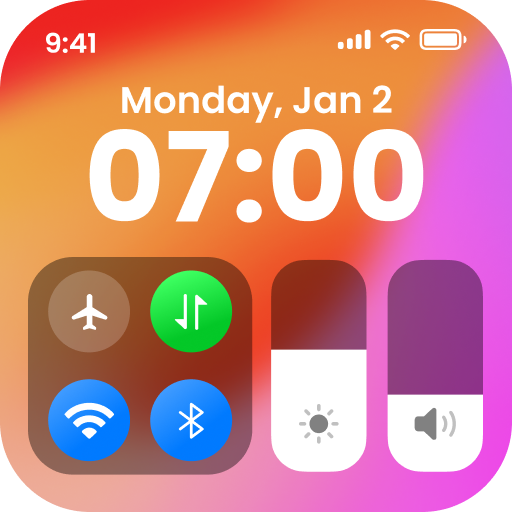화면 미러링 - Miracast TV
Productivity | Tap into Apps
5억명 이상의 게이머가 신뢰하는 안드로이드 게임 플랫폼 BlueStacks으로 PC에서 플레이하세요.
Play Screen Mirroring - Miracast TV on PC
"Screen Mirroring - Miracast TV for Android lets you effortlessly cast your phone screen to your TV, offering a smooth and easy way to enjoy your content on a larger display."
Cast your phone to your TV and enjoy movies, music, games, and photos on a bigger screen.
Main Features Screen Mirroring - Miracast TV:
• Mirror your tablet or phone to TV with ease
• Enjoy movies and videos with high-quality screen casting
• Compatible with Roku and Chromecast
• Stream music and games directly to your smart TV
• Seamlessly cast videos, photos, and audio
• Follow our tutorial for fast setup help
• Available in multiple languages
• Select from Dark or Light themes
Screen mirror app for tv cast
Effortlessly mirror screen of your phone to smart TV's Wi-Fi display. Enjoy movies, games, and shows on a large screen with your family, and experience the comfort of a bigger view.
Miracast for Android to TV WIFI display
Mirror your Android phone to any smart TV effortlessly. Connect phone to TV or casting device and enjoy screen sharing with ease.
Screen stream mirroring without Limitation
Stream your favorite shows and movies from your Android device to your TV without limitations. Enjoy wireless display and HD quality streaming.
Cast Mobile Games to Your PC
Enhance your mobile gaming by screen casting to your PC. Experience stunning visuals and immersive gameplay by screen share on a larger screen.
How to Use TV Screen Mirroring - Anycast:
1. Disable VPN: Ensure your VPN is turned off
2. Check TV Compatibility: Confirm your TV supports wireless display or use a compatible dongle
3. Connect to Wi-Fi: Make sure both your TV and mobile are on the same Wi-Fi network
4. Find Your Device: Search for your TV on your mobile screen
5. Pair and Connect: Select your TV from the list to start casting
Contact Information
For assistance with cast to PC - Cast to TV, contact us at appsdevtechteam@gmail.com.
Cast your phone to your TV and enjoy movies, music, games, and photos on a bigger screen.
Main Features Screen Mirroring - Miracast TV:
• Mirror your tablet or phone to TV with ease
• Enjoy movies and videos with high-quality screen casting
• Compatible with Roku and Chromecast
• Stream music and games directly to your smart TV
• Seamlessly cast videos, photos, and audio
• Follow our tutorial for fast setup help
• Available in multiple languages
• Select from Dark or Light themes
Screen mirror app for tv cast
Effortlessly mirror screen of your phone to smart TV's Wi-Fi display. Enjoy movies, games, and shows on a large screen with your family, and experience the comfort of a bigger view.
Miracast for Android to TV WIFI display
Mirror your Android phone to any smart TV effortlessly. Connect phone to TV or casting device and enjoy screen sharing with ease.
Screen stream mirroring without Limitation
Stream your favorite shows and movies from your Android device to your TV without limitations. Enjoy wireless display and HD quality streaming.
Cast Mobile Games to Your PC
Enhance your mobile gaming by screen casting to your PC. Experience stunning visuals and immersive gameplay by screen share on a larger screen.
How to Use TV Screen Mirroring - Anycast:
1. Disable VPN: Ensure your VPN is turned off
2. Check TV Compatibility: Confirm your TV supports wireless display or use a compatible dongle
3. Connect to Wi-Fi: Make sure both your TV and mobile are on the same Wi-Fi network
4. Find Your Device: Search for your TV on your mobile screen
5. Pair and Connect: Select your TV from the list to start casting
Contact Information
For assistance with cast to PC - Cast to TV, contact us at appsdevtechteam@gmail.com.
PC에서 화면 미러링 - Miracast TV 플레이해보세요.
-
BlueStacks 다운로드하고 설치
-
Google Play 스토어에 로그인 하기(나중에 진행가능)
-
오른쪽 상단 코너에 화면 미러링 - Miracast TV 검색
-
검색 결과 중 화면 미러링 - Miracast TV 선택하여 설치
-
구글 로그인 진행(만약 2단계를 지나갔을 경우) 후 화면 미러링 - Miracast TV 설치
-
메인 홈화면에서 화면 미러링 - Miracast TV 선택하여 실행