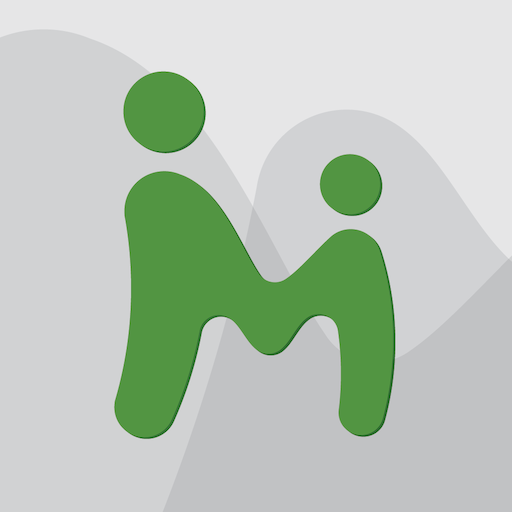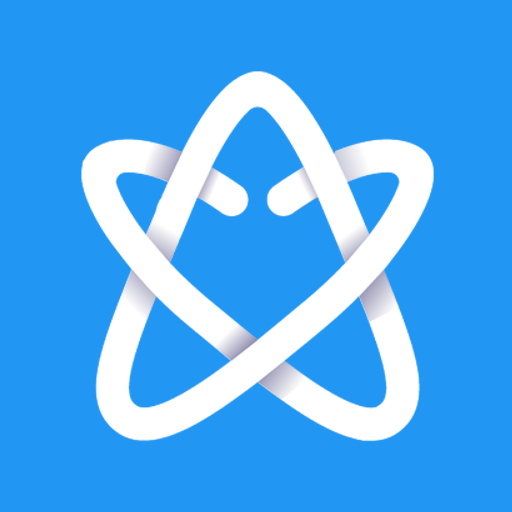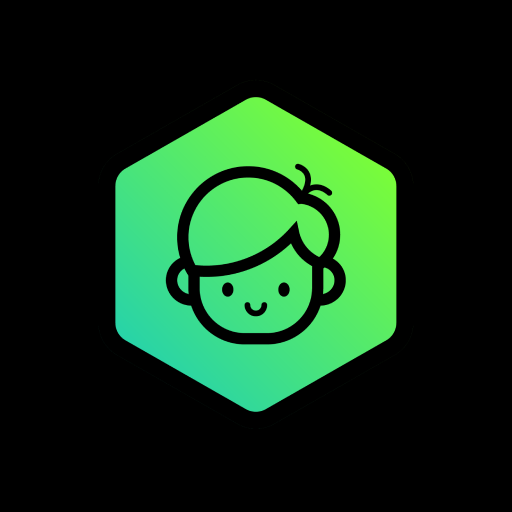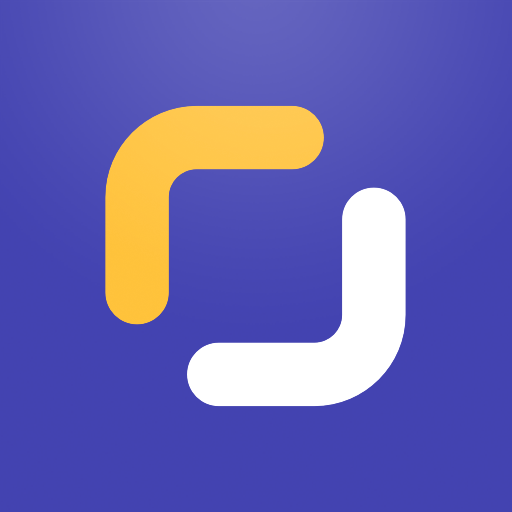
Control parental Screen Time
Juega en PC con BlueStacks: la plataforma de juegos Android, en la que confían más de 500 millones de jugadores.
Página modificada el: 13 de enero de 2020
Play Parental Control - Screen Time & Location Tracker on PC
The Screen Time Parental Control App is a free to use parental control app that helps parents manage and control the amount of time their kids spend on smartphones (Android & iPhone) and tablets (Android and iPad). Additionally, the Screen Time Parental Control app provides robust web filtering, Location Tracking and Social Media monitoring, including YouTube videos watched by your children.
Device time management
From your own phone, you can limit your kids’ daily app use, block specific apps, approve app downloads, block certain times of day (e.g. bedtime) and reward extra time for good behavior! Screen Time helps kids understand a healthy device time limit.
Web Filtering - block web content inappropriate for your children
With the Screen Time Parental Control App, parents can block access to inappropriate websites with Web Filtering providing a safe browser for your children to use.
Family Location Tracking - Know where your child is
Our Location Tracking (GPS Tracker) feature gives parents peace of mind knowing where their children are and how they got there. This is the Android Parental Control app. From it you can both monitor and control screen time on Android devices, Apple iOS devices (iPhone & iPad) and Amazon Kindle Fire devices.
Free Parental Control App - Monitor your child’s device and Social Media time
Our Free version is free forever. Here is what you get:
▪ Monitor your kids’ screen time
▪ See which apps are being used and for how long
▪ Receive a notification when your kids try to install a new app
▪ See which websites your kids visit
▪ Monitor which social media platforms are used and for how long
▪ See which YouTube videos have been watched
Best Parental Control App - Manage your child’s device time and more
We also have a Premium version of the Screen Time Parental Control app, which actively sets boundaries for your kids' screen time. You get all of the Free features with some additional parental controls:
▪ Set a specific daily time-limit for your kids’ screen time
▪ Instantly pause your kids’ devices at the push of a button
▪ Block certain app activity all the time or at certain times
▪ Block or restrict all app activity
▪ Block (or allow) specific websites or whole categories with Web Filtering
▪ See exactly where your children are with GPS phone location tracking
▪ Receive a daily summary of what your kids app and web usage
▪ Set your kids tasks to complete so they can earn additional screen time
▪ With our monthly, 6 month or annual subscription, you can manage all your kids and all their devices. Choose your price for the complete parental control app.
▪ Share app management with other adults in your kids’ lives
All new users will get a 7 day free trial of the Premium Parental Control App. No need to provide payment details until you decide to go Premium.
See our Premium pricing here https://screentimelabs.com/pricing
Please note: Like all Parental Control apps, Screen Time may occasionally have performance issues on Huawei devices.
Feedback
If you have any problems please take a look at our help pages, or contact us via the contact page of our website.
Screen Time Parental Control App Help: https://screentimelabs.com/help
Screen Time Parental Control App Contact: https://screentimelabs.com/contact
Juega Control parental Screen Time en la PC. Es fácil comenzar.
-
Descargue e instale BlueStacks en su PC
-
Complete el inicio de sesión de Google para acceder a Play Store, o hágalo más tarde
-
Busque Control parental Screen Time en la barra de búsqueda en la esquina superior derecha
-
Haga clic para instalar Control parental Screen Time desde los resultados de búsqueda
-
Complete el inicio de sesión de Google (si omitió el paso 2) para instalar Control parental Screen Time
-
Haz clic en el ícono Control parental Screen Time en la pantalla de inicio para comenzar a jugar