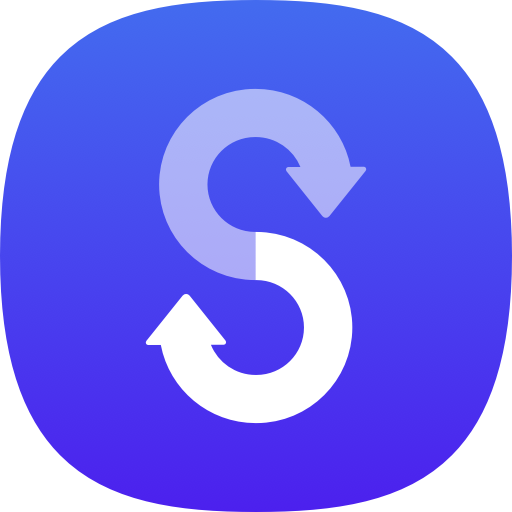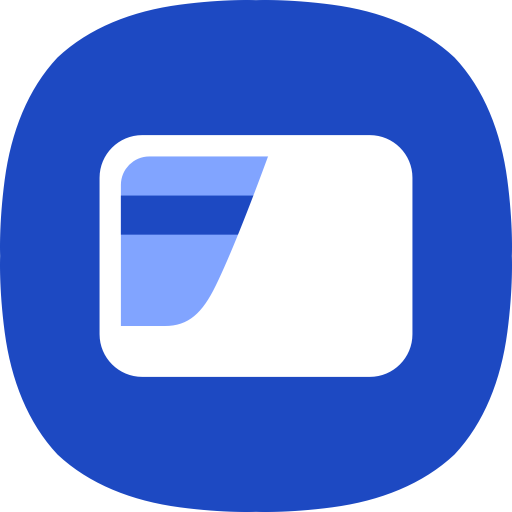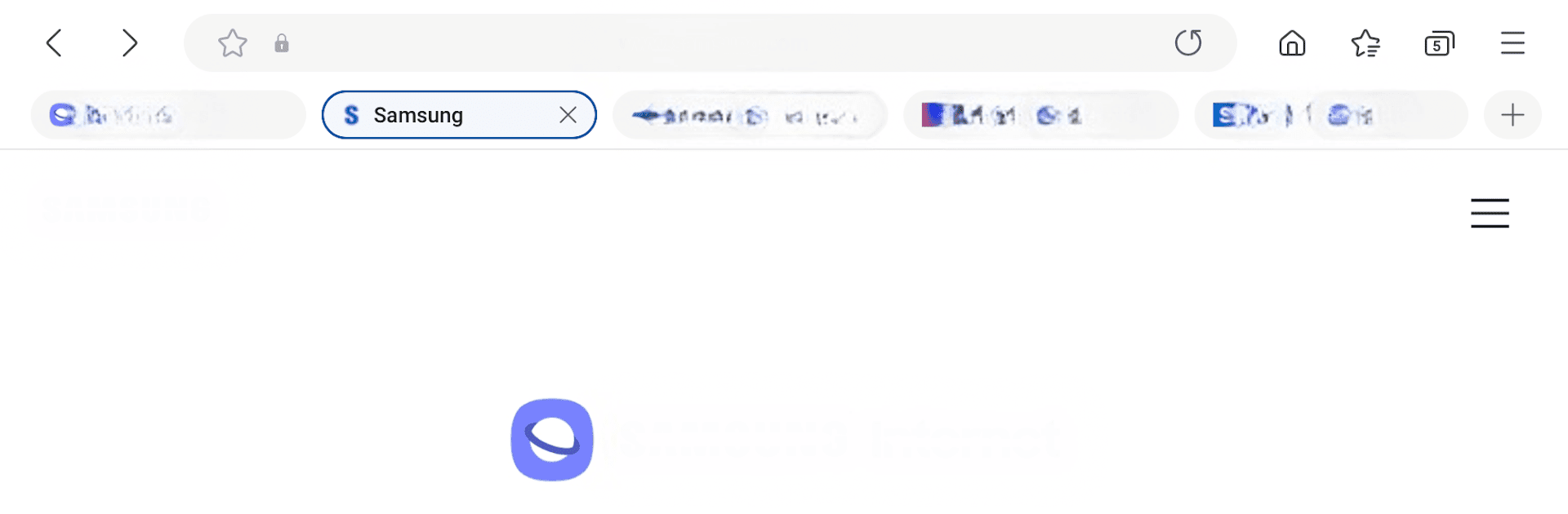
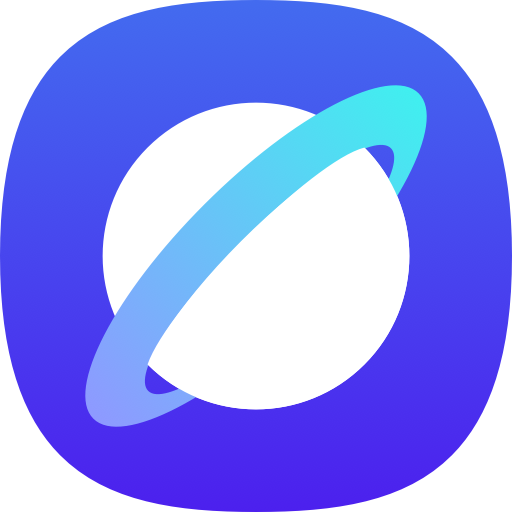
Samsung Internet Browser
Play on PC with BlueStacks – the Android Gaming Platform, trusted by 500M+ gamers.
Page Modified on: Apr 15, 2025
Run Samsung Internet Browser on PC or Mac
Let BlueStacks turn your PC, Mac, or laptop into the perfect home for Samsung Internet Browser, a fun Communication app from Samsung Electronics Co., Ltd..
About the App
Discover a fresh browsing experience with Samsung Internet Browser from Samsung Electronics Co., Ltd. It offers a seamless and secure web exploration thanks to features like Video Assistant, Dark Mode, and a customizable menu. Expect powerful privacy protection mechanisms, such as Secret Mode and Smart Anti-Tracking, all while enjoying a sleek interface available on Galaxy Watch devices supporting Wear OS.
App Features
New Features for You
– Recommendation to Close Old Tabs: Got tons of tabs open? The “Tab manager” suggests closing those unused ones for a clutter-free browsing vibe.
Security & Privacy
– Smart Anti-Tracking: Blocks domains with cross-site tracking tricks, safeguarding your cookies.
– Protected Browsing: Warns you about malicious sites so your data stays safe.
– Content Blockers: Easily enhances safety with 3rd-party content filters.
Optional Permissions
– For location-based content, shooting functions, and more, Samsung Internet taps optional permissions like Location and Camera. Need to share files or connect to Bluetooth? It’s got you covered if your setup allows. If you’re using BlueStacks, your PC setup gets a streamlined browsing experience.
BlueStacks brings your apps to life on a bigger screen—seamless and straightforward.
Play Samsung Internet Browser on PC. It’s easy to get started.
-
Download and install BlueStacks on your PC
-
Complete Google sign-in to access the Play Store, or do it later
-
Look for Samsung Internet Browser in the search bar at the top right corner
-
Click to install Samsung Internet Browser from the search results
-
Complete Google sign-in (if you skipped step 2) to install Samsung Internet Browser
-
Click the Samsung Internet Browser icon on the home screen to start playing