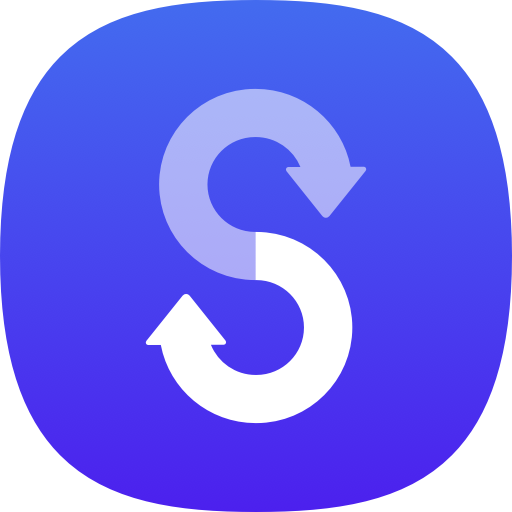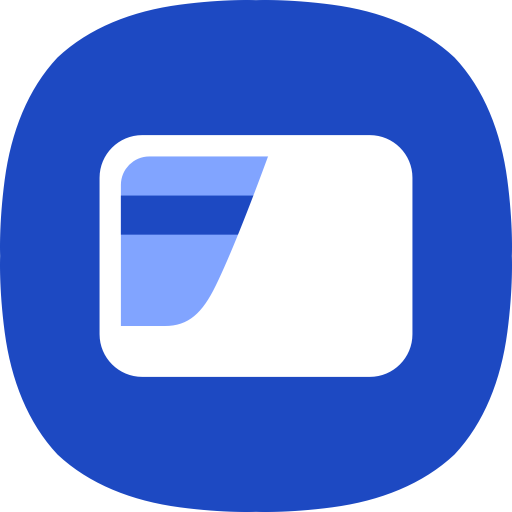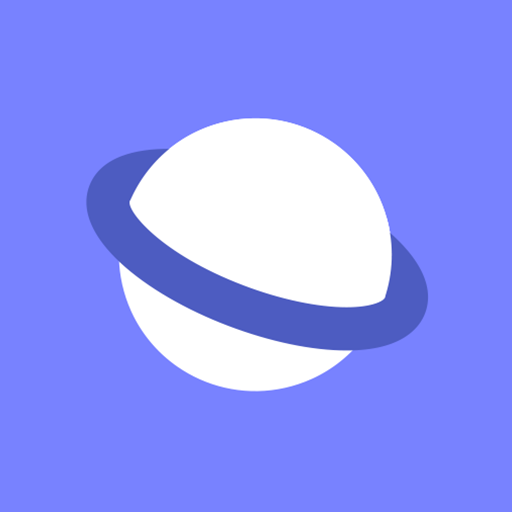
Samsung Internet Browser
Jouez sur PC avec BlueStacks - la plate-forme de jeu Android, approuvée par + 500M de joueurs.
Page Modifiée le: Nov 10, 2024
Play Samsung Internet Browser on PC
Samsung Internet with tiles and complication feature is available on Galaxy Watch devices that support Wear OS. (※ Galaxy Watch4 series and models released later)
■ New Features for you
* Supports Internet settings search
Supports searching in the Internet settings to make it easier to find the Settings menu
* Enhanced protection of Internet synced data - End-to-end encryption applied (OneUI 6.1 or higher)
End-to-end encryption protects Internet synced data (saved pages, bookmarks, open tabs, quick access, history) in the Samsung Cloud.
※ End-to-end encryption is available from Samsung Cloud app v5.5.10 or higher.
* Removed the options to change the scroll bar position and hide the scroll bar
■ Security & Privacy
Samsung Internet helps you protect your security and privacy while browsing the Internet.
* Smart Anti-Tracking
Intelligently identify domains which have cross-site tracking ability and block storage (cookie) access.
* Protected Browsing
We will warn you before you can view known malicious sites to prevent you from visiting web sites which may try to steal your data.
* Content Blockers
Samsung Internet for Android allows 3rd party apps to provide filters for content blocking, making browsing safer and more streamlined.
The following permissions are required for the app service.
For optional permissions, the default functionality of the service is turned on, but not allowed.
[Required permissions]
none
[Optional permissions]
Location: Used to provide location-based content requested by the user or location information requested by the webpage in use
Camera: Used to provide webpage shooting function and QR code shooting function
Microphone: Used to provide recording function on webpage
Phone: (Android 11) Requires access permission to check the mobile phone information in order to provide country-specific feature optimization
Nearby devices: (Android 12 or higher) To find and connect to nearby Bluetooth devices when requested by the website
Music and audio: (Android 13 or higher) To upload audio files on webpages
Photos and videos: (Android 13 or higher) To upload photos and videos on webpages
Files and media: (Android 12) To upload files stored in storage spaces on webpages
Storage: (Android 11 or lower) To upload files stored in storage spaces on webpages
Notifications: (Android 13 or higher) To display the download progress and website notifications
Jouez à Samsung Internet Browser sur PC. C'est facile de commencer.
-
Téléchargez et installez BlueStacks sur votre PC
-
Connectez-vous à Google pour accéder au Play Store ou faites-le plus tard
-
Recherchez Samsung Internet Browser dans la barre de recherche dans le coin supérieur droit
-
Cliquez pour installer Samsung Internet Browser à partir des résultats de la recherche
-
Connectez-vous à Google (si vous avez ignoré l'étape 2) pour installer Samsung Internet Browser
-
Cliquez sur l'icône Samsung Internet Browser sur l'écran d'accueil pour commencer à jouer