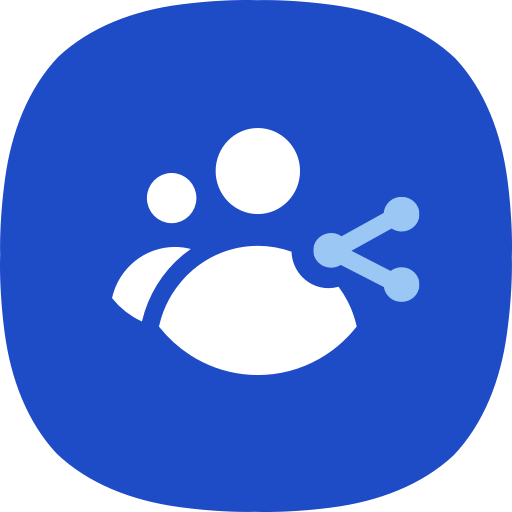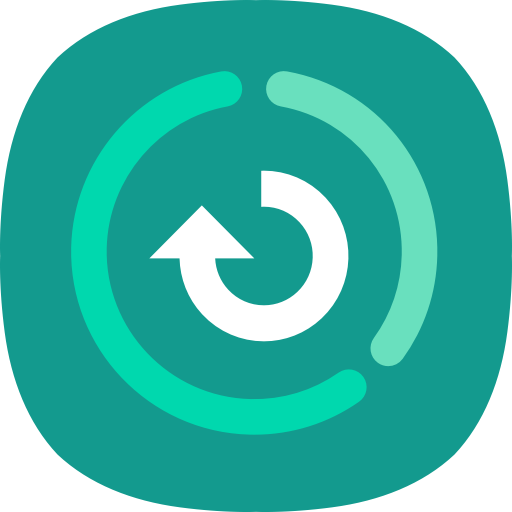Samsung Push Service
Play on PC with BlueStacks – the Android Gaming Platform, trusted by 500M+ gamers.
Page Modified on: April 22, 2020
Play Samsung Push Service on PC
The Samsung push service provides the notification service only for Samsung services (Samsung Apps, Samsung Link, Samsung Wallet, Samsung Pay, etc.) on Samsung devices.
If you delete the Samsung push service, you may not receive the new notification messages.
The Samsung push service provides the below services.
- New message is displayed in the pop-up window
- Display a badge on the application icon for a new message
- Display new message on the notification bar
Enjoy the fast and precise notification service with the Samsung push service.
* Notice of Permissions
The following permissions are required for the app service. For optional permissions, the default functionality of the service is turned on, but not allowed.
[Required permissions]
: Only required in Android L OS and below
- Telephone : Required for device identification when service subscribing
[Optional permissions]
- Storage : Required for sharing log file to E-mail app when user applying VOC
If your system software version is lower than Android 6.0, please update the software to configure App permissions.
Previously allowed permissions can be reset on Apps menu in device settings after software update.
* Open Source License
Copyright (C) The Android Open Source Project
http://www.apache.org/licenses/LICENSE-2.0
Play Samsung Push Service on PC. It’s easy to get started.
-
Download and install BlueStacks on your PC
-
Complete Google sign-in to access the Play Store, or do it later
-
Look for Samsung Push Service in the search bar at the top right corner
-
Click to install Samsung Push Service from the search results
-
Complete Google sign-in (if you skipped step 2) to install Samsung Push Service
-
Click the Samsung Push Service icon on the home screen to start playing