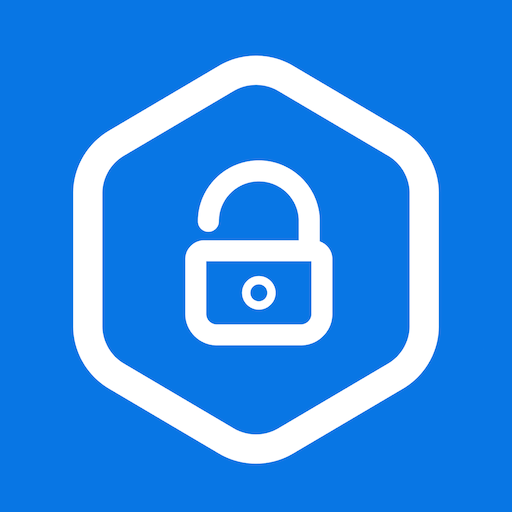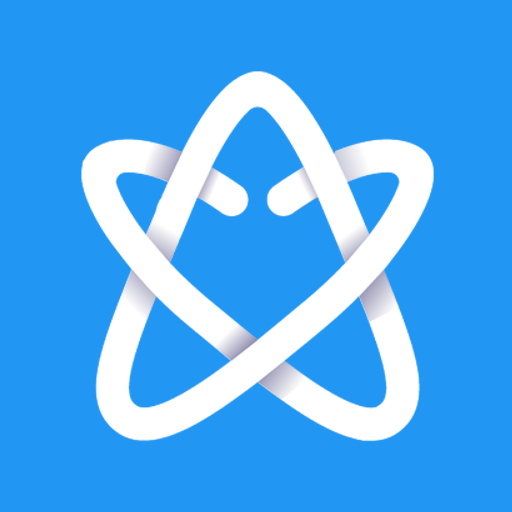SecureKids Contrôle Parental
Jouez sur PC avec BlueStacks - la plate-forme de jeu Android, approuvée par + 500M de joueurs.
Page Modifiée le: 10 octobre 2019
Play Parental Control SecureKids on PC
Parental control features of SecureKids:
Block Web Pages:
Choose between our differents web filters and block undesired web categories or create a list of pages where access is allowed for your child device and block every other webpage.Block Applications:
You can block any application you desire from a device, leaving enabled those your children can access. Also, you could establish a maximum usage timer for any application, so they cannot spend the whole day playing their favourite game instead of doing their chores and homework.Block Calls:
You can create a phone number list from all the contact list, so you can avoid certain calls, and block unknown contacts or international calls.Locate Devices:
With this feature you can know your child location with just one click. You do not need to call your child to know where he/she is, with SecureKids you will know the exact location in an easy and convenient way.Block Devices:
With this feature you can block the mobile device, this way your children could not use them for a set time frame. There are certain categories, or you could set personalized breaks for your needs.Emergency button:
This emergency feature emits a signal, locating the exact position of your child on a map, and taking, if possible, an automatic photograph. This signal will be sent to parent’s mail or the parental SecureKids app, alerting them of the emergency.Alarms:
This SecureKids tool you could set clock alarms in the android devices of your children anywhere and anytime, without the need of having their device with you.Parent App:
To make easier your devices management with SecureKids, we have incorporated to this app a “parent section”, with which you could manage every feature of SecureKids parental control anytime and anywhere.Statistics:
With this new SecureKids feature you can monitor your child device, which apps are more used, how many time has been user the device or which apps categories are used the most.If you want to start using SecureKids you just need to sign up in our web page:
https://panel.securekids.es/en/users/login
You can also do it in the Android app, just requiring your email. Once your account is created you can start managing the parental control on your children's devices. The configuration can be done from our management panel or from our Android SecureKids app inside the “parents section”.
Do you want more information? Enter our web page:
https://securekids.es/
Any question? Send us an e-mail: support@securekids.es
This app uses the Device Administrator permission.
This app uses Accessibility services. We use that permission to offer a safe usage to disabled people. This includes mental problems and learning disabilities, ADD/ADHD, autism, addictions, depression, etc. We apply a device usage control that allows them using Android on a safe and controlled way. We limit the use and access to apps and webs, we also avoid the uninstall of SecureKids.
SecureKids requires call permission, so we can detect, handle or block calls in order to avoid unwanted calls from our users.
We use the permission to ”process outgoing calls” because it´s necessary for avoiding calls to blocked or unknown numbers as well as international calls that minors can make.
Jouez à SecureKids Contrôle Parental sur PC. C'est facile de commencer.
-
Téléchargez et installez BlueStacks sur votre PC
-
Connectez-vous à Google pour accéder au Play Store ou faites-le plus tard
-
Recherchez SecureKids Contrôle Parental dans la barre de recherche dans le coin supérieur droit
-
Cliquez pour installer SecureKids Contrôle Parental à partir des résultats de la recherche
-
Connectez-vous à Google (si vous avez ignoré l'étape 2) pour installer SecureKids Contrôle Parental
-
Cliquez sur l'icône SecureKids Contrôle Parental sur l'écran d'accueil pour commencer à jouer