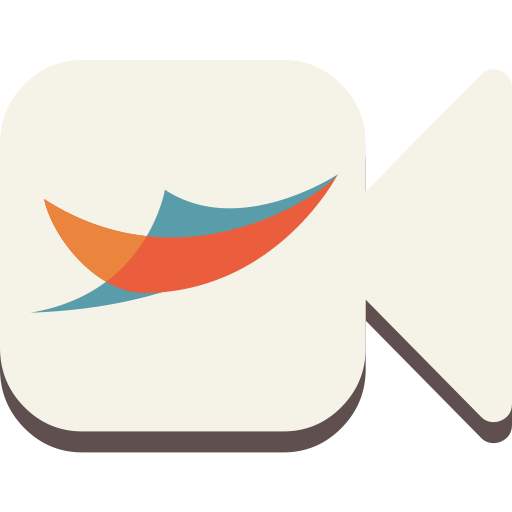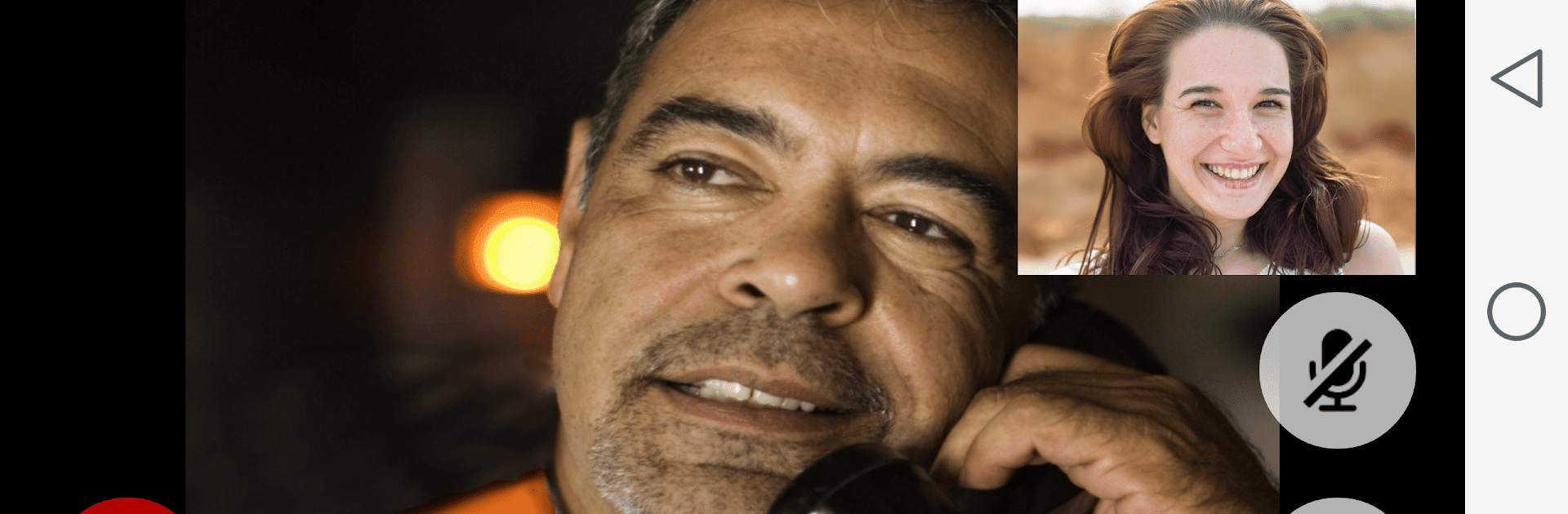

Securus Mobile
Play on PC with BlueStacks – the Android Gaming Platform, trusted by 500M+ gamers.
Page Modified on: Dec 6, 2024
Run Securus Mobile on PC or Mac
What’s better than using Securus Mobile by Securus Technologies, LLC? Well, try it on a big screen, on your PC or Mac, with BlueStacks to see the difference.
About the App
Securus Mobile, by Securus Technologies, LLC, offers a streamlined way to connect and communicate with incarcerated individuals. Designed for Android 10.0 or higher, enjoy seamless setup and management of services, all from the convenience of your device.
App Features
Video Connect®
– Enroll and schedule video sessions from anywhere with Wi-Fi or cellular service.
– Sync session details with your calendar and receive reminders.
– Conduct connection tests for optimal video quality.
Prepaid Calling Account Management
– AdvanceConnect: Fund accounts to receive calls, view call details, and manage numbers.
– Securus Debit: Deposit funds for calls, purchase media, and schedule Video Connect.
Messaging Services
– eMessaging™: Send messages, eCards, and photos using ‘stamps.’
– Snap n’ Send™: Share pictures directly from your gallery.
– Text Connect: Real-time text messaging with Connects packages and eCards.
Using Securus Mobile on BlueStacks enhances your experience, offering convenient features for staying in touch.
BlueStacks brings your apps to life on a bigger screen—seamless and straightforward.
Play Securus Mobile on PC. It’s easy to get started.
-
Download and install BlueStacks on your PC
-
Complete Google sign-in to access the Play Store, or do it later
-
Look for Securus Mobile in the search bar at the top right corner
-
Click to install Securus Mobile from the search results
-
Complete Google sign-in (if you skipped step 2) to install Securus Mobile
-
Click the Securus Mobile icon on the home screen to start playing