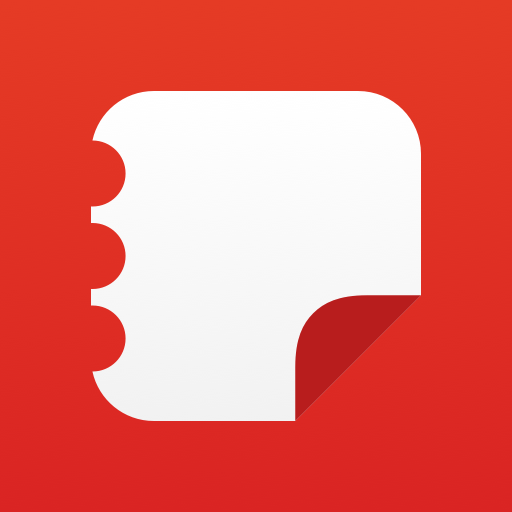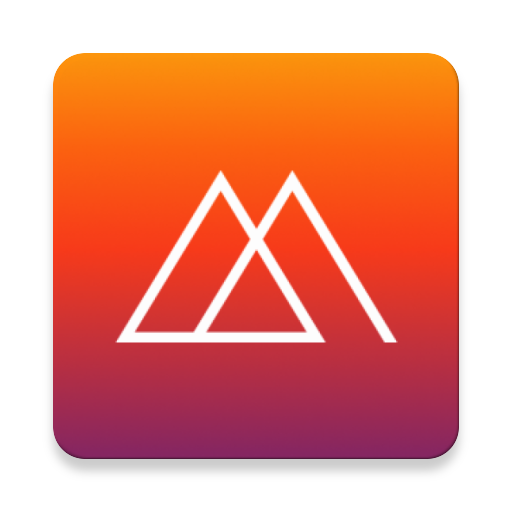
Miku
Play on PC with BlueStacks – the Android Gaming Platform, trusted by 500M+ gamers.
Page Modified on: February 11, 2020
Play Miku on PC
A REAL HUMAN will do the job for you in less than 2 hours (average response time is 30 minutes)!
The first job is free and you get more jobs for every friend who you refer.
Some common changes include:
- Changing background images
- Removing unwanted objects and people
- Adding objects or people
- Adjusting lighting
- Removing blemishes (pimples, moles, scars)
- Changing skin tone (e.g. tanning or whitening)
- Improving face or body shape (instant weight loss!)
- Editing facial features (larger eyes, slimmer nose, whiter teeth, removing braces)
- Reducing wrinkles
- And much more
Use the same resources as professional photographers and celebrities, direct from your iPhone. Your photos will the best on social media, your blog or in business.
MIKU gives you access to a team of highly qualified professional designers with years of experience and access to the most sophisticated photo retouching and design tools available.
MIKU’s designers pride themselves on providing first class photo editing and retouching services directly to you. You don’t have to try to make manual changes yourself, just ask our designers and for a small fee they will make the changes for you.
MIKU’s design team will respond to your request immediately, 24 hours a day, 7 days a week.
*
Payment will be charged to Google Play Account at confirmation of purchase.
Subscription automatically renews unless auto-renew is turned off at least 24-hours before the end of the current period.
Account will be charged for renewal within 24-hours prior to the end of the current period, and identify the cost of the renewal.
Subscriptions may be managed by the user and auto-renewal may be turned off by going to the user's Account Settings in Play Store after purchase.
Any updated portion of a free trial period, if offered, will be forfeited when the user purchases a subscription to that publication, where applicable.
Play Miku on PC. It’s easy to get started.
-
Download and install BlueStacks on your PC
-
Complete Google sign-in to access the Play Store, or do it later
-
Look for Miku in the search bar at the top right corner
-
Click to install Miku from the search results
-
Complete Google sign-in (if you skipped step 2) to install Miku
-
Click the Miku icon on the home screen to start playing