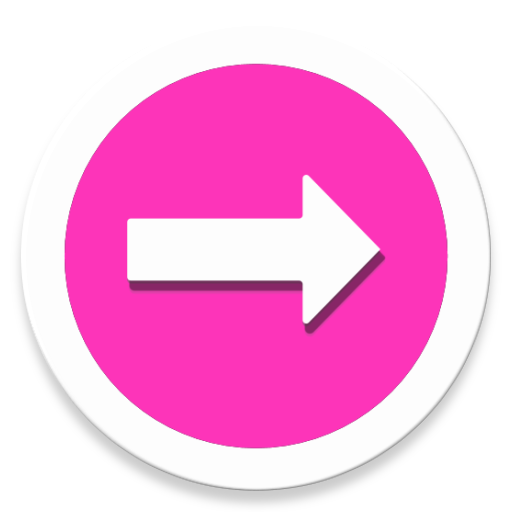Roku Remote - Control Your Roku Smart TV
Play on PC with BlueStacks – the Android Gaming Platform, trusted by 500M+ gamers.
Page Modified on: August 10, 2020
Play Roku Remote - Control Your Roku Smart TV on PC
Features:
- No setup is required. Roku Remote automatically scans your network to find your Roku
- Adjust volume of your Roku or Roku TV
- A large touchpad for convenient menu and content navigation
- Use your keyboard for quick text entry for channels like Netflix or Hulu
- Launching of channels directly from the application
- Search for YouTube videos and streaming to Roku from Android
Just a few steps and your remote control is already working:
First of all, make sure that your smartphone and the right TV are connected to the same Internet network.
In the process do not use VPN and other proxies, VLANS and subnets. Because both devices must be on the same wave of the Internet and with the same address.
Turn on the TV; go to our app on your smartphone.
The advantages of our Roku controller:
Our streaming controller supports not only all Roku devices but plus others, for example remote control with ASTV, Samsung, Vizio, Hisense, Sanyo, TCL, Sharp, Onn, Element, Philips, JVC, RCA, Insignia and so on. So do not be discouraged if your gadget is not listed. Try to download - we are sure everything will work! Together with us, you will enjoy the high quality of remote control, super simple setup for your Android gadget and ease of use of the app!
Download the app right now and use it like Roku Streaming Stick!
Play Roku Remote - Control Your Roku Smart TV on PC. It’s easy to get started.
-
Download and install BlueStacks on your PC
-
Complete Google sign-in to access the Play Store, or do it later
-
Look for Roku Remote - Control Your Roku Smart TV in the search bar at the top right corner
-
Click to install Roku Remote - Control Your Roku Smart TV from the search results
-
Complete Google sign-in (if you skipped step 2) to install Roku Remote - Control Your Roku Smart TV
-
Click the Roku Remote - Control Your Roku Smart TV icon on the home screen to start playing