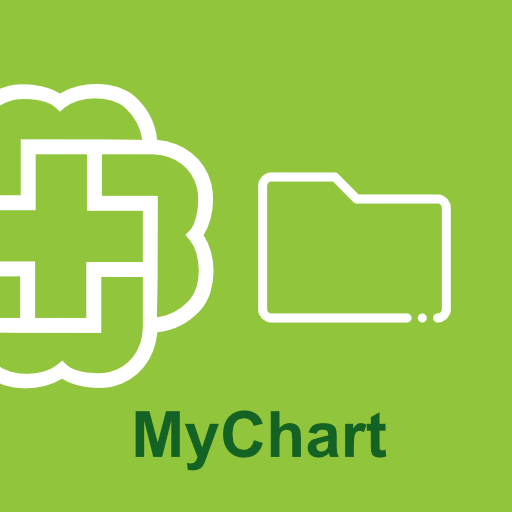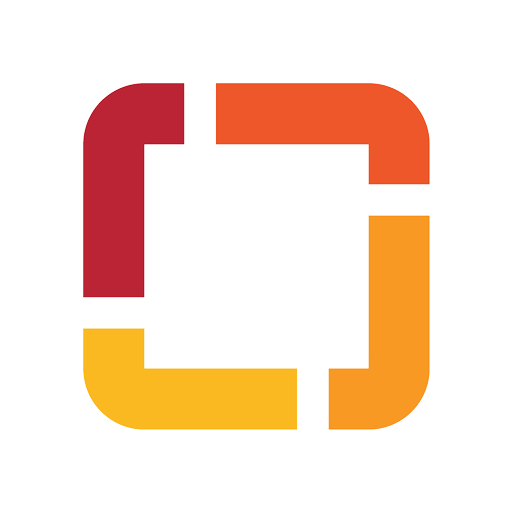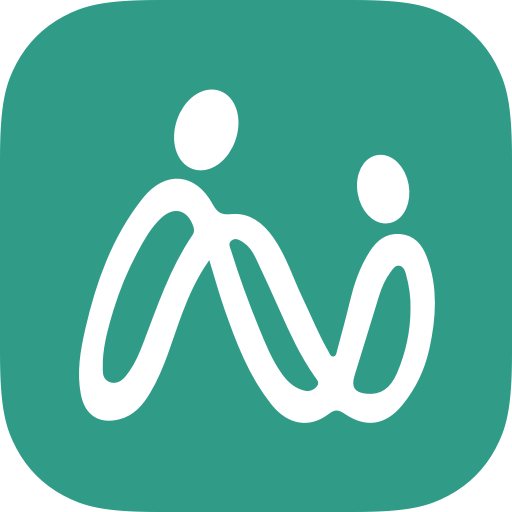Sentara
Play on PC with BlueStacks – the Android Gaming Platform, trusted by 500M+ gamers.
Page Modified on: March 10, 2022
Play Sentara on PC
Securely access your medical records
Review test results, request a prescription refill, or send a message to your provider
Easily schedule an appointment with one of your providers
Get virtual care for minor health issues via phone, video or email 24 hours a day, 7 days a week
Quickly find a provider based on your location and health needs
This is the official app for Sentara Healthcare, a not-for-profit health system with more than 100 sites of care across Virginia and Northeastern North Carolina.
NOTE: If you have a Sentara MyChart account, please use the same username and password to log in to the app. If you do not have a Sentara MyChart account, download the app and click on “Sign Up”.
Play Sentara on PC. It’s easy to get started.
-
Download and install BlueStacks on your PC
-
Complete Google sign-in to access the Play Store, or do it later
-
Look for Sentara in the search bar at the top right corner
-
Click to install Sentara from the search results
-
Complete Google sign-in (if you skipped step 2) to install Sentara
-
Click the Sentara icon on the home screen to start playing