
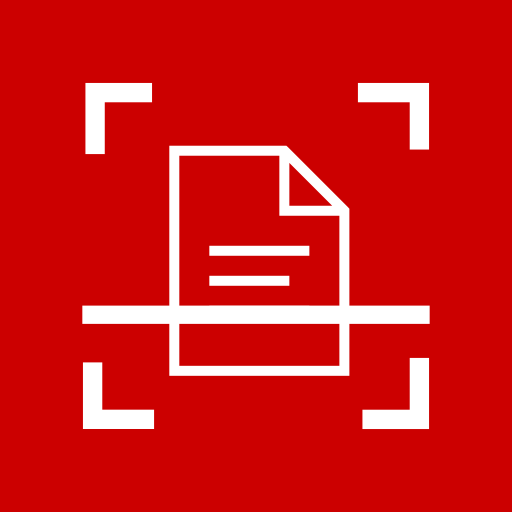
sevScan
Play on PC with BlueStacks – the Android Gaming Platform, trusted by 500M+ gamers.
Page Modified on: December 9, 2019
Play sevScan on PC
sevScan recognises the voucher automatically via the smartphone camera, selects the area of detail, and then only saves the voucher, without the original photo background.
QUALITY
The voucher image is automatically adapted and improved so that all the voucher data can be identified. Documents can also be scanned in the dark thanks to the integrated flash function.
MOBILITY
Your location does not matter. You can add all vouchers directly to your sevDesk or 1&1 Online Accounting account via sevScan, as long as you have internet connection.
REAL TIME
sevScan immediately loads the voucher image to your sevDesk. You can then view, edit and send your vouchers directly via the sevDesk app or on the PC.
Play sevScan on PC. It’s easy to get started.
-
Download and install BlueStacks on your PC
-
Complete Google sign-in to access the Play Store, or do it later
-
Look for sevScan in the search bar at the top right corner
-
Click to install sevScan from the search results
-
Complete Google sign-in (if you skipped step 2) to install sevScan
-
Click the sevScan icon on the home screen to start playing


