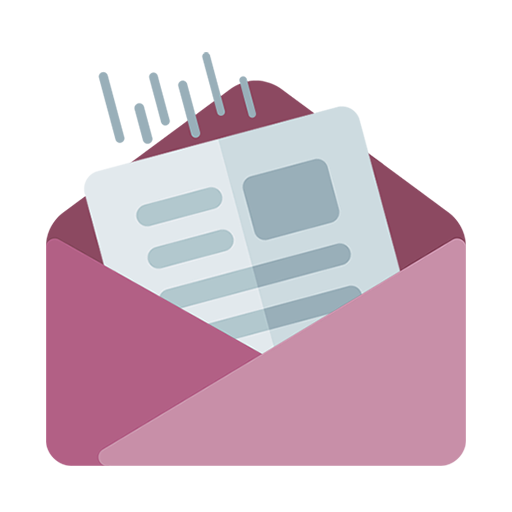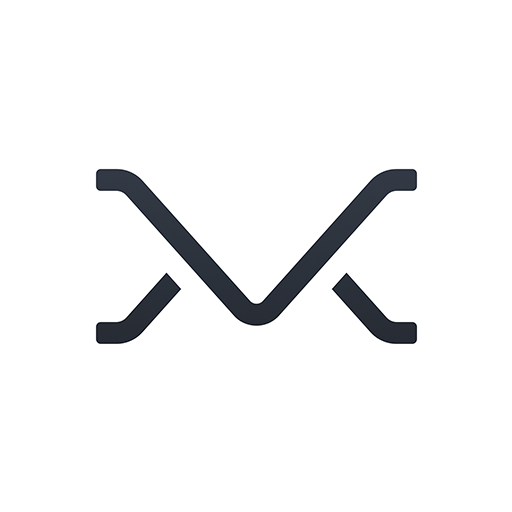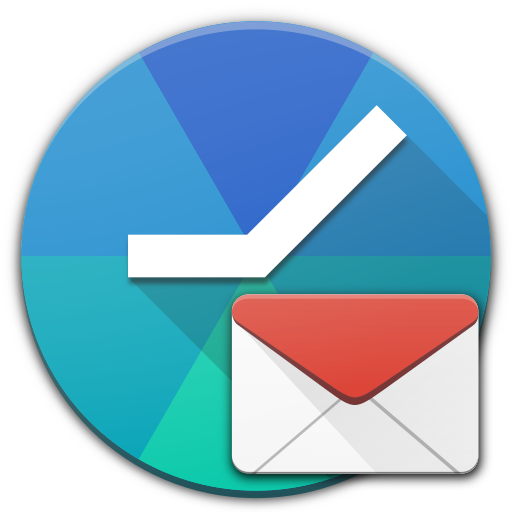
Quiet for Gmail
Play on PC with BlueStacks – the Android Gaming Platform, trusted by 500M+ gamers.
Page Modified on: February 17, 2017
Play Quiet for Gmail on PC
With "Quiet for Gmail" you can set time-based rules to stop notifications from your personal/work email accounts.
It's like a "Do not Disturb" mode for each of your email accounts.
The app will automatically enable/disable the synchronization to follow your schedule.
Forget late evening email notifications and get a better work-life balance!
With "Quiet for Gmail" it's really easy to block these interruptions.
Disconnect from work and stress, no one will bother you again during your quality time!
- Stop email during your quiet hours
- Stop email certain days (like weekends)
- Override your rules for a period of time in special situations
- Control your email accounts separately
- Keep using the official Gmail app
- Saves battery and data by automatically turning sync off
- And it's free with no ads!
Play Quiet for Gmail on PC. It’s easy to get started.
-
Download and install BlueStacks on your PC
-
Complete Google sign-in to access the Play Store, or do it later
-
Look for Quiet for Gmail in the search bar at the top right corner
-
Click to install Quiet for Gmail from the search results
-
Complete Google sign-in (if you skipped step 2) to install Quiet for Gmail
-
Click the Quiet for Gmail icon on the home screen to start playing