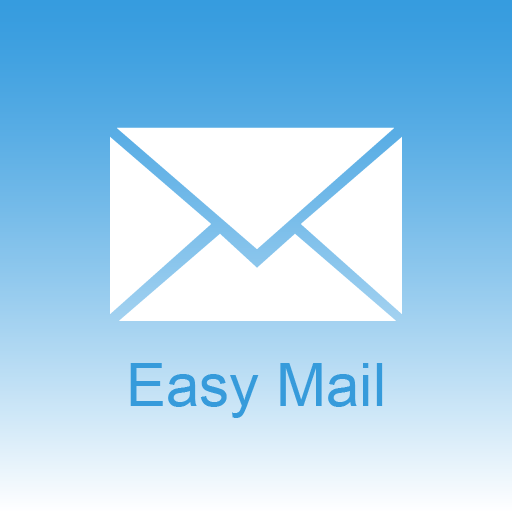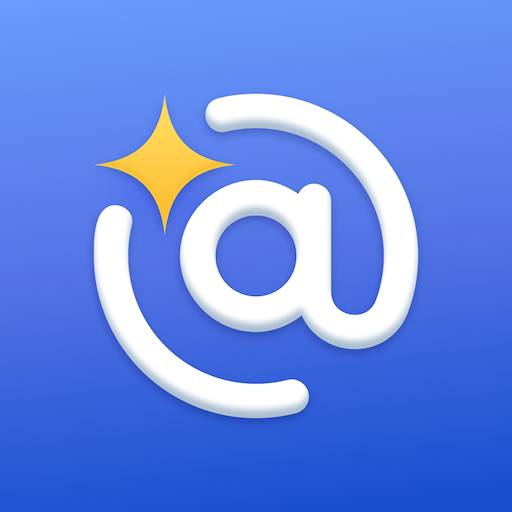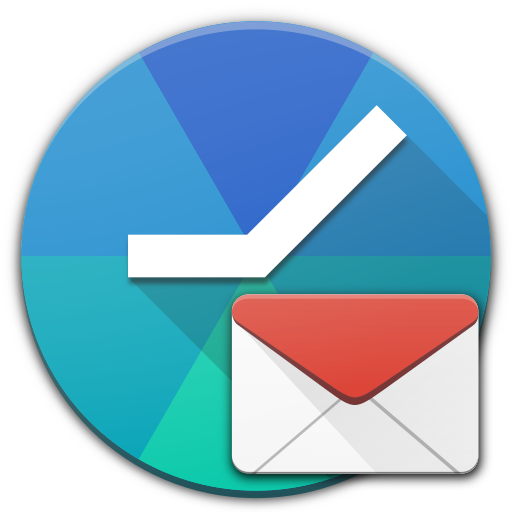
Quiet for Gmail
Jouez sur PC avec BlueStacks - la plate-forme de jeu Android, approuvée par + 500M de joueurs.
Page Modifiée le: 17 février 2017
Play Quiet for Gmail on PC
With "Quiet for Gmail" you can set time-based rules to stop notifications from your personal/work email accounts.
It's like a "Do not Disturb" mode for each of your email accounts.
The app will automatically enable/disable the synchronization to follow your schedule.
Forget late evening email notifications and get a better work-life balance!
With "Quiet for Gmail" it's really easy to block these interruptions.
Disconnect from work and stress, no one will bother you again during your quality time!
- Stop email during your quiet hours
- Stop email certain days (like weekends)
- Override your rules for a period of time in special situations
- Control your email accounts separately
- Keep using the official Gmail app
- Saves battery and data by automatically turning sync off
- And it's free with no ads!
Jouez à Quiet for Gmail sur PC. C'est facile de commencer.
-
Téléchargez et installez BlueStacks sur votre PC
-
Connectez-vous à Google pour accéder au Play Store ou faites-le plus tard
-
Recherchez Quiet for Gmail dans la barre de recherche dans le coin supérieur droit
-
Cliquez pour installer Quiet for Gmail à partir des résultats de la recherche
-
Connectez-vous à Google (si vous avez ignoré l'étape 2) pour installer Quiet for Gmail
-
Cliquez sur l'icône Quiet for Gmail sur l'écran d'accueil pour commencer à jouer