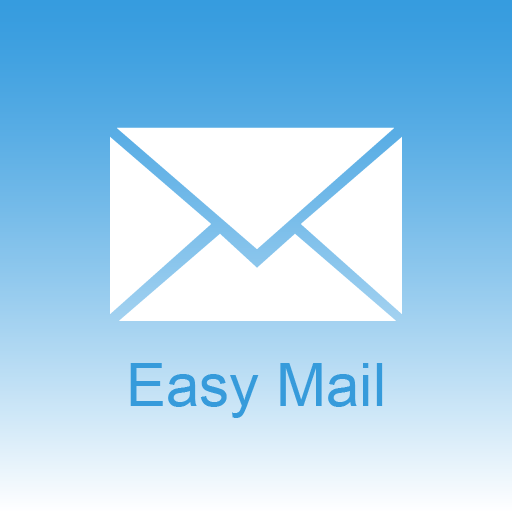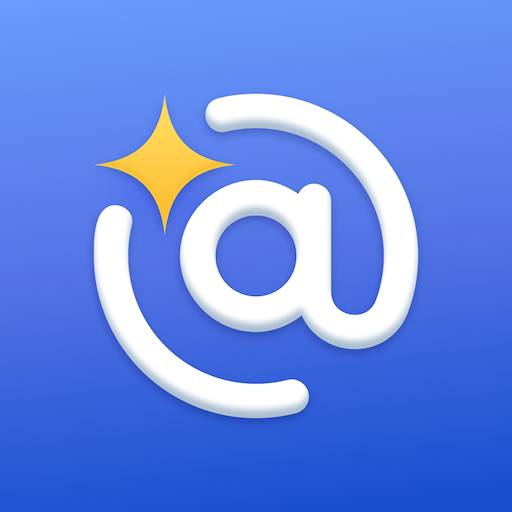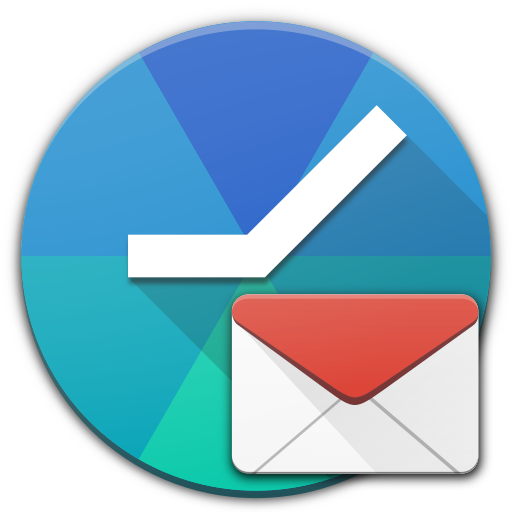
Quiet for Gmail
Graj na PC z BlueStacks – Platforma gamingowa Android, która uzyskała zaufanie ponad 500 milionów graczy!
Strona zmodyfikowana w dniu: 17 lutego 2017
Play Quiet for Gmail on PC
With "Quiet for Gmail" you can set time-based rules to stop notifications from your personal/work email accounts.
It's like a "Do not Disturb" mode for each of your email accounts.
The app will automatically enable/disable the synchronization to follow your schedule.
Forget late evening email notifications and get a better work-life balance!
With "Quiet for Gmail" it's really easy to block these interruptions.
Disconnect from work and stress, no one will bother you again during your quality time!
- Stop email during your quiet hours
- Stop email certain days (like weekends)
- Override your rules for a period of time in special situations
- Control your email accounts separately
- Keep using the official Gmail app
- Saves battery and data by automatically turning sync off
- And it's free with no ads!
Zagraj w Quiet for Gmail na PC. To takie proste.
-
Pobierz i zainstaluj BlueStacks na PC
-
Zakończ pomyślnie ustawienie Google, aby otrzymać dostęp do sklepu Play, albo zrób to później.
-
Wyszukaj Quiet for Gmail w pasku wyszukiwania w prawym górnym rogu.
-
Kliknij, aby zainstalować Quiet for Gmail z wyników wyszukiwania
-
Ukończ pomyślnie rejestrację Google (jeśli krok 2 został pominięty) aby zainstalować Quiet for Gmail
-
Klinij w ikonę Quiet for Gmail na ekranie startowym, aby zacząć grę