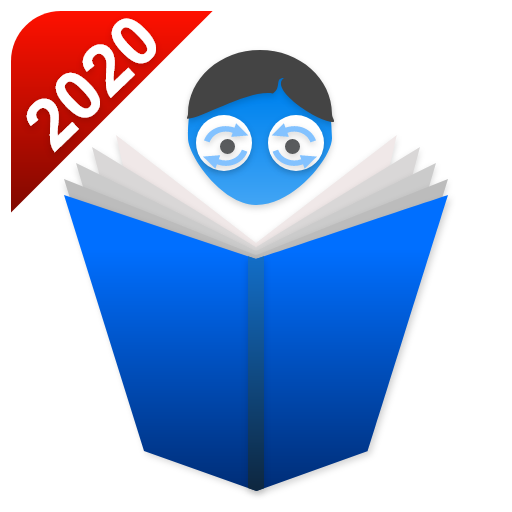Translate Headset-Voice Dialogue translation
Play on PC with BlueStacks – the Android Gaming Platform, trusted by 500M+ gamers.
Page Modified on: February 27, 2020
Play Translate Headset-Voice Dialogue translation on PC
[How to use Translator Headset App]
Turn on the mobile phone's Bluetooth, connect the Bluetooth headset to the phone, and open the Translate Headphone App to experience it. On the app, you can choose the use scenarios such as headphone mode or mobile phone mode to meet your different needs.
[Translation function]
Translation languages: Supports translation of 84 languages including English, Japanese, Korean, Thai, French, Russian, Italian, Spanish, covering 36 countries or regions.
Matching earphones: Bluetooth earphones that support all plans
Simultaneous interpretation: real-time translation, accurate and no delay
Text Translation: Enter text to translate and support translation in 84 languages.
Automatic recognition: can automatically recognize the speaking language
[Global mainstream language translation]
The translation headset App uses AI translation technology to translate in real time with no delay. At present, it supports 36 languages and 84 dialects for mutual translation. In cooperation with the world's leading translators, it deploys web servers around the world to ensure translation speed and effectiveness.
[Supported languages]
Arabic, Polish, Danish, German, Russian, French, Finnish, Korean, Dutch, Czech, Romanian, Portuguese, Swedish, Japanese, Thai, Turkish, Spanish, Greek, Hungarian , Italian, English, Hindi, Indonesian, Vietnamese, Cantonese, Chinese, Chinese (Traditional Taiwanese), Kurdish, Persian, Slovak, Bulgarian, Hebrew, Malay, Norwegian, Croatian, Khmer.
Play Translate Headset-Voice Dialogue translation on PC. It’s easy to get started.
-
Download and install BlueStacks on your PC
-
Complete Google sign-in to access the Play Store, or do it later
-
Look for Translate Headset-Voice Dialogue translation in the search bar at the top right corner
-
Click to install Translate Headset-Voice Dialogue translation from the search results
-
Complete Google sign-in (if you skipped step 2) to install Translate Headset-Voice Dialogue translation
-
Click the Translate Headset-Voice Dialogue translation icon on the home screen to start playing