
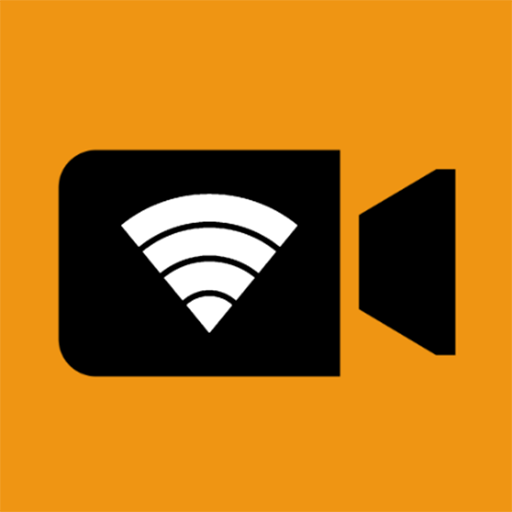
IP Camera
Play on PC with BlueStacks – the Android Gaming Platform, trusted by 500M+ gamers.
Page Modified on: December 9, 2021
Play IP Camera on PC
ONVIF Support https://youtu.be/QsKXdkAywfI
Picture In Picture https://youtu.be/ejLWQSZ5b_k
"IP Camera" can turn your device into a wireless IP Camera via build-in RTSP and HTTP Server for security monitoring WITH Bi-directional audio support, you can use your browser to view, of course, include "IP Camera". It support auto video recording which based on Motion Detection and the video record can be uploaded to FTP server automatically and notify you via Email!
"IP Camera" can push the video and audio to RTMP live media server and use for network live broadcast. It also supports the rtmps security protocol. You can turn it on from IP Camera Server.
IP Camera Server supports Picture In Picture on Android 8.0 and above which means you can do other things when IP Camera Server running.(Pro ONLY)
It supports multi-lens selection on Android 9 and above. It supports output video up to 4K UHD resolution and up to 60FPS and also supports opening two cameras simultaneously for streaming (The maximum resolution and frame rate and camera combination are based on your Android devices).
It supports UPnP port forwarding. If you can access your gateway via WAN, and the UPnP on your gateway is opened, you can also use WAN Url from WAN to visit IP Camera Server. It also supports user name and password authentication, default username and password are admin, you can modify from the Settings.
"IP Camera" is also a ONVIF and MJPEG viewer WITH video recording support! It also supports RTSP and RTMP protocols to playback!
Finally, you can add another device's IP Camera Server quickly with build-in QR Code!
Using HEVC for video recording/streaming requires Android 5.0 or above, and the device must supports HEVC codec.
IP Camera Bridge - A MJPEG video streaming and virtual microphone driver for PC which can make your PC applications using IP Camera as WebCam with audio input.
https://github.com/shenyaocn/IP-Camera-Bridge
Play IP Camera on PC. It’s easy to get started.
-
Download and install BlueStacks on your PC
-
Complete Google sign-in to access the Play Store, or do it later
-
Look for IP Camera in the search bar at the top right corner
-
Click to install IP Camera from the search results
-
Complete Google sign-in (if you skipped step 2) to install IP Camera
-
Click the IP Camera icon on the home screen to start playing




