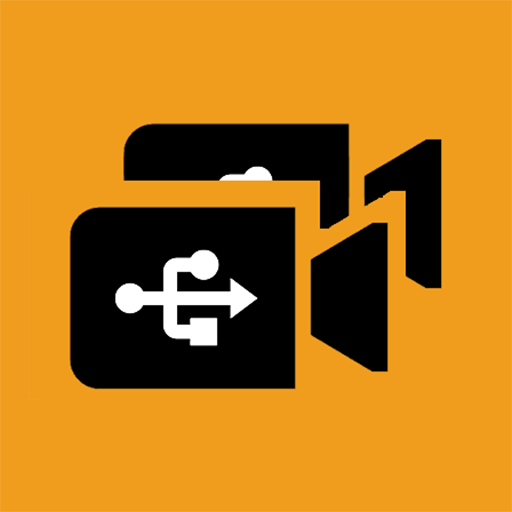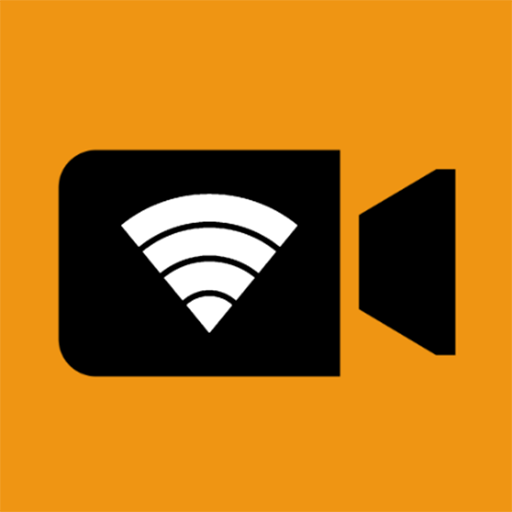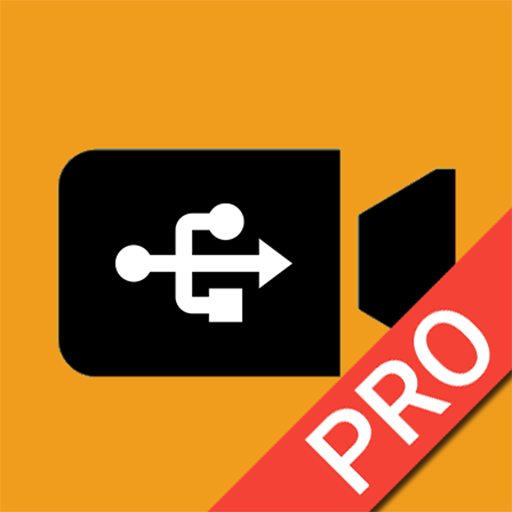
USB Camera Pro
เล่นบน PC ผ่าน BlueStacks - Android Gaming Platform ที่ได้รับความไว้วางใจจากเกมเมอร์ 500 ล้านคนทั่วโลก
Page Modified on: Apr 3, 2025
Run USB Camera Pro on PC or Mac
Multitask effortlessly on your PC or Mac as you try out USB Camera Pro, a Video Players & Editors app by 沈垚 / ShenYao China on BlueStacks.
About the App
USB Camera Pro by 沈垚 / ShenYao China transforms your Android device into a powerful USB video capture tool. Whether you want to record video, capture snapshots, or turn your phone into a wireless IP camera, this versatile app has you covered. Expect seamless connections to USB webcams or capture cards, with the option for both real-time and stored streams.
App Features
Advanced Streaming Options:
– Supports RTSP and RTMP streaming for real-time broadcasting with bidirectional audio.
– Compatible with HEVC/AV1 codecs on devices running Android 5.0+ and 10+ respectively.
Versatile Device Support:
– Connects to UVC-compliant webcams and video grabbers, supporting a range of formats including H.264, H.265, and MJPG.
– Works with EasyCap devices with popular chipsets like UTV007 and EM2860.
Convenient Recording and Monitoring:
– Loop-recording feature with auto-segmentation and space-saving auto-deletion.
– Motion detection triggers automatic recording, with capabilities to upload footage via FTP and send email notifications.
Customizable Viewing Experience:
– Offers features like Picture-in-Picture mode, VR/FPV views, and the ability to display video on lock screens.
– Overlay timestamps, GPS, and speed data for enriched video content.
You’ll find USB Camera Pro a breeze to use on BlueStacks for an enhanced desktop experience, though it’s not limited to it!
Eager to take your app experience to the next level? Start right away by downloading BlueStacks on your PC or Mac.
เล่น USB Camera Pro บน PC ได้ง่ายกว่า
-
ดาวน์โหลดและติดตั้ง BlueStacks บน PC ของคุณ
-
ลงชื่อเข้าใช้แอคเคาท์ Google เพื่อเข้าสู่ Play Store หรือทำในภายหลัง
-
ค้นหา USB Camera Pro ในช่องค้นหาด้านขวาบนของโปรแกรม
-
คลิกเพื่อติดตั้ง USB Camera Pro จากผลการค้นหา
-
ลงชื่อเข้าใช้บัญชี Google Account (หากยังไม่ได้ทำในขั้นที่ 2) เพื่อติดตั้ง USB Camera Pro
-
คลิกที่ไอคอน USB Camera Pro ในหน้าจอเพื่อเริ่มเล่น