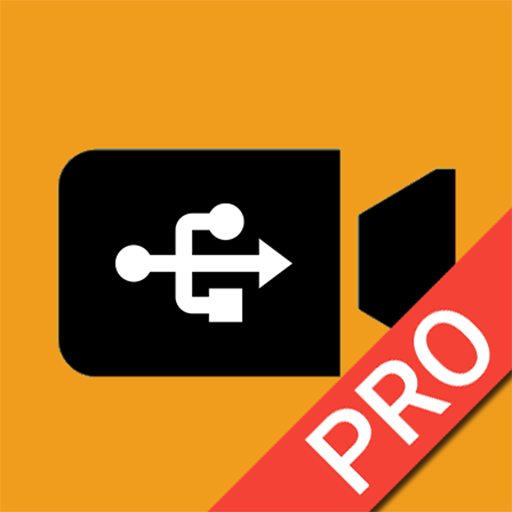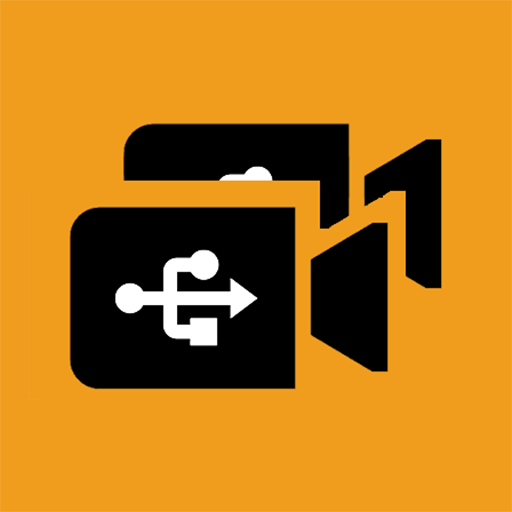
USB Dual Camera - Connect 2 USB WebCams
Juega en PC con BlueStacks: la plataforma de juegos Android, en la que confían más de 500 millones de jugadores.
Página modificada el: 6 de septiembre de 2021
Play USB Dual Camera - Connect 2 USB WebCams on PC
Tip:
Supports UVC WebCam WITH microphone and UVC video grabber WITH audio input(Up to 4K via HDMI, Supports progressive and interlaced video). MJPEG format is required when using 2 cameras at the same time.
Please click USB icon from toolbar to open Device dialog to open device if the system unable to detect your device.
Please use a good quality OTG cable and ensure power supply
Please ensure that the 2 cameras have sufficient power supply. It is recommended to use HUB with external power supply! Some devices may need to bridge HUB to work properly, e.g. Elgato Cam link.
Using HEVC for video recording/streaming requires Android 5.0 or above, and the device must supports HEVC codec.
See the video for more info: https://youtu.be/B569qfWx83U
"USB Dual Camera" can let your android device connect to 2 USB WebCams or video capture cards via USB-OTG at the same time. You can record video or capture snapshot., OR turn your phone into a wireless IP Camera via build-in RTSP and HTTP Server for security monitoring WITH Bi-directional audio support, you can use your browser to view, of course, include "IP Camera" App.
"USB Dual Camera" can push the video and audio to RTMP live media server and use for network live broadcast. It also supports the rtmps security protocol. You can turn it on from IP Camera Server.
"USB Dual Camera" can record video into two mp4 files synchronously if you connect to 2 USB WebCams at the same time and record. This feature can also records audio separately if both of the cameras have audio input. It can also set to create full Side-by-Side (SBS) 3D video. You can use your 3D video player to view 3D video. It can mix audio automatically if both cameras have audio input.
"USB Dual Camera" can add timestamp, GPS, speed and other info on the video frames while recording.
USB Dual Camera can seamless switching between foreground and background. Just press 'Enter background' from menu. The recording will not interrupted during switching!
It support auto video recording which based on Motion Detection and the video record can be uploaded to FTP server automatically and notify you via Email!
For Pro version
"USB Dual Camera" supports loop-recording. Can set auto-segment when recording and auto-delete old video archives when no enough storage. "USB Dual Camera" can be used as "Dash Cam"
Bi-directional audio requires IP Camera App, you can get it from https://play.google.com/store/apps/details?id=com.shenyaocn.android.WebCam
IMPORTANT! On Android 9 and above, Camera permission is required to get fully USB Video device access. Don't worry, the application does not contain any function/code to visit built-in camera because it is unnecessary.
This is userspace driver so it used for the app only. Android does not allow to install kernel driver so it unable to use for third-party apps.
Juega USB Dual Camera - Connect 2 USB WebCams en la PC. Es fácil comenzar.
-
Descargue e instale BlueStacks en su PC
-
Complete el inicio de sesión de Google para acceder a Play Store, o hágalo más tarde
-
Busque USB Dual Camera - Connect 2 USB WebCams en la barra de búsqueda en la esquina superior derecha
-
Haga clic para instalar USB Dual Camera - Connect 2 USB WebCams desde los resultados de búsqueda
-
Complete el inicio de sesión de Google (si omitió el paso 2) para instalar USB Dual Camera - Connect 2 USB WebCams
-
Haz clic en el ícono USB Dual Camera - Connect 2 USB WebCams en la pantalla de inicio para comenzar a jugar