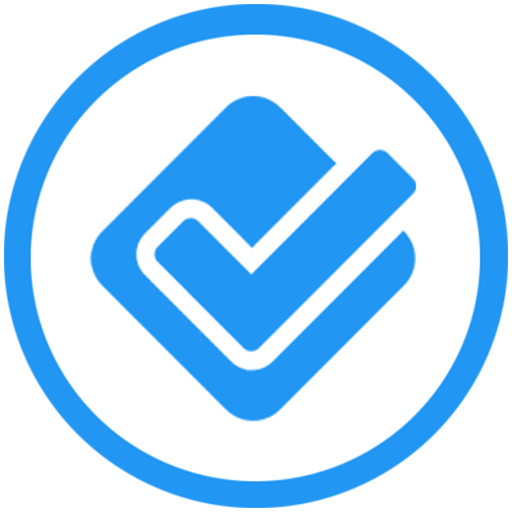SAM - Scan Attendance Manager
Spiele auf dem PC mit BlueStacks - der Android-Gaming-Plattform, der über 500 Millionen Spieler vertrauen.
Seite geändert am: 16. Dezember 2018
Play SAM - Scan Attendance Manager on PC
Are you running your own school, club or small business that requires attendance to be managed? Do you find yourself struggling with paper and spreadsheets to track attendance? Do you need to ensure that attendance cannot be tampered with and fraud is reduced to a minimum?
With the Scan Attendance Manager, or 'SAM' app, you can take care of all these challenges plus a whole lot more! SAM lets you easily manage your Students and Classes, generate Student cards with profile images and QR Codes and effortlessly scan Student cards to track attendance. Attendance records can be tagged with GPS location information if your mobile device supports it, and reports, charts and statistics can be saved or shared for use in your existing school, club or business management system, or preferred office application.
SAM also allows you to effortly switch between Customer, Employee, Student and Visitor attendance management modes and provides preferences to customize the SAM app to meet your organization's requirements, such as organization name and app color scheme.
User Guide: http://sam.shmoopysoft.co.za/user-guide/SAM-User-Guide.pdf
Top Features
1. Scan Attendance
Switch between manual and continuous scan modes for complete control! Scan cards with QR Codes using your mobile device camera to reduce time spent capturing attendance. SAM will tag attendance records with GPS coordinates if your mobile device supports it. "QR Code" is a registered trademark of DENSO WAVE INCORPORATED. Note: GPS location tagging can be disabled from the SAM app preferences screen.
2. Manage Classes and Students
Manage your Classes and Students directly on the SAM app! SAM lets you add, edit and delete your Students and Classes and stores all sensitive information in an encrypted format for added peace-of-mind. In addition, SAM let's you specify a Student profile image for improved management.
3. Class and Student Import
Import Classes and Students from a comma-delimited (CSV) file! Simply create and save a CSV file on your mobile device with the following column layout and import the CSV file using SAM's import feature. The SAM app will automatically insert Students and Classes from the CSV import file and attempt to reduce the possibility of duplicate records being created.
4. Generate Cards
Easily generate single or multiple Student cards with QR Codes directly on the SAM app! Save Student cards on your mobile device or distribute Student cards using built-in social sharing features native to your mobile device. If you prefer to use your own Student card generator, SAM will be able to read any QR Code that meets international standards.
5. Generate Reports and Charts
View annual, top and monthly attendance charts and statistics, or view Student lists, attendance detail, Student and Class attendance reports directly on the SAM app! Save reports on your mobile device in comma-delimited (CSV) format, or distribute reports using the built-in share features native to your mobile device.
6. Database Maintenance
Easily backup and restore the SAM app database directly on your mobile device. For extra piece of mind, link SAM to your Dropbox account and backup or restore the SAM app database from your Dropbox account. "Dropbox" is a registered trademark of DROPBOX INC.
Spiele SAM - Scan Attendance Manager auf dem PC. Der Einstieg ist einfach.
-
Lade BlueStacks herunter und installiere es auf deinem PC
-
Schließe die Google-Anmeldung ab, um auf den Play Store zuzugreifen, oder mache es später
-
Suche in der Suchleiste oben rechts nach SAM - Scan Attendance Manager
-
Klicke hier, um SAM - Scan Attendance Manager aus den Suchergebnissen zu installieren
-
Schließe die Google-Anmeldung ab (wenn du Schritt 2 übersprungen hast), um SAM - Scan Attendance Manager zu installieren.
-
Klicke auf dem Startbildschirm auf das SAM - Scan Attendance Manager Symbol, um mit dem Spielen zu beginnen