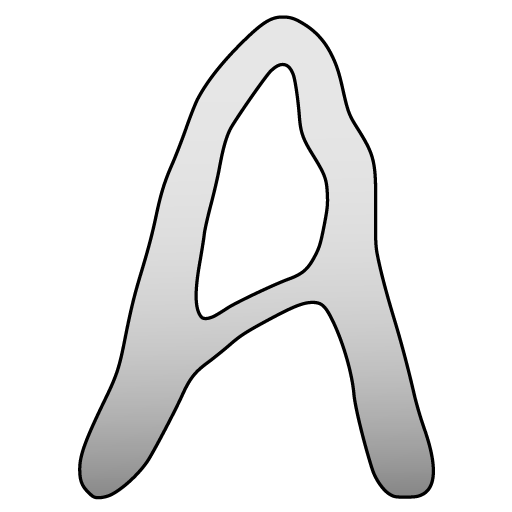Skedio: Easy Vector Drawing
Play on PC with BlueStacks – the Android Gaming Platform, trusted by 500M+ gamers.
Page Modified on: June 6, 2019
Play Skedio: Easy Vector Drawing on PC
Awards:
- First prize winner of Samsung Smart App Challenge 2013 for Galaxy Note (http://goo.gl/fQsNuz).
Features of the application:
- Several different sketch styles for your choice
- Natural tools for creation of free-form curves, geometrical shapes, and text
- Precise form editing tools based on vertices of curves and lines
- Common transformations and modifications: rotation, scaling, flipping, duplication
- Intuitive eraser tool
- Various dashed line styles and arrowheads
- Ordering operations: bring forward, send backward, etc.
- Undo and redo
- Support for pressure-sensitive active pens (like Samsung S-Pen)
- Infinite canvas size for unlimited creativity
- Pan and zoom with two-finger gestures
- Sharing of sketches as PNG images
- Export and import capabilities for transferring between devices
Premium features:
- SVG export
- Export with transparent background
- No watermark
- Snapping to grid and angles (helps to draw perfect circles and squares)
- Advanced color picker
- Grouping of objects
What can you create with Skedio:
- Creative artworks
- Schemes and diagrams
- Educational illustrations
- Technical sketches
- Mind maps
- Handwritten notes
- Floor plans
- Doodles
- Etc.
Skedio Help Center: https://skedio.helpscoutdocs.com/
Skedio tutorials on YouTube: https://www.youtube.com/user/skedioapp
Facebook: https://www.facebook.com/skedio
Play Skedio: Easy Vector Drawing on PC. It’s easy to get started.
-
Download and install BlueStacks on your PC
-
Complete Google sign-in to access the Play Store, or do it later
-
Look for Skedio: Easy Vector Drawing in the search bar at the top right corner
-
Click to install Skedio: Easy Vector Drawing from the search results
-
Complete Google sign-in (if you skipped step 2) to install Skedio: Easy Vector Drawing
-
Click the Skedio: Easy Vector Drawing icon on the home screen to start playing