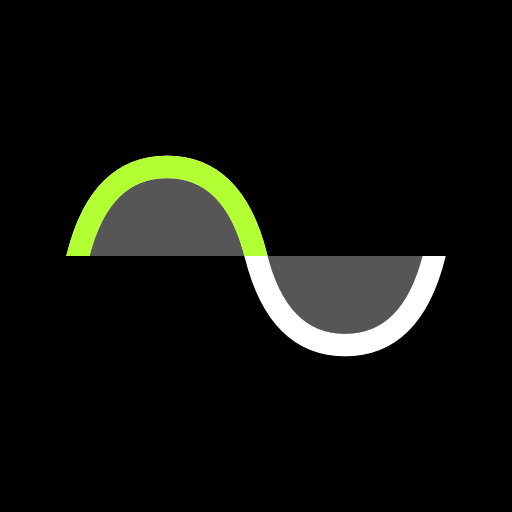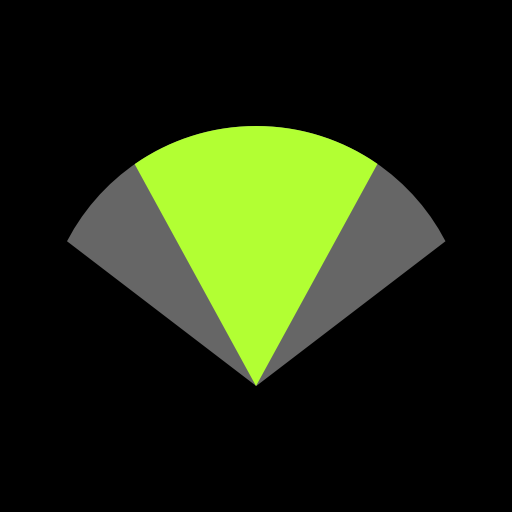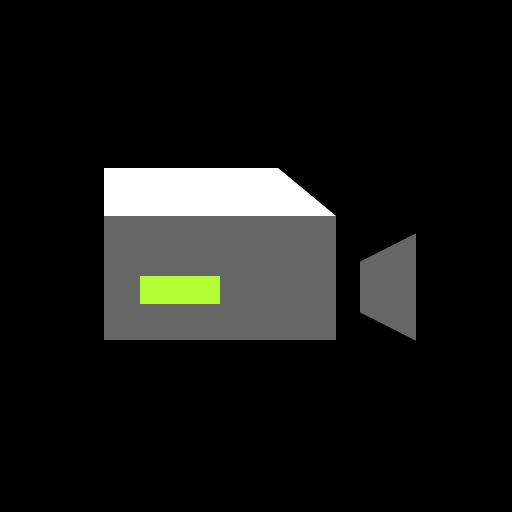ShurePlus Channels
Play on PC with BlueStacks – the Android Gaming Platform, trusted by 500M+ gamers.
Page Modified on: November 20, 2020
Play ShurePlus Channels on PC
Roam the performance space while monitoring key Shure wireless system parameters with ShurePlus™ Channels. Connect over Wi-Fi to automatically discover and connect to networked, compatible Shure hardware and monitor critical channel information, including RF signal strength, audio levels, and remaining battery life.
When combined with ShowLink® Remote Control for Axient® Digital systems, transmitter and receiver settings can both be adjusted simultaneously – a powerful addition to Axient’s industry-leading feature set.
Compatible Shure Wireless Products
• Axient® Digital Wireless Systems
• PSM®1000 Personal Monitor Systems
• QLX-D™ Digital Wireless Systems
• UHF-R® Wireless Systems
• ULX-D® Digital Wireless Systems
Features
• Automatically discover and connect to networked Shure systems over Wi-Fi (802.11n or 802.11ac)
• Quickly switch between any of your wireless channels with sortable channel lists
• RF level metering
• Audio level metering
• Transmitter battery level metering
• Frequency assignments with band, group, and channel info
• RF Interference indication (Axient Digital, ULX-D)
• Encryption status (Axient Digital, ULX-D, QLX-D)
• Frequency diversity status (Axient Digital, ULX-D)
• ShowLink signal strength (Axient Digital)
• Access control for compatible systems
Axient Digital Remote Control
• Frequency
• Gain
• Audio output mute
• Channel and device name
• Device locks
with ShowLink® Transmitters (ADX)
• Transmitter gain
• RF mute
• RF output power level
• Frequency changes
• Device name
• Menu lock
• Tone Generator
PSM1000 Remote Control Transmitter Settings
• Frequency assignment
• RF muting
• RF output power level
• Audio input gain
• Audio input level
• Audio mode
• Channel and device naming
• Menu locking
QLX-D Remote Control Receiver Settings
• Frequency assignment
• Audio output level
• Audio output muting
• Channel and device naming
• Menu locking
UHF-R Remote Control Receiver Settings
• Frequency assignment
• Audio output level
• Audio output muting
• Channel and device naming
• Menu locking
ULX-D Remote Control Receiver Settings
• Frequency assignment
• Audio output level
• Audio output muting
• Channel and device naming
• Menu locking
Play ShurePlus Channels on PC. It’s easy to get started.
-
Download and install BlueStacks on your PC
-
Complete Google sign-in to access the Play Store, or do it later
-
Look for ShurePlus Channels in the search bar at the top right corner
-
Click to install ShurePlus Channels from the search results
-
Complete Google sign-in (if you skipped step 2) to install ShurePlus Channels
-
Click the ShurePlus Channels icon on the home screen to start playing