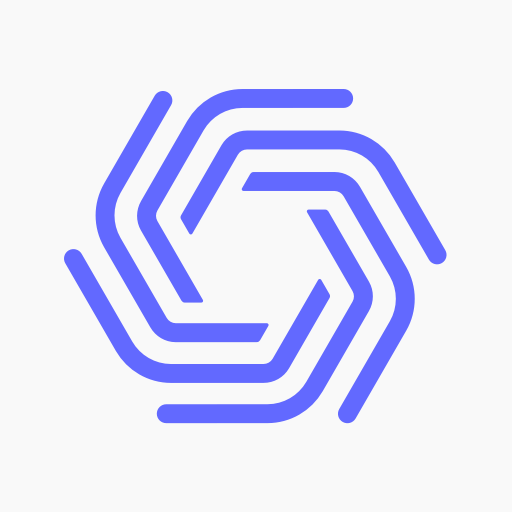NETGEAR Mobile
Play on PC with BlueStacks – the Android Gaming Platform, trusted by 500M+ gamers.
Page Modified on: May 7, 2020
Play NETGEAR Mobile on PC
*TRACK DATA usage
*STREAM and VIEW media off your hotspot (M1 Nighthawk only)
*MONITOR your mobile hotspot connection and battery life in real-time
*VIEW CONNECTED Wi-Fi devices
*TURN OFF or REBOOT your hotspot
*CONFIGURE APN settings
*VIEW & COMPOSE SMS Messages (applicable models only)
Works with the following mobile hotspots designed by NETGEAR:
* Nighthawk M1 Mobile Router
* AT&T Unite / Unite Pro / Unite Express / Unite Explore
* AT&T Mobile Hotspot Elevate 4G
* Telstra Wi-Fi 4G Advanced I & II
* Telstra Ultimate® Mobile Wi-Fi
* Telstra Mobile Wi-Fi 4G
* BigPond Mobile Wi-Fi 4G Advanced I & II
* BigPond Ultimate® Mobile Wi-Fi
* Verizon Jetpack 4G LTE
* NETGEAR AirCard 815S/810S/791L/790S/785S/782S/779S/771S/770S/763S/762S/754S
The following products are *NOT* supported by this app:
* NETGEAR Desktop Routers (use NETGEAR Genie)
* Sprint W801 / 802S Mobile Hotspots
* USB Modems / PC Cards / ExpressCards
NETGEAR Mobile App is supported by NETGEAR. If you experience any issues, please contact us at
aircardapp_support@netgear.com, as we are unable respond or open tickets based on reviews.
Play NETGEAR Mobile on PC. It’s easy to get started.
-
Download and install BlueStacks on your PC
-
Complete Google sign-in to access the Play Store, or do it later
-
Look for NETGEAR Mobile in the search bar at the top right corner
-
Click to install NETGEAR Mobile from the search results
-
Complete Google sign-in (if you skipped step 2) to install NETGEAR Mobile
-
Click the NETGEAR Mobile icon on the home screen to start playing